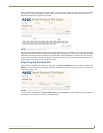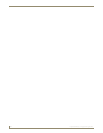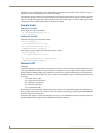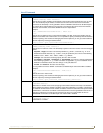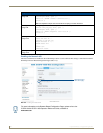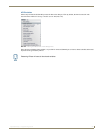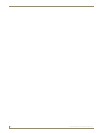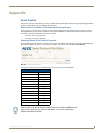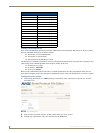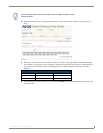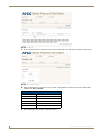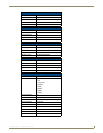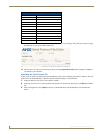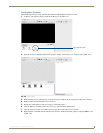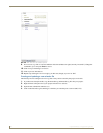Appendix
91
Inspired XPress - Programming Guide
Appendix
Serial Control
This section will assist with showing you how to update both the IS-SPX Player and an existing Inspired Signage XPress
project to include serial control through the XPress project.
Serial Control From Within an Existing Inspired Signage Project
For this project, you will create an example of serial control through an existing XPress project. In this case, control is
through the XPress project and not via NetLinx through the IS-SPX Player. This includes creation of the protocol file
and using an LG TV to implement. The intent is to control:
Power off at a given time (#1)
Power on at a given time (#2)
Gathering Display Serial Protocol Commands
First, find the appropriate monitor’s or display’s serial protocol commands. These will be stored within an IS-SPX Player
protocol file using the Serial Protocol File Editor tool (FIG. 115). This tool is available at www.amx.com
For instance, the Serial Protocol commands below are for an LG TV, model 32LE5300.
FIG. 115 Serial Protocol File Editor
Serial Protocol Commands: Text
Power On: ka 00 01[cr]
Power Off: ka 00 00[cr]
Volume (0-100): kf 00 #value#[cr]
Screen Mute On: kd 00 01[cr]
Screen Mute Off: d 00 00[cr]
Volume Mute On: ke 00 00[cr]
Volume Mute Off: ke 00 01[cr]
Input Select AV1: xb 00 20[cr]
Input Select Component: xb 00 40[cr]
Input Select RCB-PC: xb 00 60[cr]
Input Select HMDI1: xb 00 90[cr]
Input Select HMDI2: xb 00 91[cr]
Input Select HMDI3: xb 00 92[cr]
Input Select HMDI4: xb 00 93[cr]
While creating a variable list through the Serial Protocol File Editor, do NOT leave the
page for any reason until you save your information. If you do so, all previously
entered information will be lost.