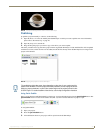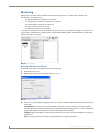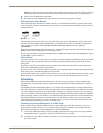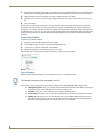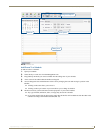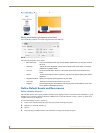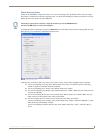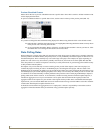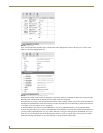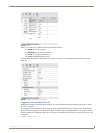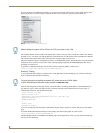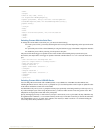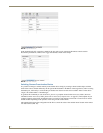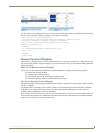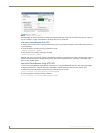Remote Control
33
Inspired XPress - Programming Guide
Remote Control
Overview
The IS-SPX Player has powerful remote control capabilities. You can use the serial port or the IP connection to control
the content source, control the playback of animations, video, or audio, and display messages or contextual animations
on an external event.
Three main methods can be used to control the IS-SPX Player:
Network control. This may be done from a PC, a URL to the this player or from another IS-SPX Player.
The serial port of the IS-SPX Player. A dedicated protocol file must be written to translate RS232
commands to a series of actions to be performed by the IS-SPX Player.
The USB port of the IS-SPX Player. Human Interface Devices (HID), such as a keyboard and mouse, can be
used to control the IS-SPX Player.
Remotely controlling the IS-SPX Player lets you change the content displayed on the screen or pause a video based on
the user input.
This guide covers the multiple aspects of remotely controlling the IS-SPX Player, using the templates that come with the
installer and those available at www.amx.com. We'll also see how to write your own JavaScript code for more advanced
uses.
All examples follow the same structure:
For IP control, the commands will be sent over TCP with the telnet utility from the command line or from
sample client-side scripts in HTML pages.
The serial port examples assume a simple protocol where each command is a single character, so it can be
exercised easily by connecting a PC to the serial port and sending the right keys.
Remote Control of Content
The simplest solution to write content that can be switched remotely is to use the menu_media.svg template in the
Interactivity folder in the My Templates Workspace pane. The menu_media.svg file lets you control which media is
currently being displayed, depending on the value of a shared variable. (For more information on shared variables, refer
to Shared Variables on page 85.) This same template, used together with the menu_buttons.svg, can be used to create
menus on the IS-SPX Player.
When To Use Remote Control
The menu_media.svg template offers a menu blueprint that can:
Replace the current content temporarily for a predetermined time on an external event.
Replace the current content indefinitely on an external event.
Replace only part of the content temporarily or indefinitely, using the menu media as one of the layers in a
multilayer document.
Replace the content on external events, with the insertion of a short transition sequence dependent on the
trigger event.
How To Use Remote Control
The first step is to define a table of all the possible media contents and associate a page ID to each one of them (FIG. 43).