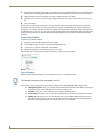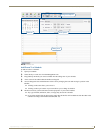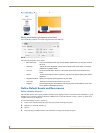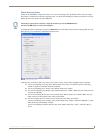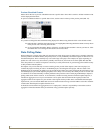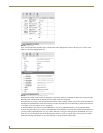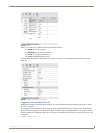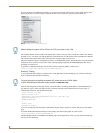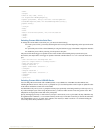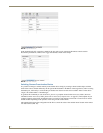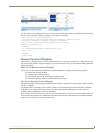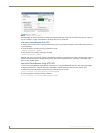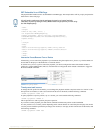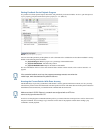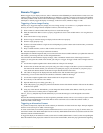Remote Control
36
Inspired XPress - Programming Guide
If you do not have an IS-SPX Player at hand, you can still test the remote control protocol with content running in the
XPress application on your PC. For this, check the Enable Network API box in the Settings menu (FIG. 47).
This assumes that the control variable is the default name (“menu”) and you want to switch the content to one with the
ID equal to “P1”. \r\n means you send the characters with ASCII code 13 (CR) and 10 (LF) to terminate the command.
This can be tested with the telnet utility, which sends this sequence when you press Enter.
The network API also supports setting shared variables via an HTTP GET request. This method does not allow persistent
connections, but it is easier to access from a client scripting language supporting the XMLHttpRequest API, such as
JavaScript in web browsers.
To generate a command equivalent to the one above, enter the following URL in a web browser:
http://[is-spx-1000_address]:[port]/update?menu=P1
Example: Testing
To test, publish the menu_media.svg template file to an IS-SPX Player without modifying it. If you have not already
done so, enable the network API on the device.
While on the configuration home page (status), note the IP address. Assuming the IP address of the IS-SPX Player is
192.168.1.10, type in: “telnet 192.168.1.10 1234" on the PC, then the switch command, then Ctrl+] and “quit” to
terminate the connection. This should look like this:
telnet 192.168.1.10 1234
Trying 192.168.1.10...
Connected to spx-1000-001d500000fa.amx.local (192.168.1.10).
Escape character is '^]'.
UPDATE "menu" "P1"
^]
telnet> quit
Connection closed.
As soon as you hit enter after the update command, the display should switch for 5 seconds, then revert to the default
page.
To test the HTTP GET method with the previous example, enter the following URL in a web browser:
http://192.168.1.10:1234/update?menu=P1
The GET method can also be embedded in an HTML page. The example below will let you switch the document each
time you click on the button.
FIG. 47 Settings menu - Enable Network API
When enabling the network API via XPress, the TCP port number is also 1234.
For more information on enabling the network API, please refer to the IS-SPX-1000 &
IS-SPX-1300 Operation Reference Guide, available at www.amx.com.