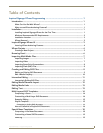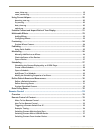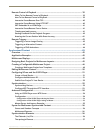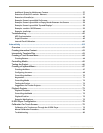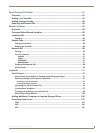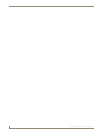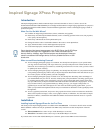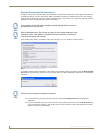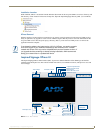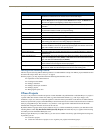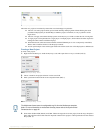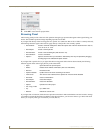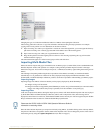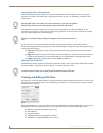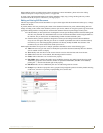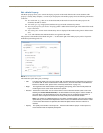Inspired Signage XPress Programming
3
Inspired XPress - Programming Guide
Installation Location
When installed, XPress is accessible from the Windows Start menu in the Programs/AMX Control Disc directory, and
this directory will be created if it does not already exist. Open the Inspired Signage directory (FIG. 3) to run XPress.
XPress Removal
If XPress needs to be removed from a computer for any reason, it must be removed via the Uninstall AMX products
utility. In particular, any upgrade to a new version of XPress requires that the previous version be uninstalled. In the
Programs/AMX Control Disc/Inspired Signage directory (FIG. 3), select Uninstall AMX products to remove the
application from the computer.
Inspired Signage XPress UI
The Inspired Signage XPress main interface (FIG. 4) presents a default animation of the AMX logo and the files
available in the Workspace area. The controls include time controls, test animation controls, and options to save and
revert changes.
FIG. 3 AMX Control Disk directory with XPress
If you intend to update to the latest version (v2.2.6) of XPress, you need to upgrade
all IS-SPX Players in your network simultaneously with firmware v2.2.6. Content
created with XPress 2.2.6 may not be compatible with previous firmware versions. If
you upgrade devices containing an already existing installation, AMX recommends
testing your content first on a updated test device.
FIG. 4 XPress - Main interface
Time Settings
Workspace tabs
Workspace area
Workspace folders
Animation controls
Capture snapshot button
Enable interactive mode
New text layer
Multiscreen layout
Switch edit mode on/off
Edit Mode tools
Workspace scrollbar
Refresh
Quick Publish
Switch View Mode
Edit Mode
Workspace