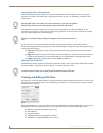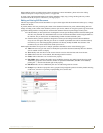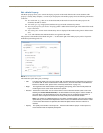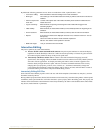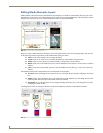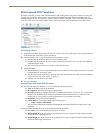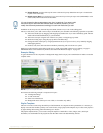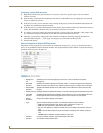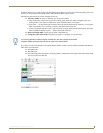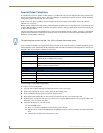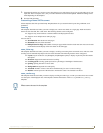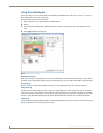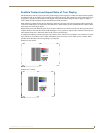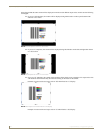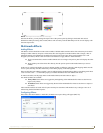Inspired Signage XPress Programming
16
Inspired XPress - Programming Guide
Composing a playlist SVG document
1. Right-click in the browsing area and select New Playlist to create a new_playlist.svg file. You can rename it
whatever you wish.
2. Open the newly created SVG file. In addition to the XML Tree and WebDAV tabs, the editing panel will open the
Properties and the Playlist tabs.
3. In the Properties tab, you can customize some of settings of the playlist, such as the maximum slide duration, the
document size, and the transition between slides.
4. In the Playlist tab, you see the default elements of the playlist. These elements contain some instructions on how to
use the SVG document with XPress that you can directly read in the Preview panel.
5. To compose your playlist, simply drag and drop single files or groups of files (any media file: video, images, SVG,
etc.) from the browsing area into the Playlist tab. The files will be listed in the Playlist tab.
6. Customize your playlist by changing the order of the files in the Playlist tab and by changing the duration of
individual media using the “...” icon. Apply your changes to preview them in the Preview area.
7. Save the final playlist.
How to Customize a Playlist SVG Document
The playlists created using the New Playlist menu (or using the My Templates/new_playlist.svg file) allow the user to
select a set of predefined transitions between the slides. This playlist template instructs XPress to expose the following
parameters in the Properties tab (FIG. 19):
FIG. 19 Properties Tab
• Background
Fill:
Specifies the color of the background. Can be set to 'none' to indicate a transparent
background.
• Max Slide
Duration:
Specifies the maximum duration of one slide (media). If a media is longer than this duration, it
will be truncated. This option is very useful for playlist of images, as images have no duration.
• Default Slide
Duration:
Specifies the default duration of one slide (media) if the media doesn't have a duration (like
images).
• Enable Looping: Specifies whether the playlist should loop or not when reaching the last media file from the list.
• Inter Slide
Duration:
Specifies the interval between the display of two media files. If set to a value different than zero,
the background will be shown during this amount of time at the end of every media.
• Default
Transition:
Groups the transition settings of the playlist
• Type: Type of transition between the slides. The following transitions can be selected:
• none: No transition between each media. This is equivalent to a scene cut.
• fade: The new slide fades in while the old slide fades out.
• fly: The new slide flies in, while the old slide flies out, according to the direction set by the
user.
• wipe: The new slide is wiped on top of the old slide, according to the direction set by the
user.
• random: Select a different random transition for each slide.
• Direction: For the fly and wipe transition, select the direction of the effect.
• Duration: The duration of the transition effect.