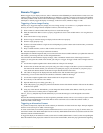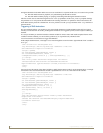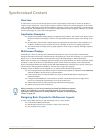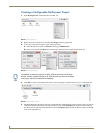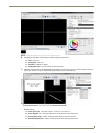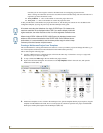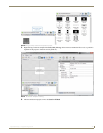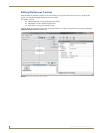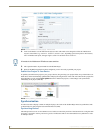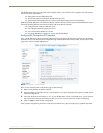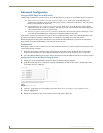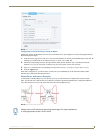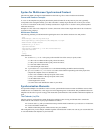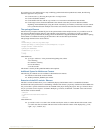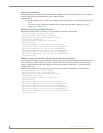Synchronized Content
51
Inspired XPress - Programming Guide
Configuring XPress and the IS-SPX Player
Before you can publish your project, you need to configure your IS-SPX Player to be ready to receive a multiscreen
project. Two operations are needed: The creation of a virtual device in XPress and the configuration of the multiscreen
ID of each IS-SPX Player.
Create a Virtual Device
It is possible to create group of devices under the My Devices folder. A project can be published to a single device or to
groups of devices. This mechanism will be used to create a virtual device for multiscreen projects.
To create a virtual device:
1. Go to My Devices in the Workspace pane.
2. Create a new collection, and give it a unique name, such as “Video Wall 9screen" (FIG. 63):
3. Find the devices to which you want to publish your project, and move them into the newly created folder. This can
be achieved by drag and drop, or copy and paste (FIG. 64):
Configure the Multiscreen ID
To configure the IS-SPX Player multiscreen ID, you need to open the HTTP configuration server of each IS-SPX Player.
You can use the Manage... menu entry to configure each device:
1. Open the "Video Wall IS-SPX Players" folder You will need to identify each device and assign its position in the
layout.
2. Right-click on the first device and choose Manage.... The Browser-Based Configuration Pages will open.
3. Open the Network Settings configuration page: The Network Settings configuration page for the IS-SPX-1300 is
shown in FIG. 65 (the options on this page are the same for IS-SPX-1000 Players):
FIG. 63 Creating a New Collection of Devices
FIG. 64 Devices moved into a collection