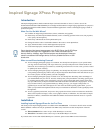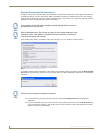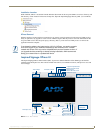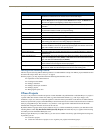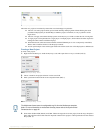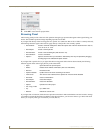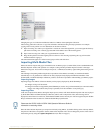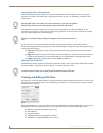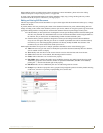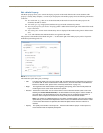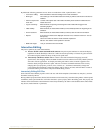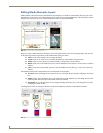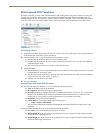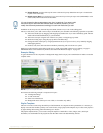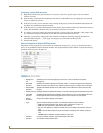Inspired Signage XPress Programming
9
Inspired XPress - Programming Guide
Other templates will be provided in future releases of XPress. For more information, please refer to the Adding
Additional Templates to Inspired Signage XPress on page 100.
To create a new SVG document based on one of these templates, simply copy (or drag and drop) the one you have
selected from the My Templates collection to your target project.
Editing an Existing SVG Document
The first step required to edit an SVG document is to open it: either right-click the document and select Open, or simply
double-click the file.
If possible, XPress will start previewing the content of the document in the Preview panel, and the Editing panel will
change according to the content of the document you have open. In fact, XPress can recognize specific tags and activate
appropriate editing interfaces to help the user customize the document without any knowledge of SVG syntax.
If the document you have opened was not designed to activate special editing interfaces, then the editing panel
will show only the XML Tree and WebDAV tabs. You can still edit the document content using the XML Tree
tab interface, but you need to have an understanding of XML structure and SVG syntax.
If the document you have opened was designed to activate special editing interfaces then an additional
Properties tab will appear. This tab gives access to a number of parameters that can be customized directly
from the Properties tab. Changing these parameters will directly modify the XML Tree structure of the
document, but you do not need to know SVG syntax to do it.
Each template document can expose one or multiple parameters. Parameters can be of the following types:
Value: The user can type some values to modify the layout of the document. Generally those are durations,
sizes or number of items to display.
Text: Modify some text shown on the screen. The user can also select the fonts and size of the text.
Color: Choose the color of an element, like the background for instance.
Choice: Choose between a set of values for the property.
Edit Media: Select a media. The media can be modified by dragging any media from the browsing panel.
Additionally, properties such as duration, number of repetitions of the media, and URL can be edited by
pressing the “...” button at the bottom right of the property.
Edit Text: Edit a text box. Additionally the user can add a background or a border.
Groups: Any of the above properties can be grouped. Groups might be opened or closed by default. Pressing
on the arrow, will close or open the group depending on its current state.
FIG. 11 Template Document Parameters