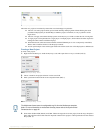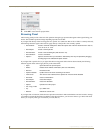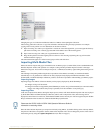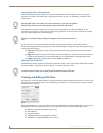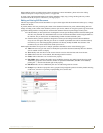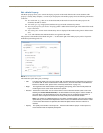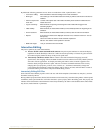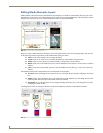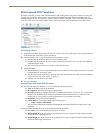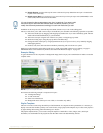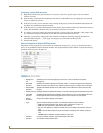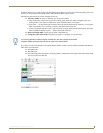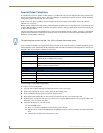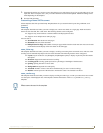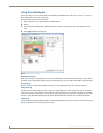Inspired Signage XPress Programming
13
Inspired XPress - Programming Guide
The right-click on an element opens a popup menu with the following shortcuts:
Full Screen: Zooms the element so that it occupies the entire document.
Rotate Right: Rotates the element by 90 degree clockwise.
Rotate Left: Rotates the element by 90 degree counter-clockwise.
Flip Vertical: Flips the element upside-down.
Flip Horizontal: Flips the element left-right.
Reset Transform: Removes all zoom, rotation and skew on the element.
The other options are related to multilayer documents and are described in more detail in the Multi-Layered SVG
Templates on page 14 and the Multimedia Effects on page 23.
Editing Media Links
Media links can be declared as editable in SVG templates. When a media from the browsing panel is dragged to the
preview panel, editable media link are highlighted in green and a magnet icon is shown on top of the media. When the
media is moved on top of an editable link, the highlight is changed to red, and the magnet logo is modified. Dropping a
file from the browsing area of such an element will modify the content currently displayed by the player (FIG. 15).
On some documents, such as the multilayer template, dropping a file, with the CTRL key pressed, will not replace the
media. This will instead create a new media in the current documents. This action is symbolized by a plus on the mouse
cursor.
Editing Text
Text might also be declared as editable. In this case, it is possible to edit its content directly by double clicking its
element in the preview panel: a cursor will appear. The menu on the top of the preview panel will let you modify the font
style, color and size (FIG. 16).
FIG. 15 Editing Media links
FIG. 16 Editing Text Elements