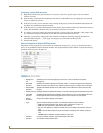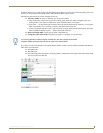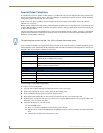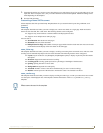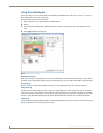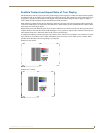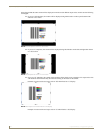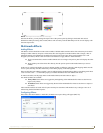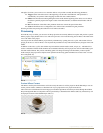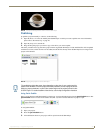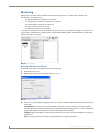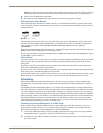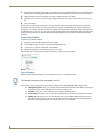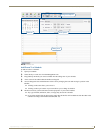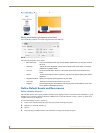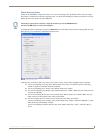Inspired Signage XPress Programming
24
Inspired XPress - Programming Guide
The Effect list allows you to remove or to customize effects. It is possible to modify the following parameters:
Trigger: Select if the effect starts at the beginning or at the end of the media file. This parameter is
automatically set by XPress when dropping an effect file unto a media element.
Offset: The offset between the beginning/end of the media and the beginning of the effect. For exit effects,
the offset is generally equal to the negative value of the effect duration, so that the effect finishes with the
media.
Dur: The duration of the effect. This parameter let the user control the speed of the effect.
Color: Some effects have a configurable color, which can be controlled using this parameter.
Selecting an effect and pressing the trashcan icon will remove the effect.
Previewing
From the My Projects folder, you can access all the projects that are currently defined. To explore and preview a specific
XPress project, simply double click its icon. This will open a new view in the browsing area of XPress. The name of the
view is the name of the project.
You can preview the selected XPress project directly with XPress by opening the index.svg file. The content will start
playing in the Preview area of XPress. You can pause the presentation at any time and interactively navigate with a time
ladder.
In addition to the index.svg file, other folders may be found that contain media content, scripts, etc... The index file is
used to concatenate all these media elements and to schedule when they will be played. You can also individually open
the other media elements. The preview and editing panel will change according to the document you have opened.
In this example, the project Demo720p has been opened in the browsing panel and XPress has created a new view tab:
Demo720p (FIG. 29).
Preview XPress Content
The XPress content previewed in XPress will look exactly the same as it will be played on the IS-SPX Player. You can
use the preview feature of XPress to check the look of your project before it is played on the device.
There is however one difference between images previewed through XPress and those previewed through the IS-SPX
Player. Backgrounds that are transparent will be represented by a checkerboard on XPress (FIG. 30), whereas they will
be displayed as black on the IS-SPX Player (FIG. 31).
FIG. 29 Demo720p Folder
FIG. 30 Transparent background as shown in XPress