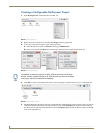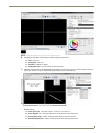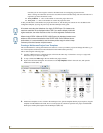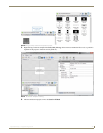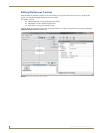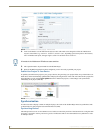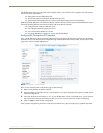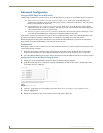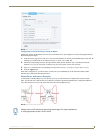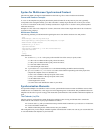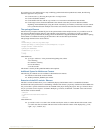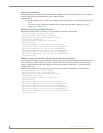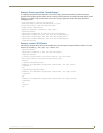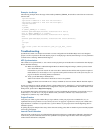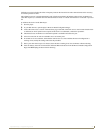Synchronized Content
54
Inspired XPress - Programming Guide
Advanced Configuration
Using an IS-SPX Player as an NTP Server
Under certain circumstances, you may want to use an IS-SPX Player as a time server for the other devices in a network:
You don't have a local NTP server and want to use public servers. In this case, one IS-SPX Player will
synchronize to the public servers and the other players will be synchronized to this device. This will provide
better accuracy between all the devices.
The IS-SPX Player does not have access to the network. In this case, one of the devices is used as master
whereas the others use its time as a reference. This will not prevent your installation from time drifting, but
will ensure that all the devices are synchronized.
You have two players that need to be synchronized. In this case, the two devices can be connected by a cross-
over cable and one IS-SPX Player configured to be the time reference for the other.
In all of these scenarios, you will have two types of devices: a master and one or more slaves. One IS-SPX Player will
play the role of NTP server (master), and the others will connect to it for getting the correct time (slaves).
Before adopting this solution, please note that this is less reliable than the standard one; in particular it's important to
know that the clock of the IS-SPX Players will drift apart from UTC time.
Configuration
Each device is ready to work as a NTP server, but a few parameters must be set to assure a smooth overall operation, thus
execute the following procedure:
1. Designate one and only one device player as the master. It should have a static IP address. The clock should be
properly calibrated before use. (For calibration information, please refer to the Troubleshooting on page 60.)
2. All of the other IS-SPX Players are slaves. They should also have static IP addresses, but this is not strictly required.
Configuration of the IS-SPX Players Acting As Slaves
1. Identify the “slave” IS-SPX Player and open its Browser-Based Configuration Pages.
2. In the Date/Time page, choose NTP Server and enter the IP address or URL of the “master” IS-SPX Player in the
first textbox (Server 1) (FIG. 68).
3. Select 90 s in the menu list corresponding to the option Pause device at startup to wait for NTP servers by.
4. Click the Apply button.
5. Repeat this procedure for all your slave devices, but not the “master” (FIG. 69).
FIG. 68 NTP Server listing