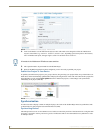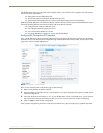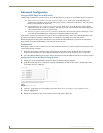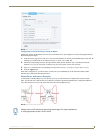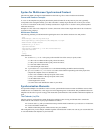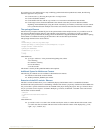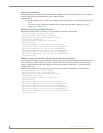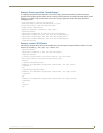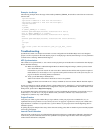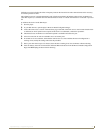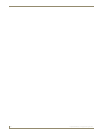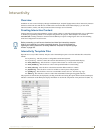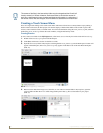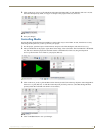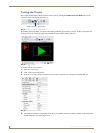Synchronized Content
59
Inspired XPress - Programming Guide
Example: Screen Layout With “Spread Displays”
A completely free pattern may be adopted for your screens: empty spaces between them are possible and custom
positions can be assigned. Screen contents can also overlap, increasing the sense of continuity between displays. In this
example, we consider a wide area with some screens only covering a partial area of the whole space and with an
overlapping corner.
<svg xmlns="http://www.w3.org/2000/svg"
xmlns:spx="http://www.amx.com/namespace/1.0/spx"
xmlns:xlink="http://www.w3.org/1999/xlink"
height="100%" width="100%"
spx:begin="T000000" viewBox="0 0 4260 1920" >
<spx:multiScreen>
<spx:screen viewBox="50 50 1280 720" xml:id="TopLeft"/>
<spx:screen viewBox="1706 240 1280 720" xml:id="TopRight"/>
<spx:screen viewBox="852 1150 1280 720" xml:id="BotLeft"/>
<spx:screen viewBox="2800 800 1280 720" xml:id="BotRight"/>
</spx:multiScreen>
Example: <switch> SVG Element
The following example shows the use of the standard SVG <switch> element to display different contents on a screen
based on its screenID (e.g. “left, “right”, “top”, “bottom,” etc.).
<spx:multiScreen>
<spx:screen viewBox="0 0 1280 720" xml:id="left"/>
<spx:screen viewBox="0 0 1280 720" xml:id="right"/>
</spx:multiScreen>
<g display-align="center" font-family="Arial" font-size="100"
text-align="center" transform="translate(320,180)">
<switch>
<g spx:multiScreenId="left">
<textArea fill="#fed600" height="360" width="640" >I'm left screen!
</textArea>
</g>
<g spx:multiScreenId="right">
<textArea fill="#00d6fe" height="360" width="640" >I'm right screen!
</textArea>
</g>
<g>
<textArea fill="#d600fe" height="360" width="640" >No screen defined
</textArea>
</g>
</switch>
</g>