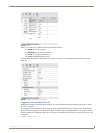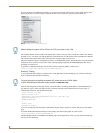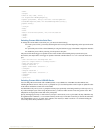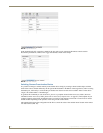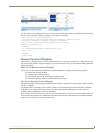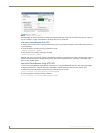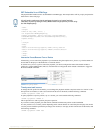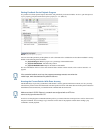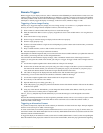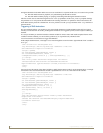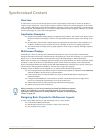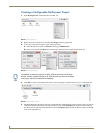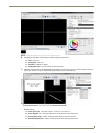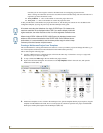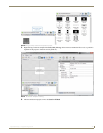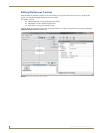Remote Control
43
Inspired XPress - Programming Guide
Remote Triggers
Remote triggers let you display some text, video or animation on the IS-SPX Player controlled from a remote server. For
instance printing a message on all the IS-SPX Player of a building or a “GOAL!” message on the screen of the stadium.
The same procedure can be used to control which image of video to display from a remote server. There are a choice of
techniques to remotely trigger the display of a message, in the form of text, animation, image or video.
Triggering a Text or Image Overlay
The best way to trigger the temporary display of a text or image overlay is to use the news.svg template in the News
directory. In order to configure the new template for this use, follow the steps below:
1. Select a name of a shared variable which you'll use to set the text message.
2. Enter this name in the RSS Feed Source property. Append @localhost to the variable name so it is recognized as a
variable.
3. Select TXT for the Feed Type property.
4. Set how long you want the message to display in the Item Duration property.
5. Set the Looping property to off.
6. Switch to edit mode and draw a single text area with [SPX][title] as the content at the location where you want the
message to appear.
7. Drop a suitable transition, such as a fade-in on the text area (optional).
8. Insert the template as a new layer in the main document.
The template will remain transparent until you set some text for the chosen variable. Whenever you update the content of
this variable, your message will show for the configured duration.
You can follow the same method to display an image, video or animation instead of text. If the image is known in
advance you can ignore the content of the variable, just using it as a trigger. To trigger a fixed video or image based on a
trigger:
1. Use the news template together with a shared variable as in the previous example.
2. Switch to the edit mode and create your layout using your videos or images. Note that as you are not interested in
the content of the shared variable, you don't need to use [SPX][title] tag in your document. If you plan to play a
video, make sure that the duration of the slide is longer than the duration of the video.
3. The videos or images will be displayed for the duration of the slide each time the trigger is received.
Alternatively, you can use the content of the variable as a filename or URL for the image:
1. Use the news template together with a shared variable as for the previous example.
2. Go to the Layers tab and insert a new media.
3. Open the Media Properties dialog (press the [...]).
4. In the URI property, type [SPX][title]. This means that the content of the shared variable will be used as the address
of the file to be opened.
5. Using any of the network API methods, you can change the shared variable to the address of the file you want to
display. You can use a relative path or a complete URL.
The new_ticker.svg template may be used alternatively if you want the message to scroll through the screen when
triggered.
Note that the method presented here can also be applied to permanent content, such as a score overlay on sports content
by giving a large enough duration for the slide. Effects can be used in this case to render the transition visible, or
removed to make a silent change.
Triggering an Alternative Content
It is possible to temporarily replace the current content by an alternative one based on the user input. The input might be
based on a local (serial port or USB) or remote trigger.
To create such content, start with the procedure found in the Remote Control of Content on page 33. In most cases, set
the normal content as the default media (the first one on the list). Each additional ID will be associated to each one of the
alternative contents with their duration.
To trigger the display of an alternative content, set the control variable (default name is “menu”) to the corresponding ID.
Once the media has been played, the content will revert to the normal media, which will play again from the beginning.