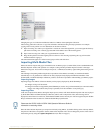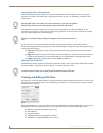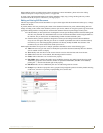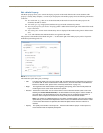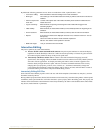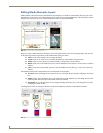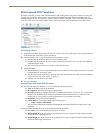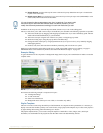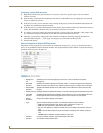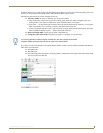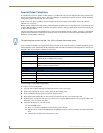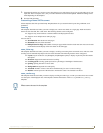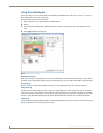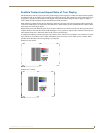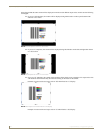Inspired Signage XPress Programming
15
Inspired XPress - Programming Guide
Default Position: position of the top-left corner of the new layer. By default the new layer is located at the
top-left of the screen (0,0).
Default Aspect Ratio: you can choose if you want a new layer to keep its aspect ratio (xMidYMid) or to be
scaled (none) when inserted into the document.
In addition to the Properties tab, the multi-layer document activates a Layers tab in the editing panel.
The Layers tab allows you to add or remove layers of media into your document. The following operations are possible:
Add a new media layer by dragging-and-dropping any media to the Layers tab of the Editing panel. The new
media will be linked automatically to your document.
Add a new text layer using the icon in the Preview panel, or using the pop-up menu.
Delete an existing layer (using the pop-up menu or the delete key)
Change the order of the layer by using keyboard shortcuts (Ctrl+up/Ctrl+down), or by manually dragging
and dropping the list).
Position, scale, skew and rotate the new media by interacting with it in the Preview panel.
Each layer position and size can be edited on the Preview panel as described in the Interactive Editing on page 11.
Multimedia effects can be added to any media as described in the Multimedia Effects on page 23.
Example: Editing
A typical document will be composed of a background image (the first layer), and a combination of media to create the
complete scene.
For instance the following example is composed of 4 layers:
A background image.
A video on the left.
Some text on the bottom.
Background music. (This layer is not visible, as it contains only audio).
Playlist Template
The user can create a scene using the multi-layer SVG document. To compose an entire presentation, it is necessary to
display one scene after another, possibly over several scenes, using a playlist. The simplest way to create a new playlist is
by right-clicking the browsing panel and selecting New Playlist.
The playlist template allows you to create a temporal sequence of media files: videos, images, texts, multi-layer
documents, etc. Each media will be played one after the other in the order determined by the user.
You can change the above parameters at any time. In particular if you want to add
new media to your document with different sizes and default positions, you can
modify the document parameters accordingly for each new media that you add.
FIG. 18 Layers in a sample document