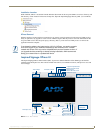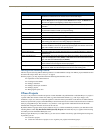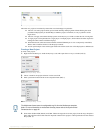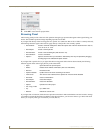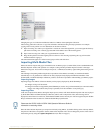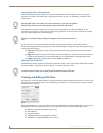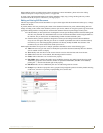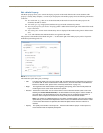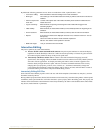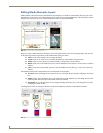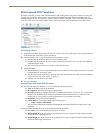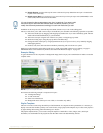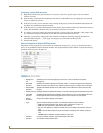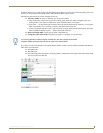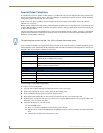Inspired Signage XPress Programming
11
Inspired XPress - Programming Guide
By default the following parameters are not shown. To make them visible, expand the More... item.
Interactive Editing
The preview panel has two main functionalities:
Preview IS-SPX content and multi media content. The preview panel emulates in software the display
capabilities of the IS-SPX Player. Moreover it offers the user the possibility to interactively pause and seek
the content using the timeline at the top of the preview panel itself.
Interactively edit XPress content. XPress content is described with the SVG language (see W3C
specification). SVG language follows the XML document structure and thus can be easily edited by hand or
with other software applications. To simplify the editing task: XPress offers an intuitive graphical user
interface directly through the Preview panel. The user can interact with media elements in the scene by
changing their style properties, positions, sizes, rotations, etc... and XPress automatically changes the
corresponding SVG document to reflect the changes. This is done in real time, while the XPress content is
previewed resulting in an intuitive and powerful SVG editing console.
Interactively Editing SVG Files
Some SVG files have editable properties. This is the case with all the templates (found under My Templates), and new
documents created by XPress.
Having editable properties means that the SVG document can be interactively customized using XPress. When opened
with XPress, these special SVG files will instruct the GUI to open a property Tab in the editing panel. The property tab
includes all the fields that have been defined as interactively editable by the author of the SVG document. These fields
may be text, media elements or parameters.
• Lock mouse editing: When selected the interactive editing for this media is disabled.
• Mime type: The media type. This should be detected correctly by XPress and should not need to be
modified.
• Preserve aspect ratio
check box:
Controls if the aspect ratio of the media should be preserved when included into the
master document.
• Tag for accounting: When checked, the opening and closing time of this media will be logged in the
accounting log files.
• Initial visibility: When checked, the media will be visible (but not animated) before the beginning of the
animation.
• Freeze last frame: When checked, the media will be visible (but frozen) after the end of the animation.
• Repeat: If you want your media to be displayed more than once, select this check box. You can
then specify:
Count: The number of time the media should be repeated or
Max dur: The duration of the repetition in seconds.
• Width and Height: Lets you control the size of the media.