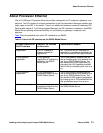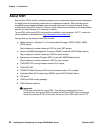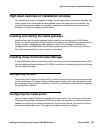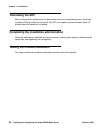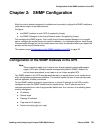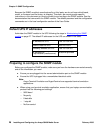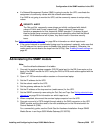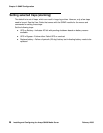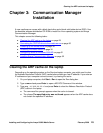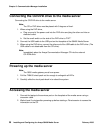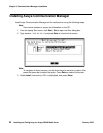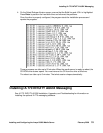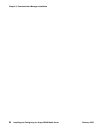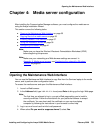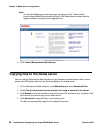Clearing the ARP cache on the laptop
Installing and Configuring the Avaya S8400 Media Server February 2006
29
Chapter 3: Communication Manager
Installation
A new media server comes with a blank hard drive and a blank solid state device (SSD). Use
the bootable software distribution CD-ROM to install the Linux operating system and Avaya
Communication Manager.
This chapter covers the following tasks:
● Clearing the ARP cache on the laptop on page 29
● Connecting the CD/DVD drive to the media server on page 30
● Powering up the media server on page 30
● Accessing the media server on page 30
● Configuring Telnet for Windows 2000/XP on page 31
● Installing Avaya Communication Manager on page 32
Clearing the ARP cache on the laptop
Depending on the operating system on the Services laptop computer, you might need to clear
the Address Resolution Protocol (ARP) cache before entering a new IP address. If you enter an
IP address and your computer cannot connect, try clearing the cache.
1. On your laptop computer, click Start > Run to open the Run dialog box.
2. Type command and press Enter to open a MS-DOS Command Line window.
3. Type arp -d 192.11.13.6 and press Enter to clear the Address Resolution Protocol
(ARP) cache in the laptop.
● The command line prompt appears when the cache is cleared.
● The phrase The specified entry was not found appears when the ARP cache does
not contain the specified IP address.