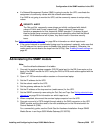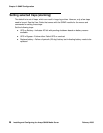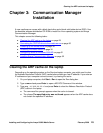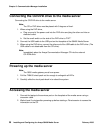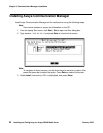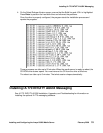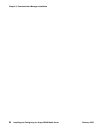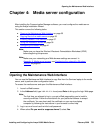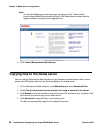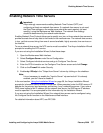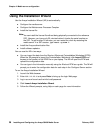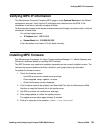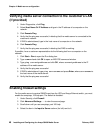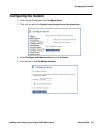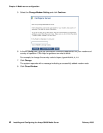Opening the Maintenance Web Interface
Installing and Configuring the Avaya S8400 Media Server February 2006
35
Chapter 4: Media server configuration
After installing the Communication Manager software, you must configure the media server
using the Avaya Installation Wizard.
This section covers the following tasks:
● Opening the Maintenance Web Interface on page 35
● Copying files to the media server on page 36
● Enabling Network Time Servers on page 37
● Using the Installation Wizard on page 38
● Configuring the modem on page 41
Note:
Note: Make sure you have the filled-out Electronic Preinstallation Worksheet (EPW)
before beginning this process.
Note:
Note: Make sure your networking and Web browser settings are correct. In
Appendix A:
Media server access, see Configuring the network for Windows
2000/XP on page 80.
Opening the Maintenance Web Interface
You can use the Maintenance Web Interface to copy files from the Services laptop to the media
server, and to perform other configuration tasks.
To access the media server and open the Maintenance Web Interface:
1. Launch a Web browser.
2. In the Address field, type 192.11.13.6 and press Enter to bring up the login Web page.
Note:
Note: The first time you attempt to log in, you get a Web page asking you to install a
security certificate. Follow the instructions for your particular browser to accept
the certificate. You can also install the certificate on your services laptop
computer by following the instructions in your browser’s online help.
3. Log in as craft and use the initial craft password.
4. When asked Do you want to suppress alarms?, select Yes.