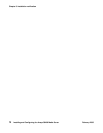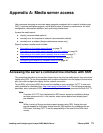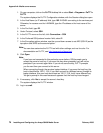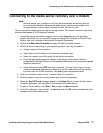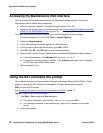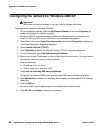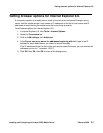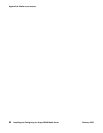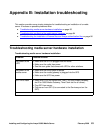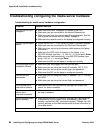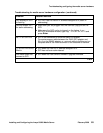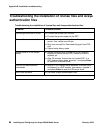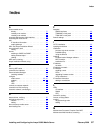Appendix A: Media server access
80 Installing and Configuring the Avaya S8400 Media Server February 2006
Configuring the network for Windows 2000/XP
!
Important:
Important: Write down the original settings in case you need to change them back.
To configure the network for Windows 2000/XP:
1. On your computer desktop, right-click My Network Places and left-click Properties to
display the Network Connections window.
Windows 2000/XP should automatically detect the Ethernet card in your system and
create a LAN connection for you. More than one connection may appear.
2. Right-click on the correct Local Area Connection and left-click Properties to display the
Local Area Connection Properties dialog box.
3. Select Internet Protocol (TCP/IP).
4. Click Properties to display the Internet Protocol (TCP/IP) Properties dialog box.
5. On the General tab, select Use the following IP address.
6. Make a note of any IP addresses or other entries that you have to clear. You may need to
restore them later to connect to another network
Enter the following:
● IP address: 192.11.13.5
● Subnet mask: 255.255.255.252
7. Select Use the following DNS server addresses.
The entries for Preferred DNS server and Alternate DNS server should both be blank.
8. Click Advanced at the bottom of the dialog box to display the Advanced TCP/IP Settings
dialog box.
9. Click the DNS tab.
Ensure no DNS server is administered. The address field should be blank.
10. Click OK, OK, and Close to close all the windows.