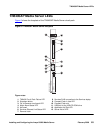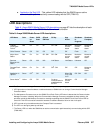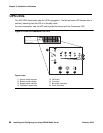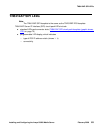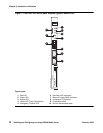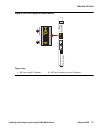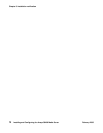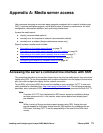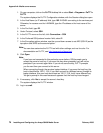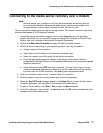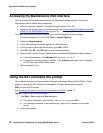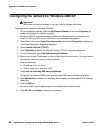Installing and Configuring the Avaya S8400 Media Server February 2006 73
Appendix A: Media server access
Use a personal computer or services laptop computer equipped with a network interface card
(NIC), a terminal emulation program, and a Web browser to access a media server for initial
configuration, aftermarket additions, and continuing maintenance.
Access the media server:
● directly (recommended method)
● remotely over the customer’s network (recommended method)
● remotely over a modem (Avaya maintenance access only)
Steps to access a media server include:
● Connecting to the media server directly on page 75
● Connecting to the media server remotely over the network on page 76
● Connecting to the media server remotely over a modem on page 77
● Logins for Avaya technicians and Business Partners on page 79
● Configuring the network for Windows 2000/XP on page 80
Accessing the server’s command line interface with SSH
The procedure described in this section shows how to log into the media server from a services
laptop using SSH. To use this procedure with a cable connection from the laptop to the services
port, you must configure the laptop for the network connection.
To use SSH, a third-party SSH client must be installed on your computer. PuTTY is one such
client available for download from http://www.putty.nl/download.html
. The following procedure
describes, as an example of SSH access, how to log into the server command line with PuTTY.
Note:
Note: A version of PuTTY that is defaulted for SSH server access is available for Avaya
services personnel only. In this version, some values below have already been
pre-selected.
Note:
Note: While a variety of Avaya products support access using SSH, Avaya does not
provide support for third-party clients used for SSH access. Any problems with an
SSH client, including PuTTY, are the responsibility of the user or the SSH client
vendor.