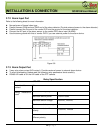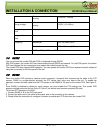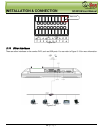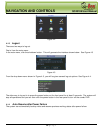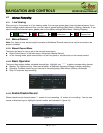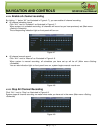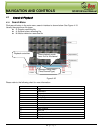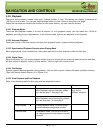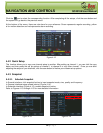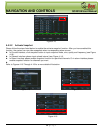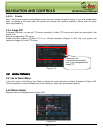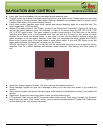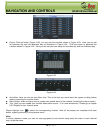NAVIGATION AND CONTROLS QC40198 User Manual
28 | Page
4.3.2 Playback
There are various search modes: video type, channel number or time. The system can display a maximum of
128 files on one screen. You can use page up/down button to view if there is more than one page.
Select the file name and double click mouse (or click enter button), you can view file content.
4.3.2.1 Playback Mode
There are two playback modes: 4-ch and all-channel. In 4-ch playback mode, you can select the 1/2/3/4-ch
playback according to your requirements. In all-channel mode, system can playback on all channels.
4.3.2.2 Accurate Playback
Input time (h/m/s) in the time column and then click playback button, system will start playback.
4.3.2.3 Synchronized Playback Function when Playing Back
While playing back, click a number key, the system well switch to that channel’s video for that time.
4.3.2.4 Digital Zoom
When the system is in full-screen playback mode, drag your mouse on the screen to select a section and then
left click mouse to digitally zoom in on that section. You can right click mouse to exit.
4.3.2.5 File Backup
System supports backup operation during search. You can click to put a √ before file name (multiple choices).
Then click backup button (Button 14 in Figure 4-10).
4.3.2.6 Slow Playback and Fast Playback
Refer to the following table for slow play and fast playback function:
Button Function Notes
Fast play button
In playback mode, click this button to
switch between various fast play modes
such as fast play 1, fast play 2 etc.
Frame rate may
vary due to
different versions.
Slow play button ►
In playback mode, click this button to
switch between various slow play modes
such as slow play 1 or slow play 2.
Play/Pause►
In slow playback mode, click this button
to switch between play/pause modes.
Previous/next
In playback mode, you can click
and
to view previous or next video on current
channel.