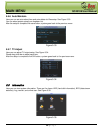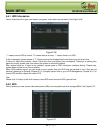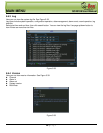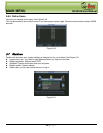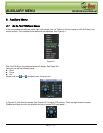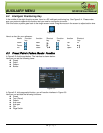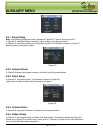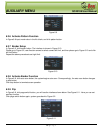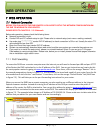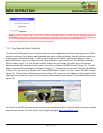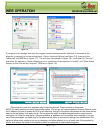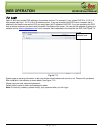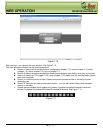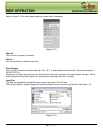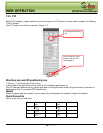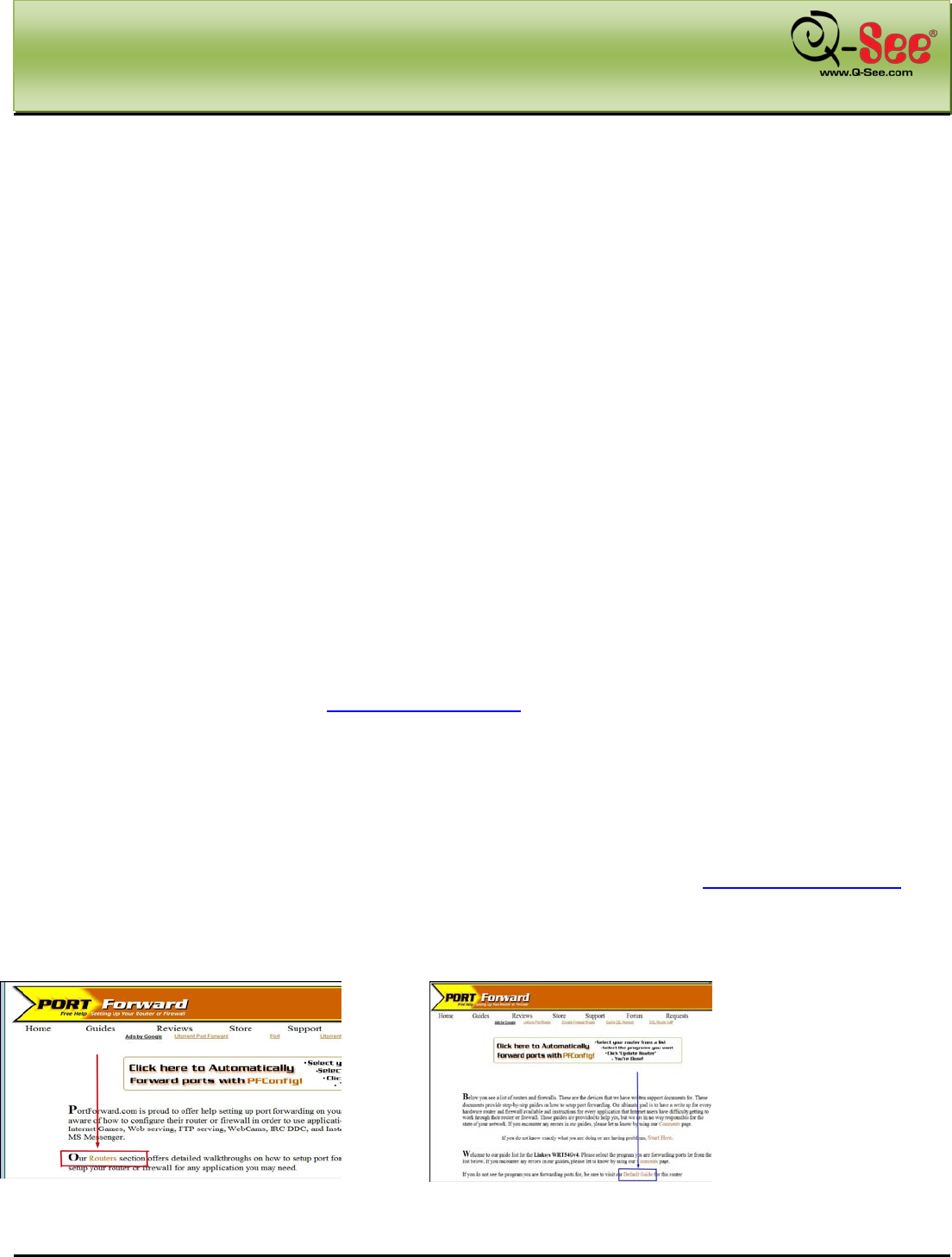
WEB OPERATION QC40198 User Manual
74 | Page
7 WEB OPERATION
7.1 Network Connection
BEFORE YOU CAN ACCESS THE DVR REMOTELY YOU NEED TO SETUP THE NETWORK CONFIGURATION ON
THE DVR TO WORK WITH YOUR ROUTER.
PLEASE REFER TO CHAPTER 5 - 5.5.3 Network
Before web operation, please check the following items:
Network connection is right
Combo DVR and PC network setup is right. Please refer to network setup (main menu->setting->network)
Use order ping ***.***.***.***(* combo DVR IP address) to check connection is OK or not. Usually the return TTL
value should be less than 255.
Open the IE and then input combo DVR IP address.
System can automatically download latest web control and the new version can overwrite the previous one.
If you want to un-install the web control, please run uninstall webrec2.0.bat. Or you can go to C:\Program
Files\webrec to remove single folder. Please note, before you un-install, please close all web pages, otherwise
the un-installation might result in error.
7.1.1 Port Forwarding
To access the DVR from a remote computer over the internet you will need to forward port 80 and port 37777
of the Router the DVR is attached to, to the IP address of the DVR. You can get instructions on how to do this
for most popular routers by going to www.portforward.com. Once there, click on the orange “Routers” link in
the second paragraph as shown in Figure 7-1. Find the link of the brand and model of your router from the list
of manufacturers and click the “next button”. From there, click on the orange “Default Guide” link (BLUE box
in Figure 7-2). This will take you to the port forwarding instructions for your router.
When you access the DVR from a remote computer you also need to use a different address in the Internet
Explorer browser window. Instead of entering the IP address of the DVR you need to enter the public IP
address of the router the DVR is attached to. You can get this address by going to
www.myipaddress.com from
a computer that is attached to the same router as the DVR. This website will display your address as illustrated
in Figure 7-3. The example below shows an IP Address of 76.254.183.54. Please make sure to take note of the
address that you obtain for your own Router and use it accordingly.
Figure 7-1
Figure 7-2