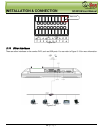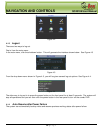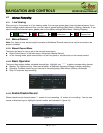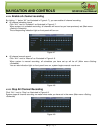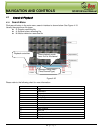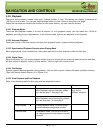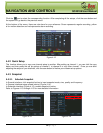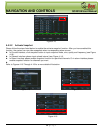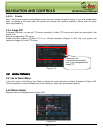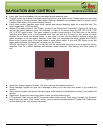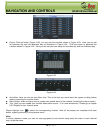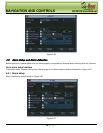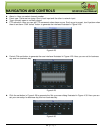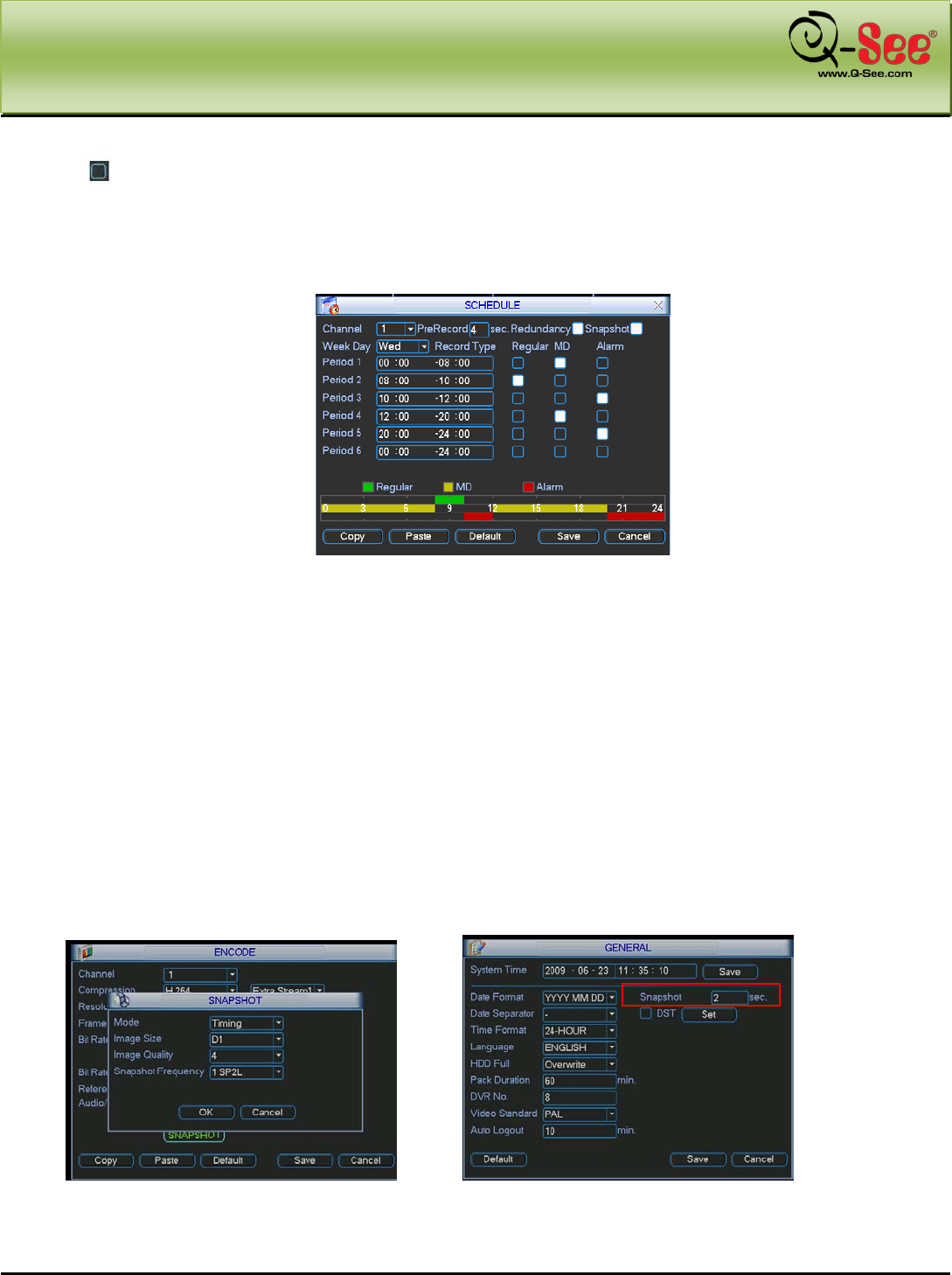
NAVIGATION AND CONTROLS QC40198 User Manual
30 | Page
Click the icon to select the corresponding function. After completing all the setups, click the save button and
the system will go back to the previous menu.
At the bottom of the menu, there are color bars for your reference. Green represents regular recording, yellow
is for motion detection and red represents alarm recording.
Figure 4-12
4.4.2 Quick Setup
This function allows you to copy one channel setup to another. After setting up channel 1, you can click the copy
button and then paste the set up options of channel 1 to channel 2 or any other channel. Once you are done
adjusting the setups of your channels, click the save button to finalize your chosen set up options.
4.4.3 Snapshot
4.4.3.1 Schedule Snapshot
In Encode interface, click snapshot button to input snapshot mode, size, quality and frequency.
In General interface setup upload interval (Figure 4-14).
In Schedule interface (Figure 4-12), enable snapshot function.
Refer to Figures 4-13 through 4-15 for more detailed information.
Figure 4-13 Figure 4-14