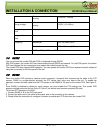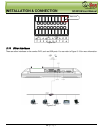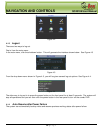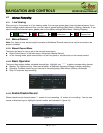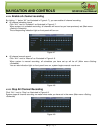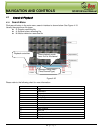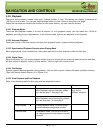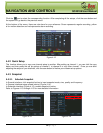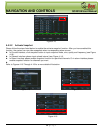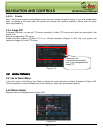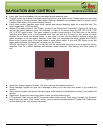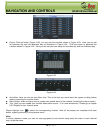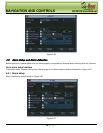NAVIGATION AND CONTROLS QC40198 User Manual
29 | Page
4.3.2.7 Reverse Playback and Frame by Frame Playback
Button
Illustration
Remarks
Reverse play:
in playback
interface.
In normal playback mode, left click reverse play
button
, system begins reverse playback.
Double click reverse play button again, system
goes to pause mode.
When system is in
reverse play or frame
by frame playback
mode, you can click
play button
►/ to go
to normal playback.
Manual playback
frame by frame.
Click pause button in normal playback mode, you
can use
│
and
│
to view frame by frame.
4.3.3 Calendar
Click the calendar icon illustrated in Figure 4-10 to generate a pop-up calendar. Highlighted dates indicate
that there are recorded files on that day. You can click on the dates highlighted in blue (see Figure 4-11) to
view file list. In Figure 4-11 there are video files on June 13
th
and June 14
th
. Double click the date to view its
file list.
Figure 4-11
4.4
Schedule
After the system boots up, it is in default 24-hour regular mode. You can set record type and time in the
schedule interface.
4.4.1 Schedule Menu
From the main menu, you can click the schedule option to get to the schedule menu illustrated in Figure 4-12
Channel: Please select the channel number first. You can select “all” if you want to set the same schedule
for all of the channels.
Week day: There are eight options: from Saturday to Sunday and all.
Pre-record: System can pre-record the video before the event occurs into the file. The value ranges from 1
to 30 seconds depending on the bit stream.
Redundancy: Please note redundancy function does not apply to current series since there is only one
hard drive.
Snapshot: You can enable this function to take a snap shoot of image when alarm occurs.
Record types: There are three types: regular, motion detection (MD) and Alarm.