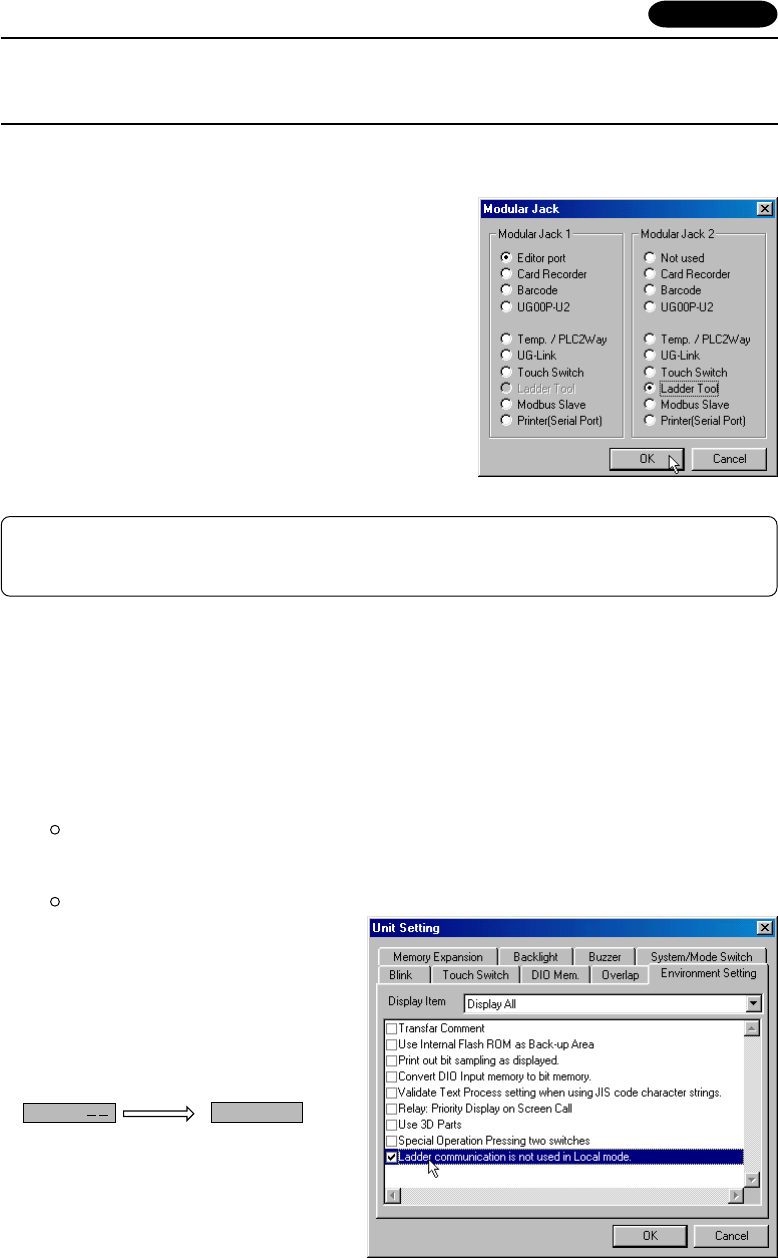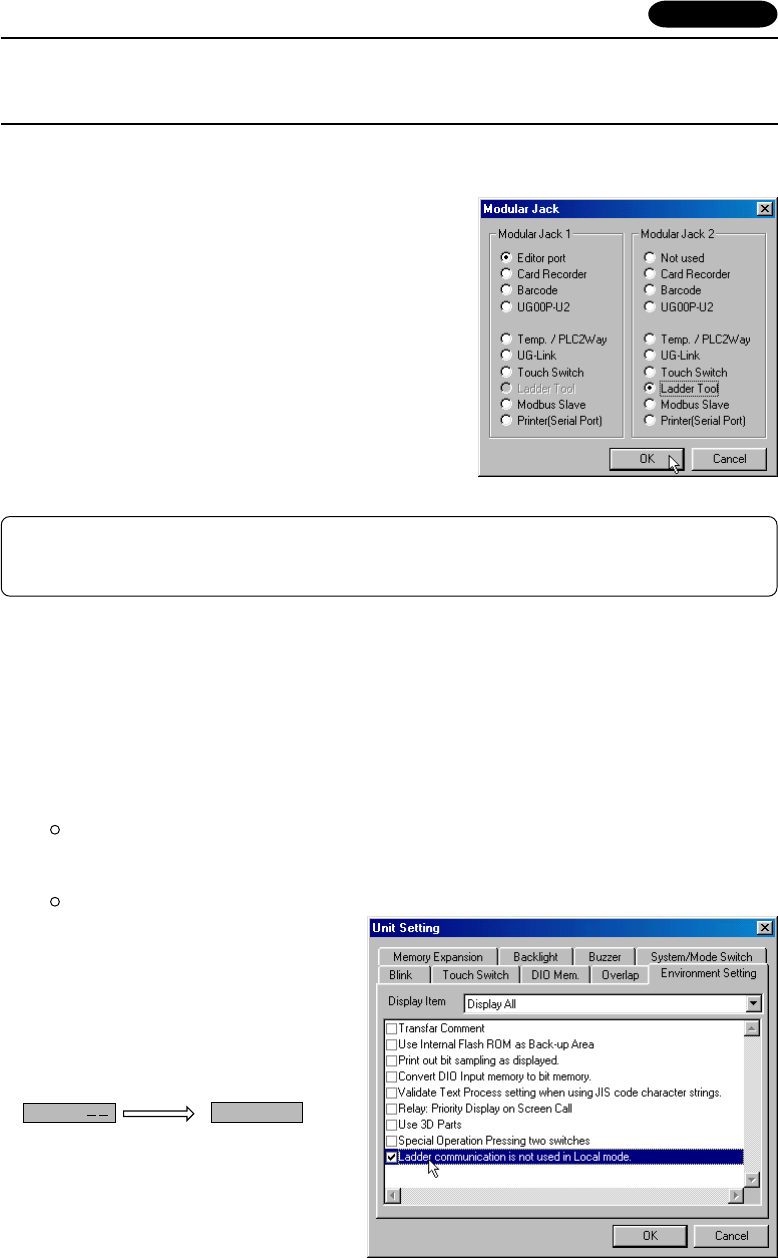
Appendix - 3
Settings and Communications
1. PLC type setting
Select [PLC Type] from the [System Setting] menu. Select a plc type available for the ladder transfer
function in the [Select PLC Type] dialog.
2. PLC programming software port setting
Select [Modular Jack] from the [System Setting] menu.
Select [Ladder Tool] for [Modular Jack 1] or [Modular Jack
2] in the [Modular Jack] dialog.
Communications with UG00S-CW editor (for screen data transfer)
On-line editing between the UG00S-CW editor and the POD is not possible.
If attempted, communications between the PLC programming software and the PLC will
not be performed correctly.
• With [Ladder Tool] selected for [Modular Jack 2], MJ1 will be [Editor Port] when the Main Menu screen
is displayed on the POD, and communications with the UG00S-CW editor become possible.
• With [Ladder Tool] selected for [Modular Jack 1], even when the Main Menu screen is displayed on
the POD, communications with the PLC programming software continue so that communications with
the UG00S-CW editor are not available.
When communicating with the UG00S-CW editor, refer to the following two ways.
* When UG420H-E is used, selected the way of Automatic switching after upgrading system
prg. of U420E.
Automatic switching (UG00S-CW ver.3.0.9.0 or later, sys. prg. ver.1.350 or later)
Check [Ladder communication is not used in Local mode.] on the [Environment Setting] tab menu
of the [Unit Setting] dialog in the [System Setting.].
Manual switching
Hold down the F2 switch for three
seconds. [Editor: ...] changes to
[Editor: MJ1] and communications
with the UG00S-CW editor become
possible.
When the F2 switch is held down for
three seconds, [Editor: MJ1] changes
to [Editor: ...] and communications
with the PLC programming software
become possible.
Editor:MJ1
Communications with
the PLC programming
software possible
Communications with
the UG00S-CW editor possible
Editor: