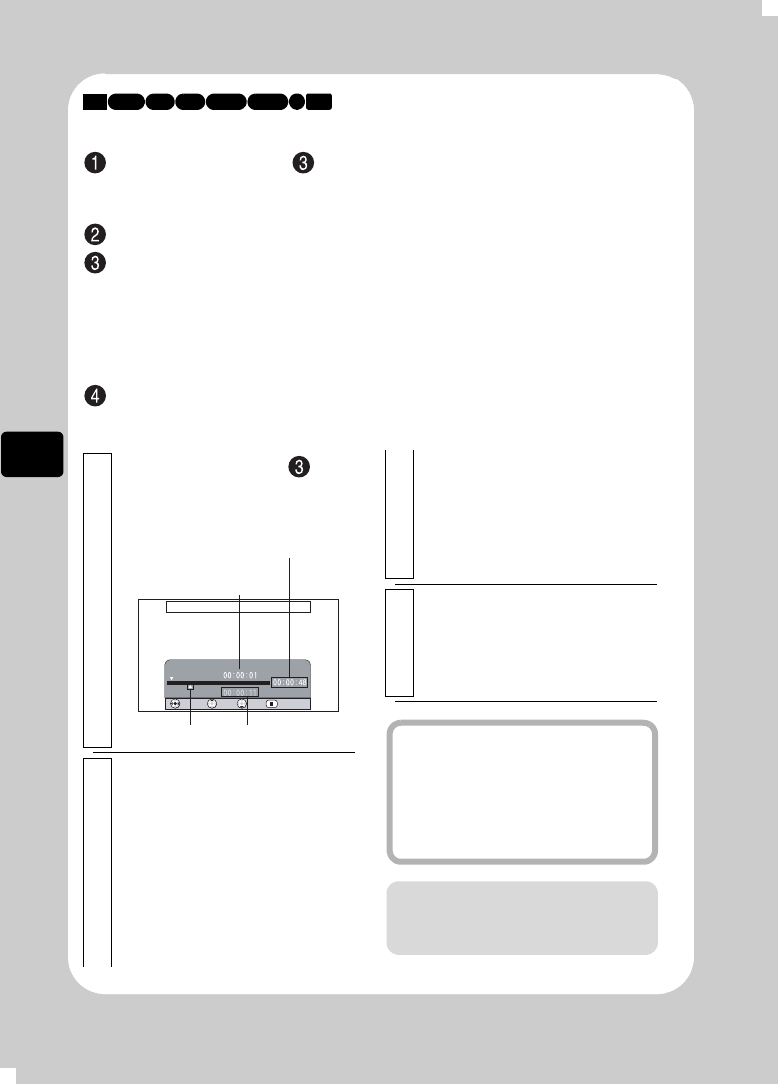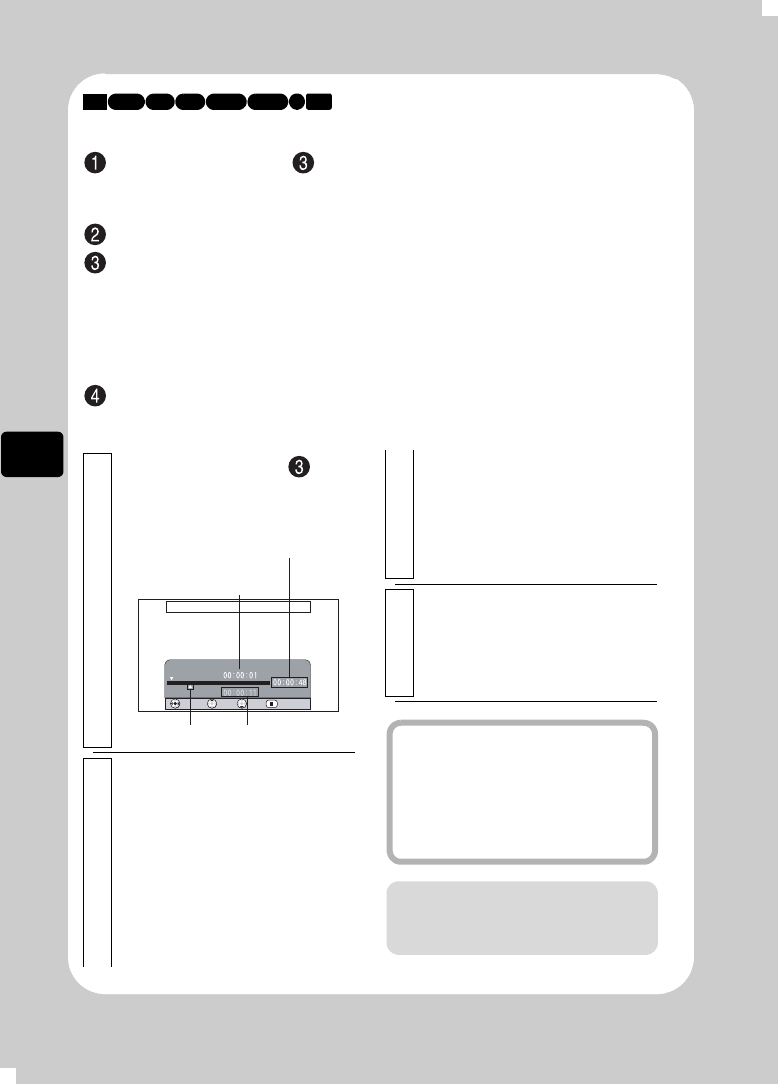
36
Viewing
Jumping to the designated scene
Press MENU after step of “Playing Recorded Movies/Stills” (p.34)—
while a scene is played back.
The menu appears.
Select “Go To” by pressing f/e, then press c.
Select “Top”, “End”, or “Specify” by pressing f/e, then press the
confirmation button to confirm.
Top: Goes to the beginning, then pauses playback.
End: Goes to the end, then pauses playback.
Specify: Goes to the specified point, then pauses playback. See followings
on how to specify a point.
Press the confirmation button.
z Specifying the point to jump to
HDD
BD-R
RAM
-RW (VR) R-RW (VF)
BD-RE
CARD
1
Select “Specify” in step , then
press the confirmation button.
The specify screen will appear.
2
Select the desired point by time
by pressing
f
/
e
/
d
/
c
.
f: To select the beginning
e: To select the end
d / c once:
To move the cursor one
minute back or forward for
HDD (ten seconds for BD/
DVD/Card, one still for
card)
Go To
Go To
END RETURN
CURRENT
TOP ENTER
Position of currently
played back image
Total recording time of
all selected scenes
Cursor
Cursor position
Press and hold d / c:
To move the cursor in ten
minutes increments for
HDD (one minute for BD/
DVD/Card, ten stills for
Card)
3
Press the confirmation button.
The camcorder will go to the specified
point and enter playback pause mode.
• To start playback, press the
confirmation button again.
Hints
• To cancel the “Go To” procedure
midway, press C before going to the
specified point.
• With a card, the number of stills will
appear at the “Top”, “Current”,
“End”, and “Go To” indicators.
Note
The cursor position is a rough estimate.
The cursor may not move at even
intervals.