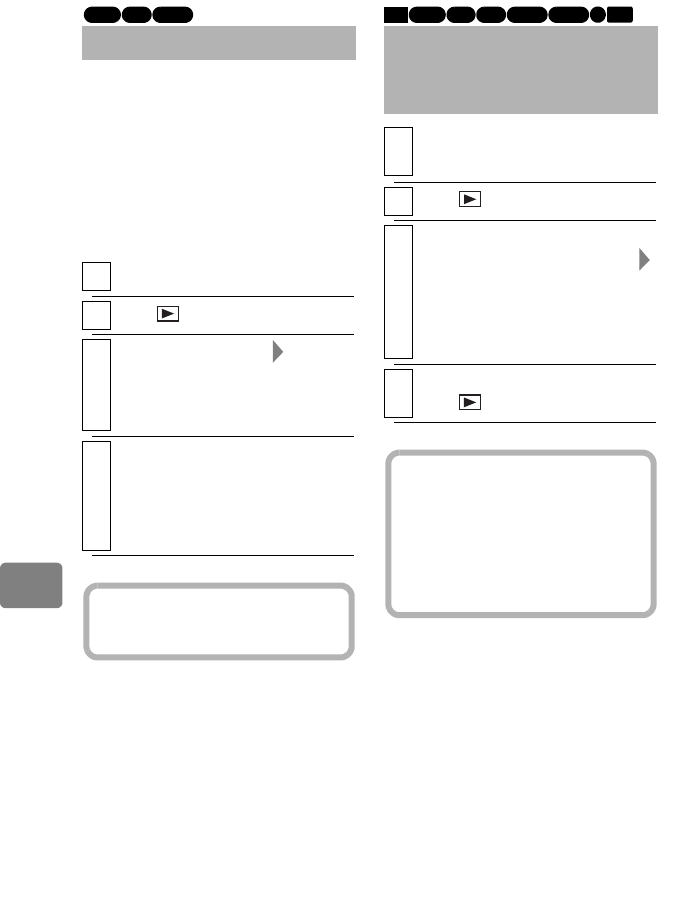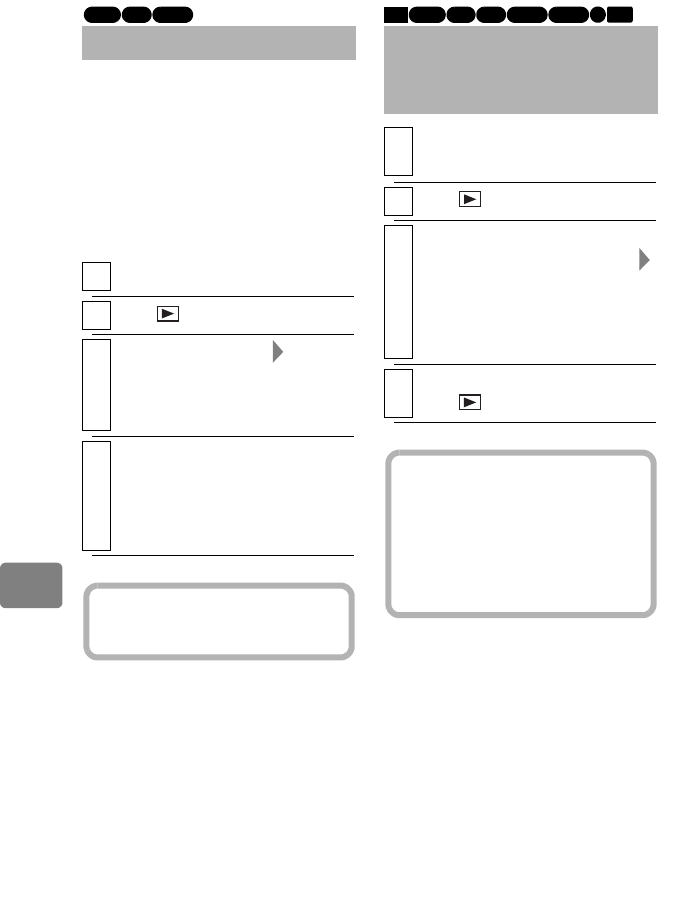
72
Editing
Although previously recorded movies
will not be erased by recording new
movies, a protect setting will ensure
against accidental erasure and
formatting. If the protect setting is
activated, however, you will not be
able to make new recordings until the
protect setting is canceled.
Protecting the BD/DVD
1
Insert a disc you want to protect
2
Press , then press
MENU
.
3
Select “Disc Setting” “Protect
Disc”, then press the
confirmation button.
The confirmation screen appears.
4
Select “Yes”, then press the
confirmation button.
• To cancel the protect setting,
repeat the same steps to select
“Unprotect Disc” in step 3.
RAM
-RW (VR)
BD-RE
Hint
To protect a card, lock its erasure
prevention switch (p.22).
Checking the
Remaining Recording
Capacity
1
Insert the medium you want to
check (except for the HDD).
2
Press , then press
MENU
.
3
Select “HDD Setting”, “Disc
Setting”, or “SD Card Setting”
“Capacity”, then press the
confirmation button.
The information of the chosen
medium appears on the screen.
4
After checking the information,
press , or press
C
twice.
HDD
BD-R
RAM
-RW (VR) R
-RW (VF)
BD-RE
CARD
Hint
If you repeat recording/deleting
images on a card for a long time, you
may not be able to record scenes on it
due to data fragmentation. In this case,
dub or save your recordings on a disc
or on your computer first and format
the card.