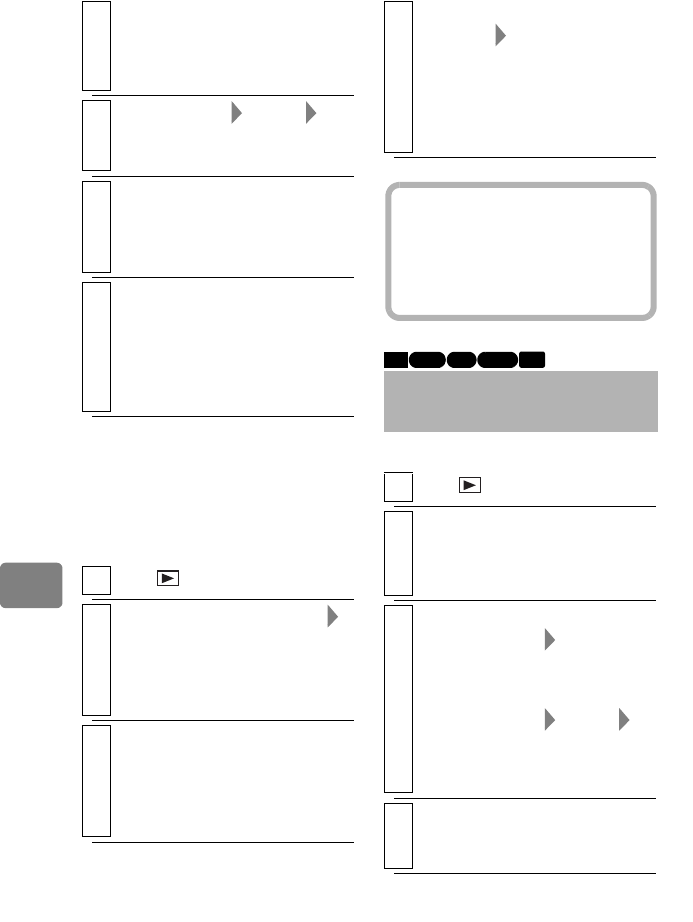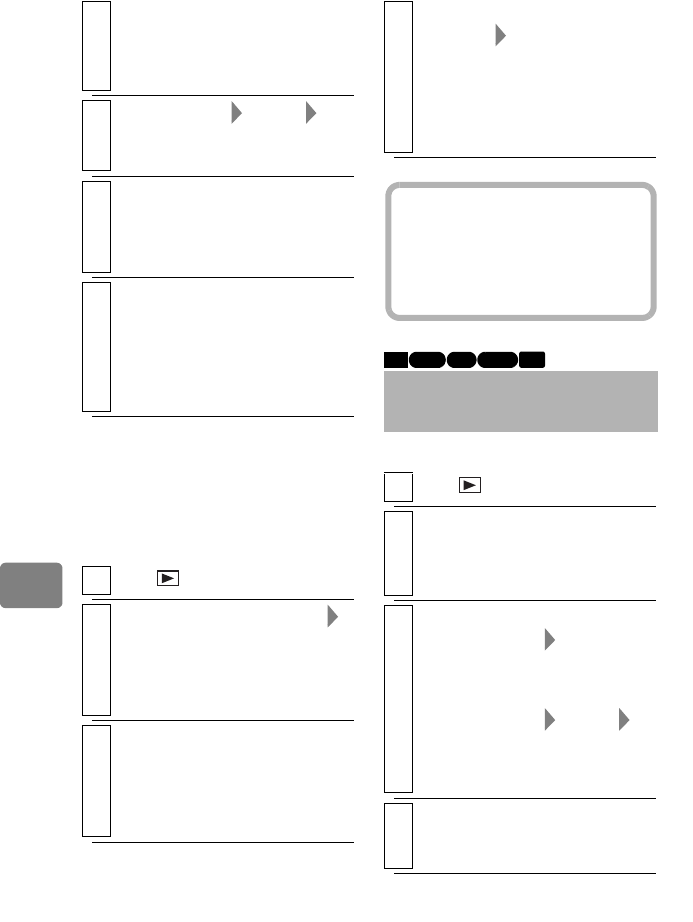
66
Editing
Deleting a Playlist
(Delete)
Even if you delete a playlist, the
original scenes stored will not be
deleted.
You can delete unnecessary scenes.
4
Select the scene you want to
move, then press
MENU
.
You can also select multiple
scenes (p.35).
5
Select “Scene” “Edit”
“Move”, then press the
confirmation button.
6
Select the position where you
wish to move the scene, then
press the confirmation button.
The confirmation screen appears.
7
Select “Yes”, then press the
confirmation button.
The scenes of the playlist are
rearranged and the screen returns
to the playlist screen.
• Select “No” to quit the move.
1
Press , then press
MENU
.
2
Select “Date/Playlist Select”
“Playlist”, then press the
confirmation button.
The “Select Playlist” screen
appears.
3
Select the playlist you wan to
delete, then press the
confirmation button.
The targeted playlist screen
appears.
4
Press
MENU
, then select
“Playlist” “Delete”, then
press the confirmation button.
After deletion, the disc navigation
screen will be restored.
• To quit deletion, press
C
instead
of the confirmation button.
Deleting Scenes
(Edit - Delete)
1
Press .
2
Select the scene you want to
delete, then press
MENU
.
• You can also choose multiple
scenes.
3
y
For a card (Stills)
Select “Scene” “Delete”,
then press the confirmation
button.
y
For others
Select “Scene” “Edit”
“Delete”, then press the
confirmation button.
The confirmation screen appears.
4
Select “Yes”, then press the
confirmation button.
The selected scene will be deleted.
Hint
If any playlist is deleted, the number of
playlists will automatically be revised.
(For example, if the No.2 playlist is
deleted, the No.3 playlist will become
the No.2 playlist, etc.)
HDD RAM
-RW (VR)
BD-RE
CARD