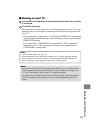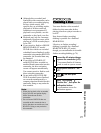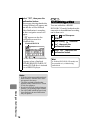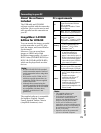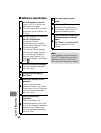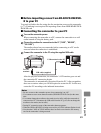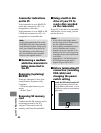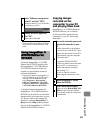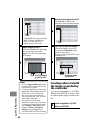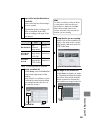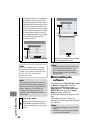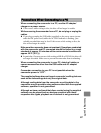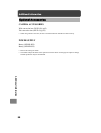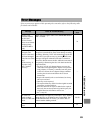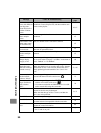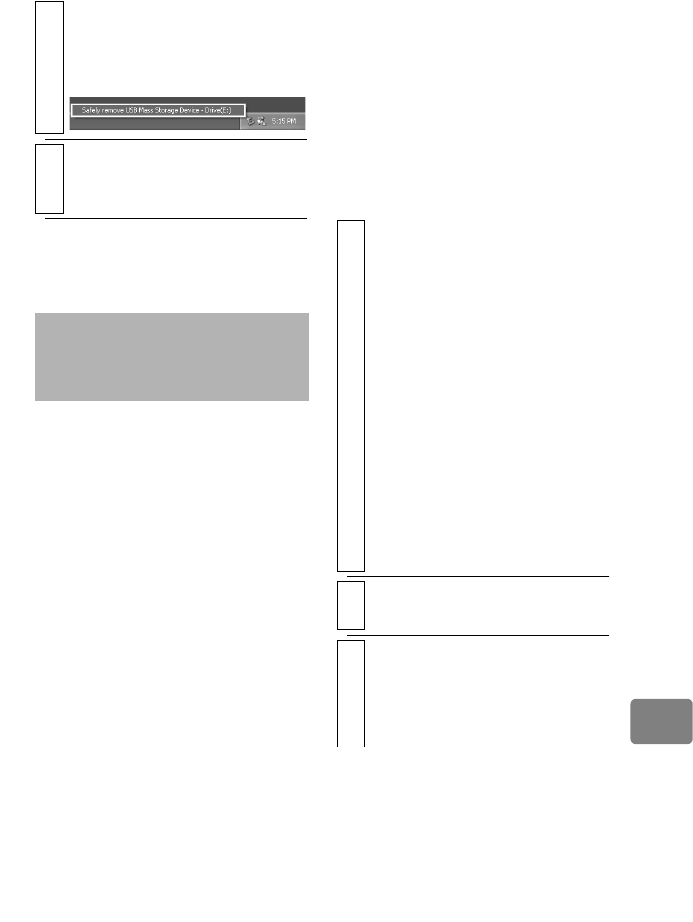
83
Connecting to your PC
* If an error occurs during the Safely
Remove Hardware procedure, first shut
down Windows, then detach the USB
cable.
To launch ImageMixer 3 AVCHD
Edition for HITACHI, double click
the ImageMixer 3 AVCHD Edition
for HITACHI shortcut which was
created on your desktop at time of
software installation.
* If there is no shortcut for ImageMixer 3
AVCHD Edition for HITACHI on the
desktop, click the Start button and
select Program or All programs /
PIXELA / ImageMixer 3 AVCHD
Edition for HITACHI / ImageMixer
3 AVCHD Edition for HITACHI.
A detailed instruction manual for
ImageMixer 3 AVCHD Edition for
HITACHI is provided as an electronic
manual which you can access on your
PC. Please refer to this manual for
details by selecting ImageMixer 3
Help from the Help menu located at
the top of the ImageMixer 3 AVCHD
Edition for HITACHI window.
Copying images
recorded on the
camcorder to your PC
and playing them back
ImageMixer 3 AVCHD Edition for
HITACHI allows you to transfer
movies and stills recorded on the
camcorder to your PC and to play
them back.
2
Select “USB mass-storage device -
Drive(E:)” and click “STOP”.
The drive name (E:, etc.) will differ
according to your PC.
3
Confirm the device again and
click “OK”.
Detach the USB cable.
Using ImageMixer 3
AVCHD Edition for
HITACHI
1
Turn on the camcorder power and
connect the camcorder to your
PC.
Set the camcorder to the medium
you wish to use with the PC. Then
connect the camcorder to your PC’s
USB terminal using the supplied
USB cable (p.81).
To read the BD-R/DVD-RW/
DVD-R recorded on the camcorder
into your PC, it is necessary to
finalize the medium using the
camcorder (p.77).
Be sure to finalize it before
connecting the camcorder to the
PC.
2
Launch ImageMixer 3 AVCHD
Edition for HITACHI.
3
Select Hitachi BDCAM (HDD)*.
When you click Hitachi BDCAM
(HDD) on the left pane window,
the recorded images are displayed
as thumbnails.