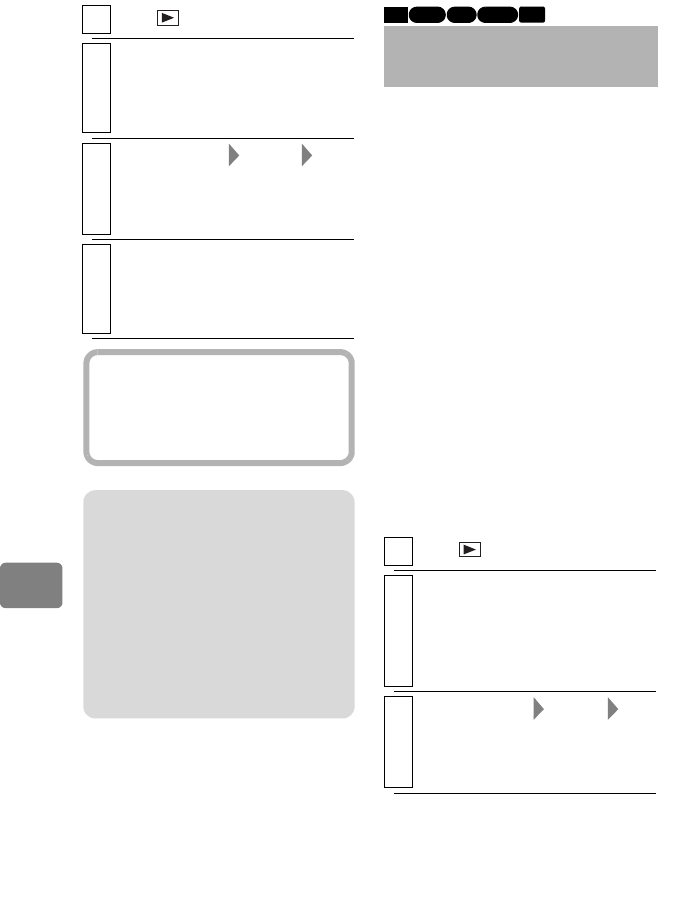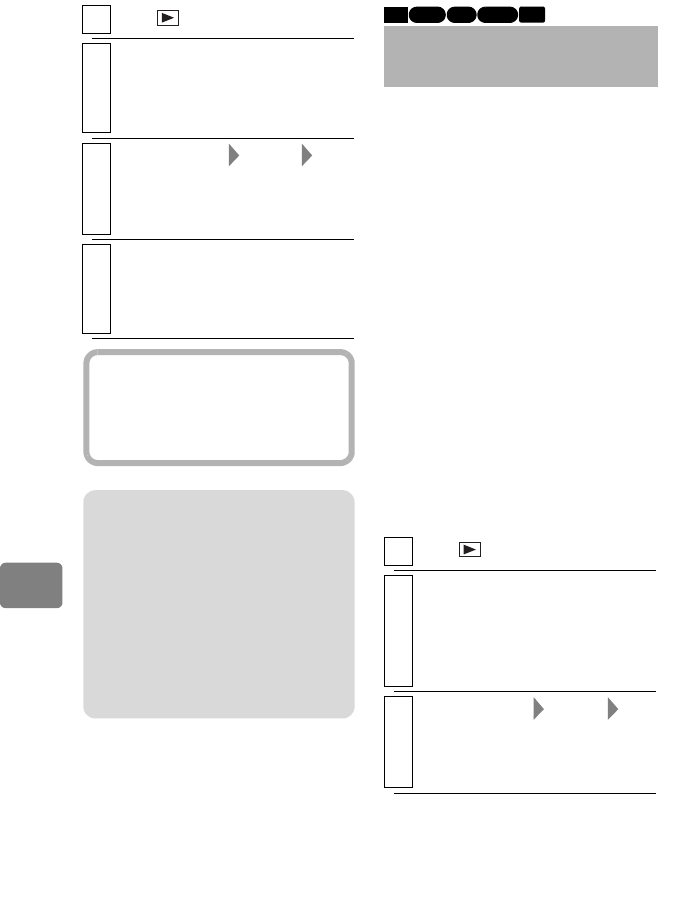
68
Editing
You can add fading to the beginning
and/or end of a scene.
There are three types of special
effects:
1
Press .
2
Select the scenes you want to
combine, then press
MENU
.
• Choose more than one scene
(p.35).
3
Select “Scene” “Edit”
“Combine”, then press the
confirmation button.
The confirmation screen appears.
4
Select “Yes”, then press the
confirmation button.
The display returns to the disc
navigation screen.
Hint
With fade effects, the “IN” effect of the
first scene in the selected range and the
“OUT” effect of the last scene will be
attached to the combined scene.
Notes
• Scenes in different recording dates
cannot be combined. Create a Playlist
first (p.63), then combine such scenes
on the Playlist.
• You cannot add movies recorded in
different HD Video Mode settings.
• If you combine scenes, both with and
without dub marks, the dub mark will
not appear on the combined scene.
Adding Special Effects
(Edit - Fade)
1
Press .
2
Select the scene you want to
apply a special effect to, then
press
MENU
.
• You can also choose multiple
scenes (p.35).
3
Select “Scene” “Edit”
“Fade”, then press the
confirmation button.
The “Fade” screen appears.
HDD RAM
-RW (VR)
BD-RE
CARD
White
• Fades in from a white screen.
• Fades out to a white screen.
Wipe
• In: From a black screen, the
image opens from a horizontal
split at the center.
• Out: The image closes with two
black wipes meeting at the
horizontal center.
B/W
• Fades in from a black and white
screen to a full color screen.
• Fades out from a full color
screen to a black and white
screen.