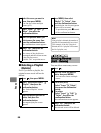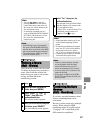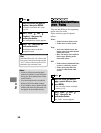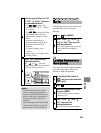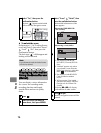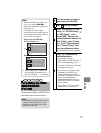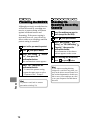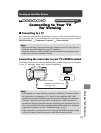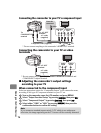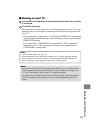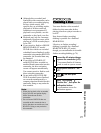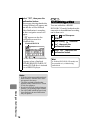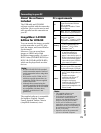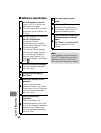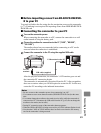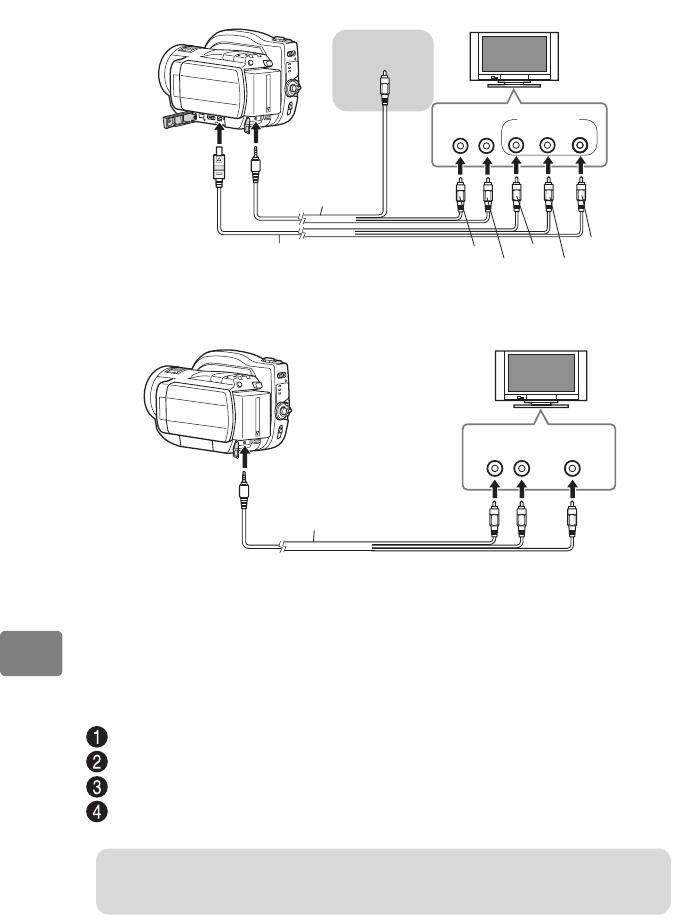
74
Viewing on the Other Devices
Connecting the camcorder to your TV’s component input
Connecting the camcorder to your TV or video
terminals
Adjusting the camcorder’s output settings
according to your TV
When connected to the component input
Select an appropriate option for “Component Output” in the camcorder menu,
according to the type of Component terminal on your TV set.
Turn on the camcorder, open the LCD monitor, and press MENU.
Select “Output Functions Setup” by pressing f/e, then press c.
Select “Component Output” by pressing f/e, then press c.
Select either “1080i” or “480i” by pressing f/e, then press the
confirmation button to confirm the setting.
Not to be
connected.
To A/V OUT
terminal
To
COMPONENT
terminal
A/V cable
(supplied)
Component cable (supplied)
R
L
Audio Input
Component
Input
white
red
* Do not connect anything to the camcorder’s HDMI OUT terminal.
green
blue
red
yellow
* Do not connect anything to the camcorder’s HDMI OUT terminal and
COMPONENT output terminal.
To A/V OUT
terminal
A/V cable
(supplied)
red
white
yellow
R
L
Audio
Input
VIDEO
Input
Note
If you connect a standard (aspect ratio 4:3) TV which is not widescreen
television, the image appearing on the TV screen will be vertically distorted.