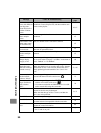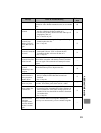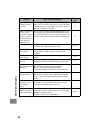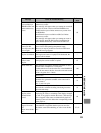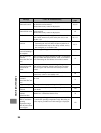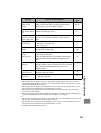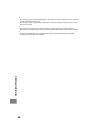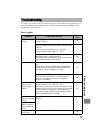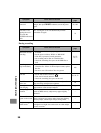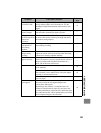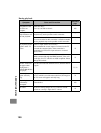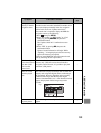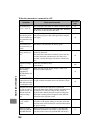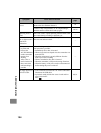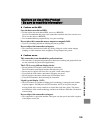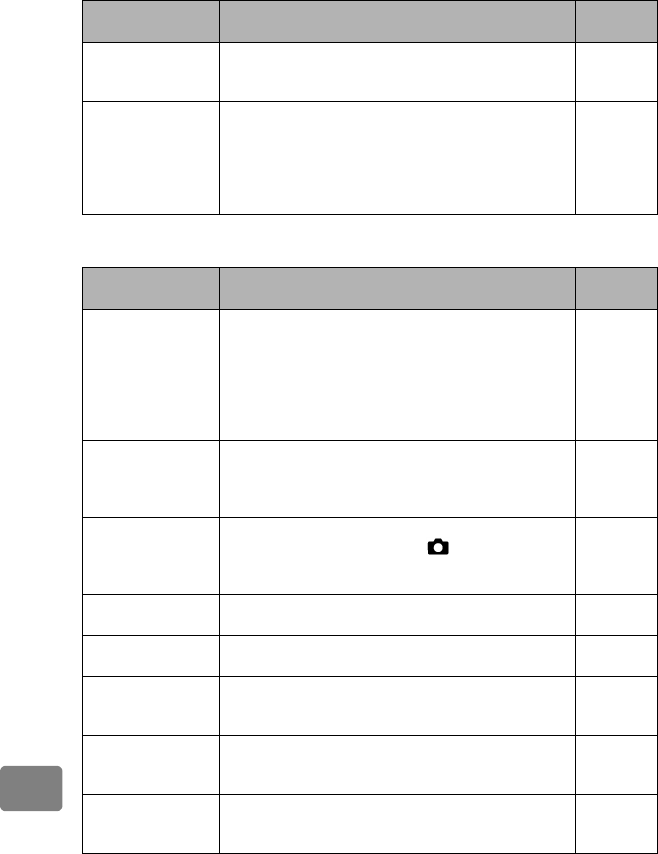
98
Additional Information
During recording
Power cannot be
turned off.
Detach the battery pack or disconnect the AC adapter/
charger, then press
RESET
. And then, turn on the power
again.
25, 109
Even if the
camcorder is off,
opening the cover
will cause the
ACCESS indicator to
flash.
The camcorder will automatically turn on to recognize a
disc. Closing the cover will automatically turn the
camcorder off again.
23
Symptom Cause and Correction
Reference
page
Pressing the record
button will not start
recording.
• Check to see whether the proper type of BD/DVD/Card
is loaded.
• Set the power switch to “HDD” or “BD/DVD”.
• If the disc is protected, cancel protection.
• No recording can be done on a finalized disc.
• Check the remaining free space on the HDD/disc or
card.
21, 27,
72, 77
Recording starts but
stops immediately.
• Is the disc scratched or dirty?
Clean the disc. If there is still no improvement, replace
the disc.
• Be sure to use a SD card or Class 4 or greater.
108
No photo can be
recorded.
• Check to see whether the proper type of card is loaded.
• Set the Movie/Stills switch to “ ”.
• If the card is locked, unlock it.
• Check the remaining free space on the card.
22, 29, 72
The LCD screen is
hard to see.
Has the brightness of the LCD screen been adjusted?
Stop recording and adjust the brightness.
42
The subjects have
color fringing.
This is not a malfunction. Color fringing can be seen on a
high-contrast or fine-textured subjects.
—
A subject appears
distorted.
This is not a malfunction. Due to the nature of the image
sensor (CMOS sensor), subjects may appear slightly
distorted.
—
Horizontal lines
appear on the screen.
This is not a malfunction.
These symptoms may appear under fluorescent lighting,
mercury lamps, sodium-vapor lamps, among others.
—
A bright dot appears
on the screen.
This is not a malfunction.
A bright dot or bright dots can be seen on a dark subject
on rare occasions.
—
Symptom Cause and Correction
Reference
page