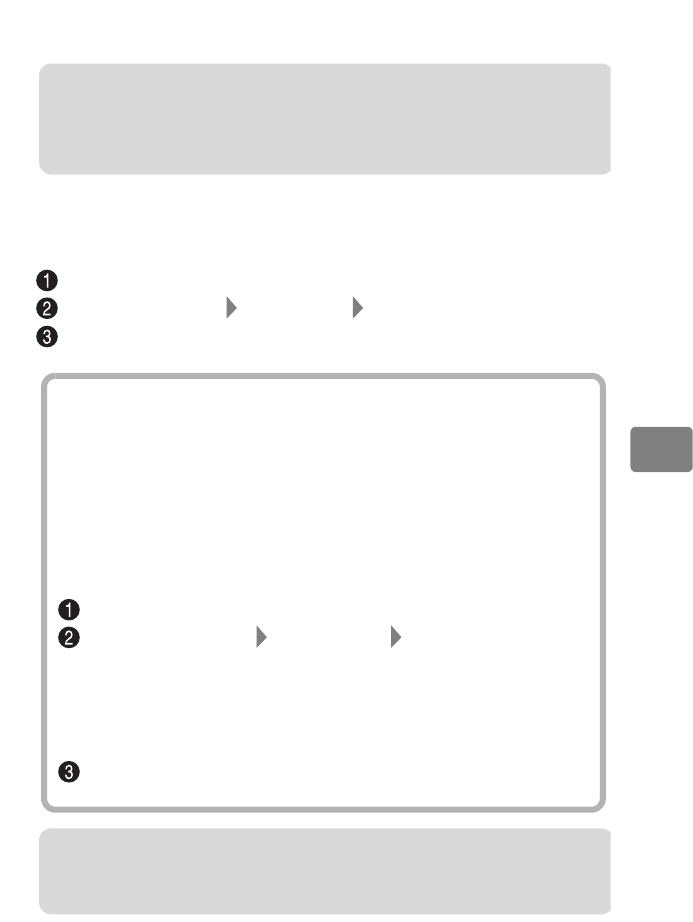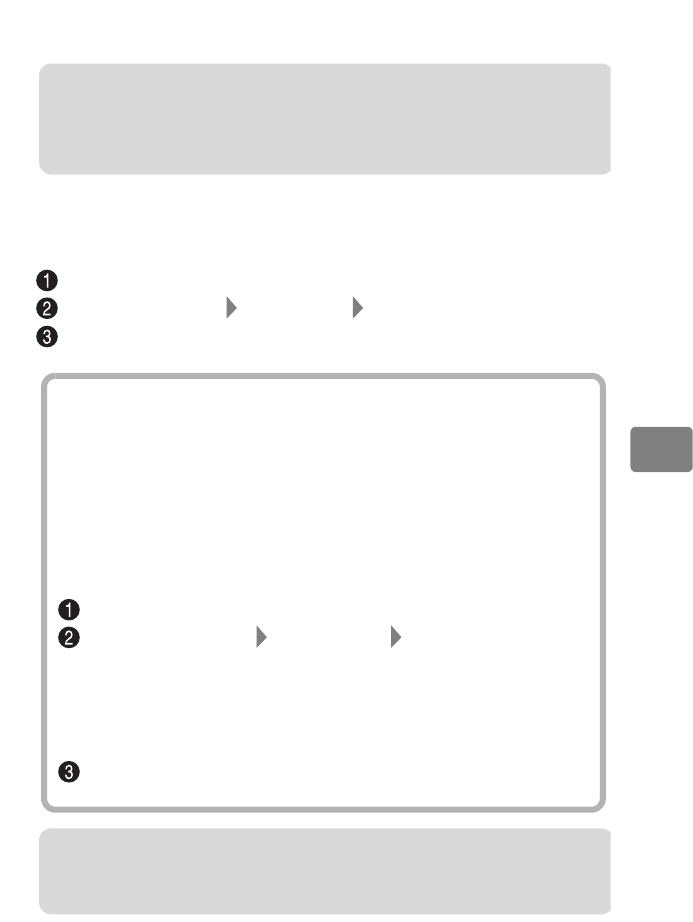
43
Various Recording Techniques
Setting the date and time
See “Setting the date and time” (p.20) for setting procedures.
Changing the date format
You can change the date format to “D/M/Y” or “Y/M/D”.
(Selecting “D/M/Y” will change the clock to 24 hour style.)
Press MENU.
Select “Date Setup” “Date Mode” one of the date formats
Press the confirmation button, then press MENU to exit the setup.
Note
The camcorder is equipped with a built-in rechargeable battery to retain the date and time
in memory. If the built-in battery is depleted, the date and time will need to be reset.
Periodically (once every six months) recharge the internal battery by connecting the
camcorder to a wall outlet or attaching a charged battery pack to the camcorder while
leaving the camcorder turned off for 24 hours.
About the demonstration function
At time of purchase of this camcorder, this function is set to “Auto”.
A demonstration starts automatically when you turn the camcorder on
using the AC adapter/charger as a power source and leave it idle for more
than approx. ten minutes without inserting a medium (BD/DVD/Card).
To cancel the demonstration, press any one of the camcorder buttons.
Changing the demo mode setting or watching
the demonstration now
Press MENU.
Select “Initial Setup” “Demo Mode” one of the following
settings:
Auto: See above.
Off: Turns off the demonstration function.
Start: The demonstration will start right away. If you cancel the
demonstration, the prior setting will be restored (“AUTO” or “OFF”).
Press the confirmation button.
Notes
• If a battery pack is connected to the camcorder as a power source, the demonstration
will not begin even if “Demo Mode” is set to “Auto”.
• The demonstration function does not work when the camcorder is connected to a PC.