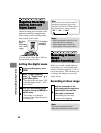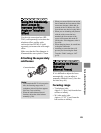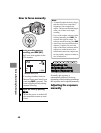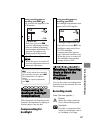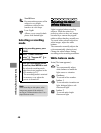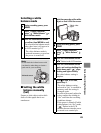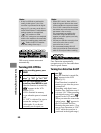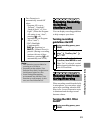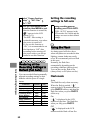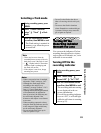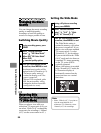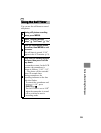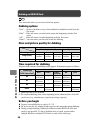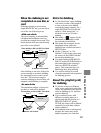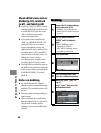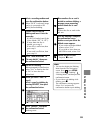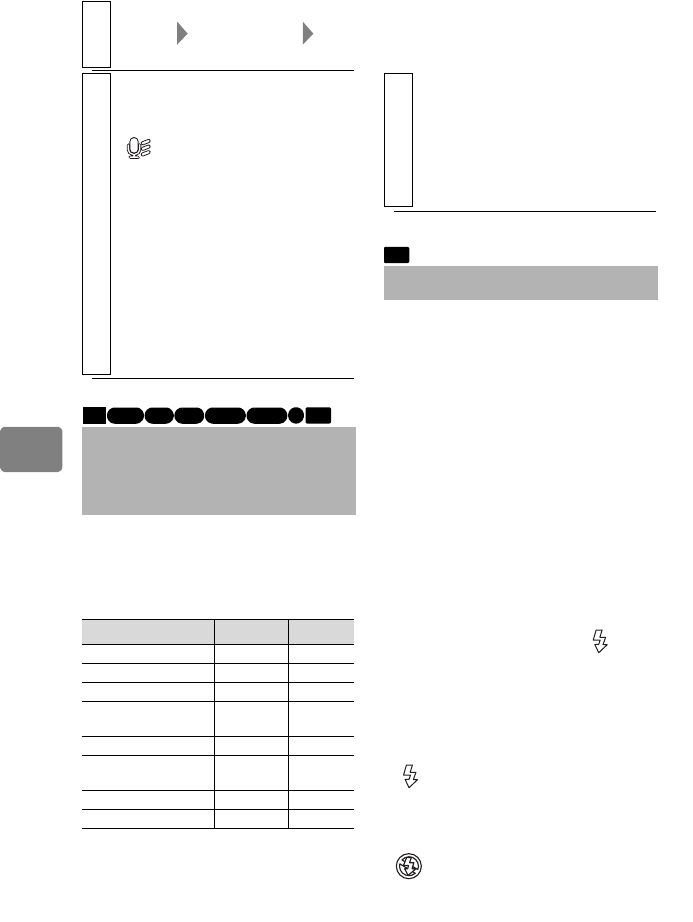
52
Various Recording Techniques
Setting the recording
settings to full auto
Flash mode
2
Select “Camera Functions
Setup” “MIC. Filter”
“On”/“Off”
3
Press the confirmation button
to confirm, then MENU to end.
When the function is turned On,
“ ” appears in the LCD
monitor (p.31).
• The MIC. filter setting is
retained in memory even when
the power is turned off.
• If you set this function to
“On”, it is recommended to set
the function to “Off” after
recording before turning off
the power unless you always
intend to use this function.
Restoring all the
Recording Settings to
Default (Full Auto)
You can reset the following manually
adjusted recording settings to their
defaults with the press of a single
button.
Function Default See
Focus Auto p.45
Exposure Auto p.46
BLC (Backlight) Off p.47
Program AE
(recording mode)
Auto p.47
White Balance Auto p.48
OIS (Optical
Image Stabilizer)
On p.50
MIC. Filter Off p.51
Face Detection On p.50
HDD
BD-R
RAM
-RW (VR) R
-RW (VF)
BD-RE
CARD
1
During recording pause or
recording, press FULL AUTO.
“FULL AUTO” appears in the
LCD monitor for a while and the
settings are reset to their default
settings.
Using the Flash
As shutter speed will slow down
when still photos are recorded in dim
lighting, camera shake may easily
occur. We recommend you use a flash
in this case.
Normally, the flash fires
automatically depending on the
recording conditions (during Auto).
You can also set the flash to On
(always fires) or Off (does not fire).
Auto
The flash fires only when necessary.
When the flash is needed, “ ”
appears in the LCD monitor when you
press PHOTO halfway, and then the
flash fires when you press PHOTO
all the way.
On
“ ” is displayed in the LCD
monitor all the time. The flash fires
when you fully press PHOTO.
Off
“ ” is displayed in the LCD
monitor and the flash will not fire.
CARD