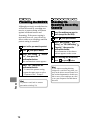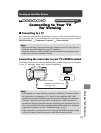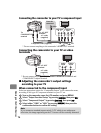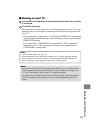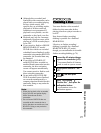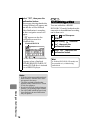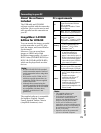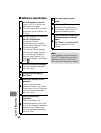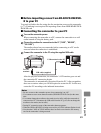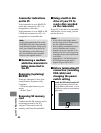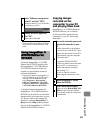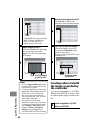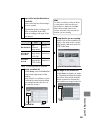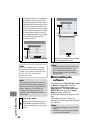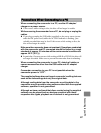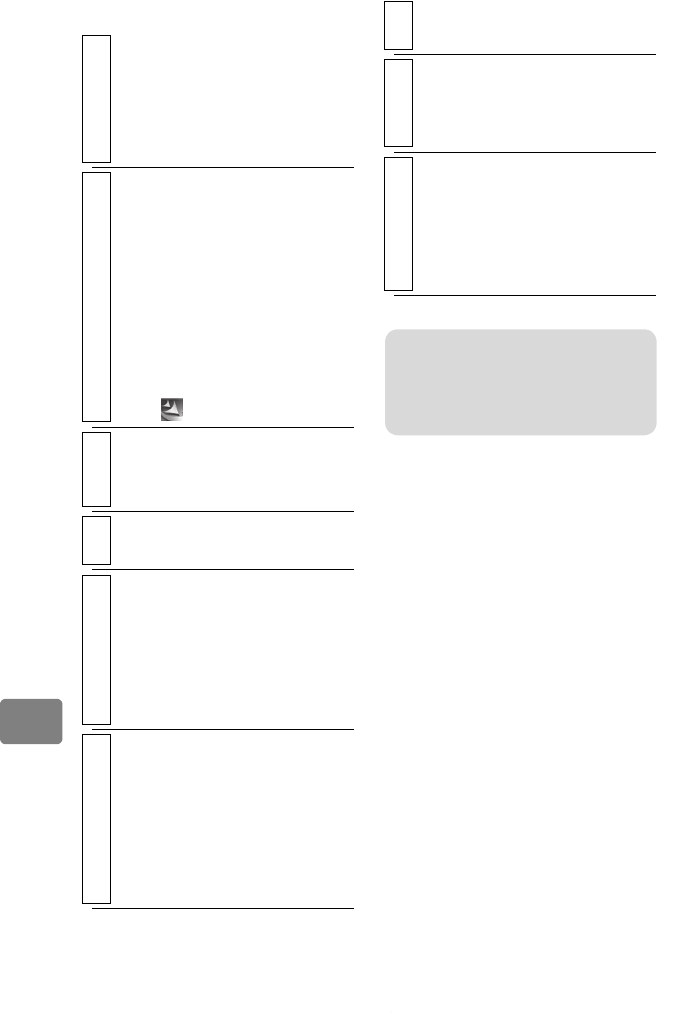
80
Connecting to your PC
Software installation
1
Turn on the power to your PC.
Login to your PC as a user with
administrative privileges.
If you are using your PC for other
applications, quit all software you
are using.
2
Insert the supplied CD-ROM into
your PC’s CD-ROM drive.
The software installer
automatically starts up, and the
“Choose Setup Language” screen
automatically appears.
If the “Choose Setup Language”
screen does not appear, open the
drive in which the CD-ROM is
contained using Windows’ My
Computer or Explorer, and double
click “ ”.
3
Select the installation language.
Select the installation language,
then click “Next”.
4
Installation screen appears.
Click “Next”.
5
Confirm the software license
agreement.
Read the software license
agreement carefully. If you agree
with the terms, select “I accept the
terms of the license agreement.”,
then click “Next”.
6
Select the installation
destination.
If there is no change to the
installation destination, click “Next”.
If you wish to change the installation
destination, click “Change” and
specify the installation destination,
then click “Next”.
7
Select your country’s video
system.
8
Perform installation.
Preparations for installation are
now complete. Click “Install” to
begin the installation process.
9
After installation is complete, the
following message screen will
appear.
Click “Finish” to restart your PC.
Software installation is now
complete.
Note
After completing software installation,
Direct X
®
installation may commence
depending on your PC. In this event,
follow the screen indications to install it.