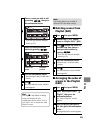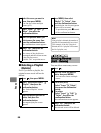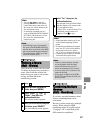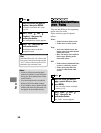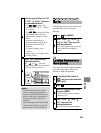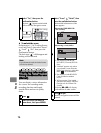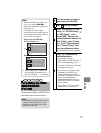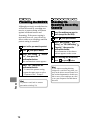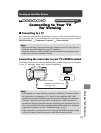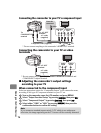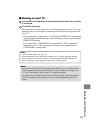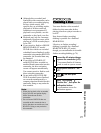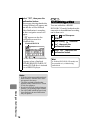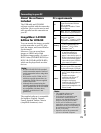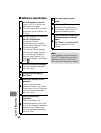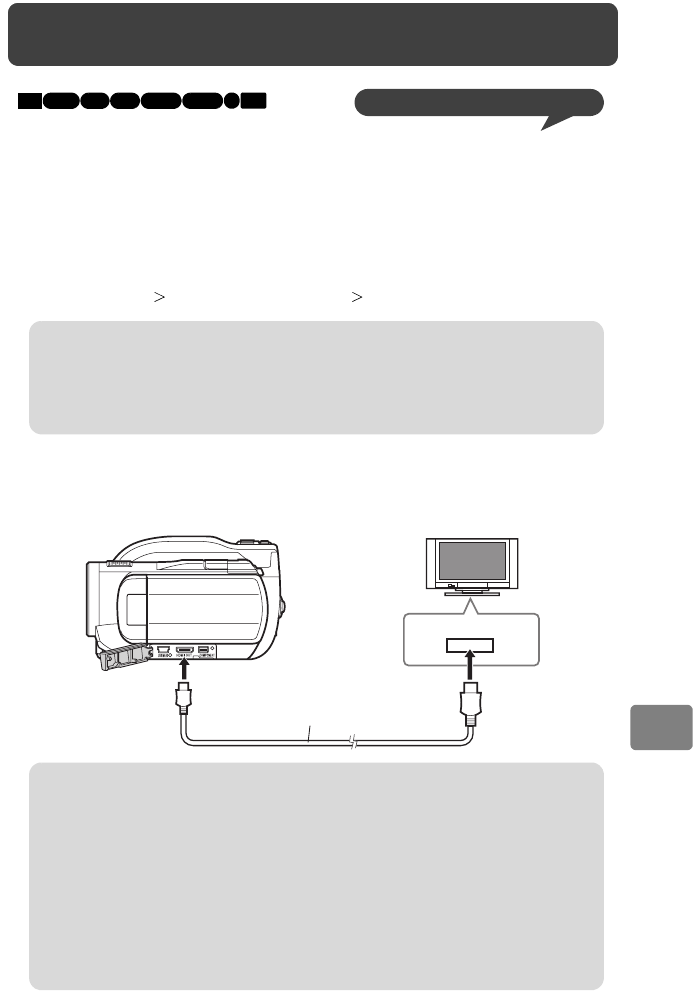
73
Viewing on the Other Devices
Connecting to Your TV
for Viewing
Connecting to a TV
The connection method differs depending on the type of video input terminal that your
TV is equipped with. Connection methods in order of best image quality are as follows:
HDMI terminal – Component Terminal – Video terminal
Connecting the camcorder to your TV’s HDMI terminal
The HDMI connection provides the highest quality digital image and sound signals
to your TV through a single cable, without degradation.
HDD
BD-R
RAM
-RW (VR) R
-RW (VF)
BD-RE
CARD
Use the GUIDE button for help! (p.7)
Notes
• Before connecting, always turn down the volume of your TV set, to prevent
feedback noise (howling) from your TV speakers.
• Insert the connector cables straight into the terminals. Inserting them at an
angle may cause the terminals to break.
HDMI
HDMI Mini-to-Standard Cable
(sold separately)
To HDMI OUT terminal
Notes
• 1080i signals are output from the camcorder’s HDMI OUT terminal. When
the camcorder is connected to a TV which is not compliant with 1080i
signals, the message “Playback error has occurred. Change the connection
terminal.” appears in the camcorder’s LCD display. If the camcorder is
recording or playing when this message is displayed, the operation stops. In
this case, reconnect the cable through another method such as by using the
component terminal. (See also “Troubleshooting” (p.97).)
• If the camcorder is connected to the TV through the HDMI terminal, audio
will not be output from the camcorder other than during playback.
Viewing on the Other Devices