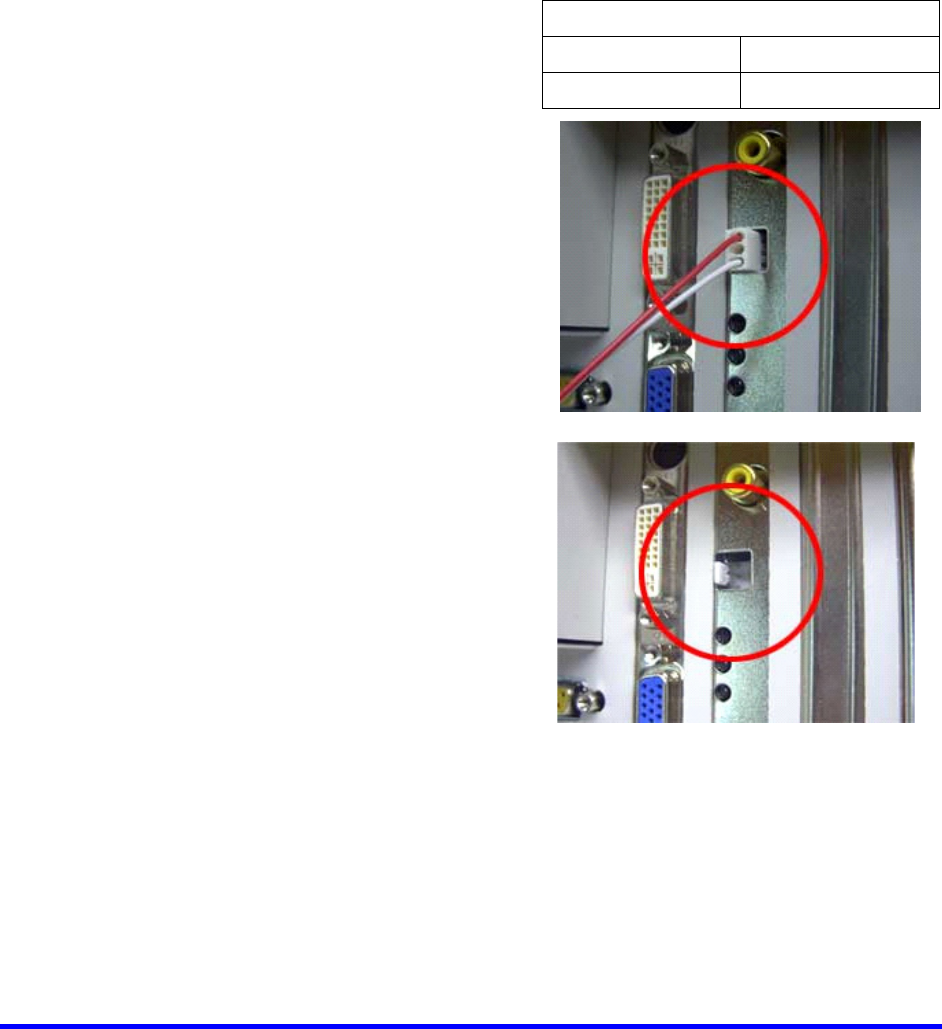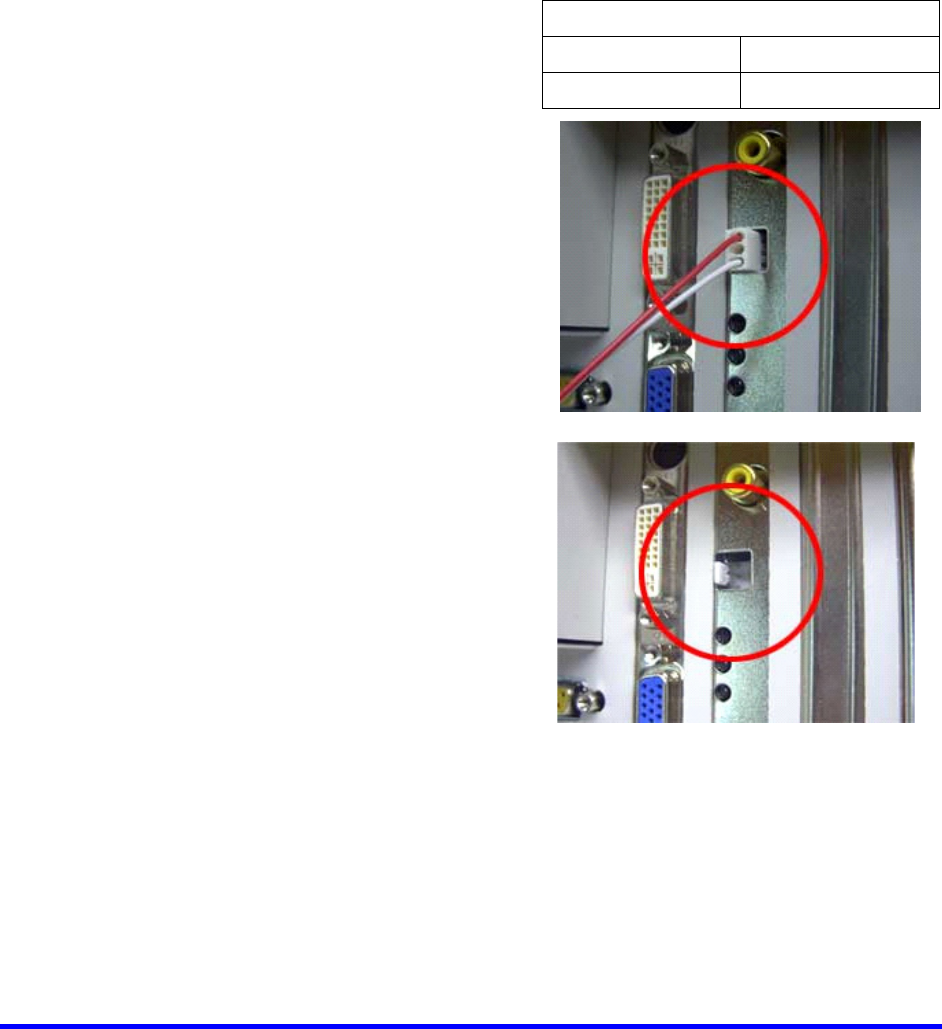
7–1
SECTION 7
PAN / TILT / ZOOM
7.1 PAN / TILT / ZOOM OVERVIEW
The PTZ controls within the DVR unit allow for powerful control over the cameras.
This can be extremely beneficial by increasing the usefulness of the recorded video.
Use the PTZ controls to create custom preset configurations that can continuously
sweep across large areas.
7.2 SETTING UP A PTZ CAMERA
RS-485 ADAPTER
RED Positive (TX+)
Setting up a PTZ Camera is simple since
the DVR unit comes preassembled with
an internal RS-485 adapter.
WHITE Negative (TX-)
1. Locate the PTZ adapter.
(Refer to Section 3.1 for assistance
identifying the adapter.)
2. Connect the two wires of the PTZ
adapter to the PTZ camera. The red
wire on the adapter should connect to
the RX+ on the PTZ and the white
wire should connect to the RX-.
3. Connect the other end of the adapter
to the DVR unit as shown
4. Assign the PTZ camera an ID number
that coincides with the number
assigned to it by the DVR unit.
Example: If the camera’s video is
connected to input number 5, set the
PTZ unit to ID number 5.
5. Inside the DVR setup, select the PTZ
camera using the Camera Selector
buttons.
6. Enable the PTZ functions of the
camera by placing a check in the
Pan/Tilt Connection checkbox.