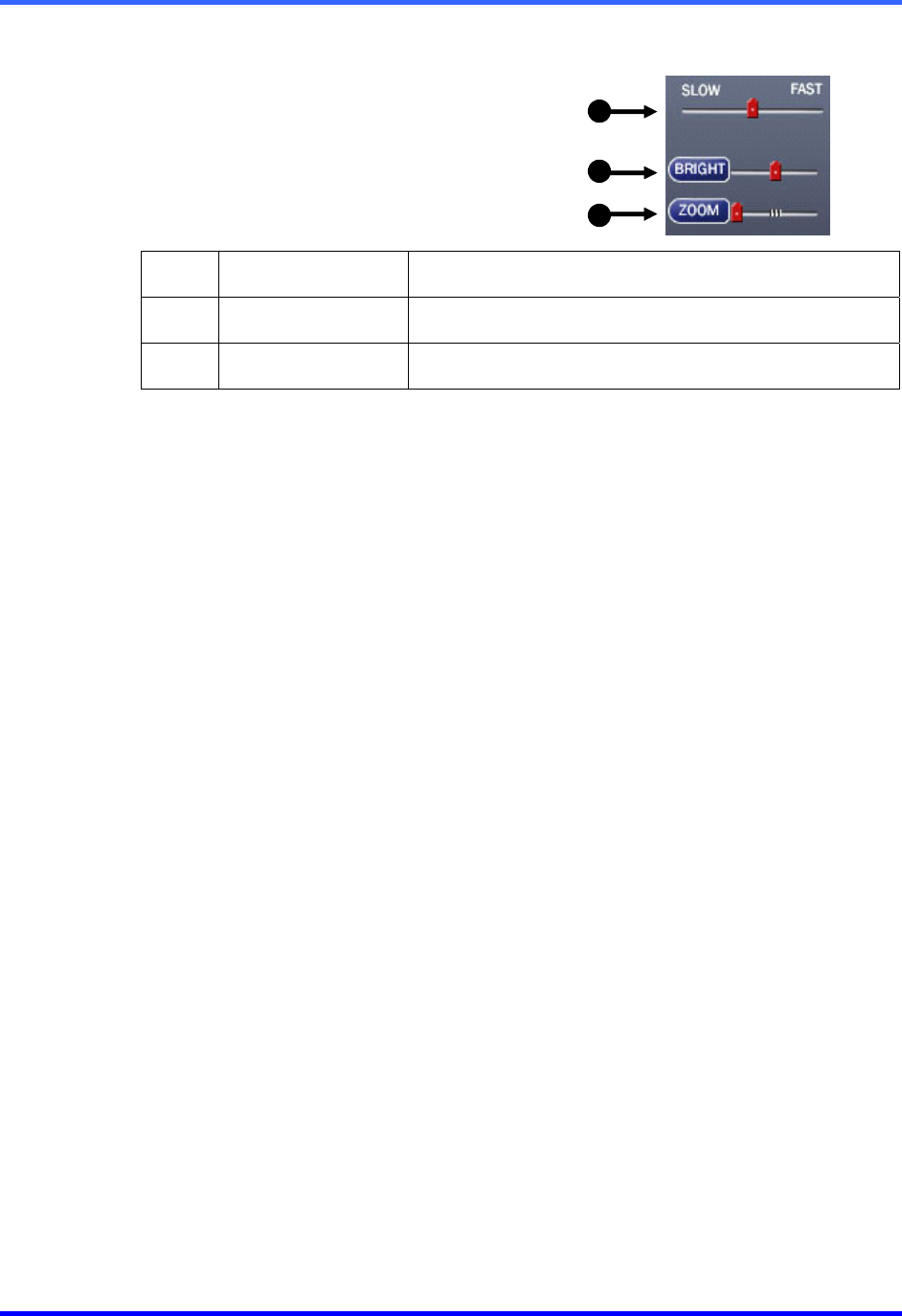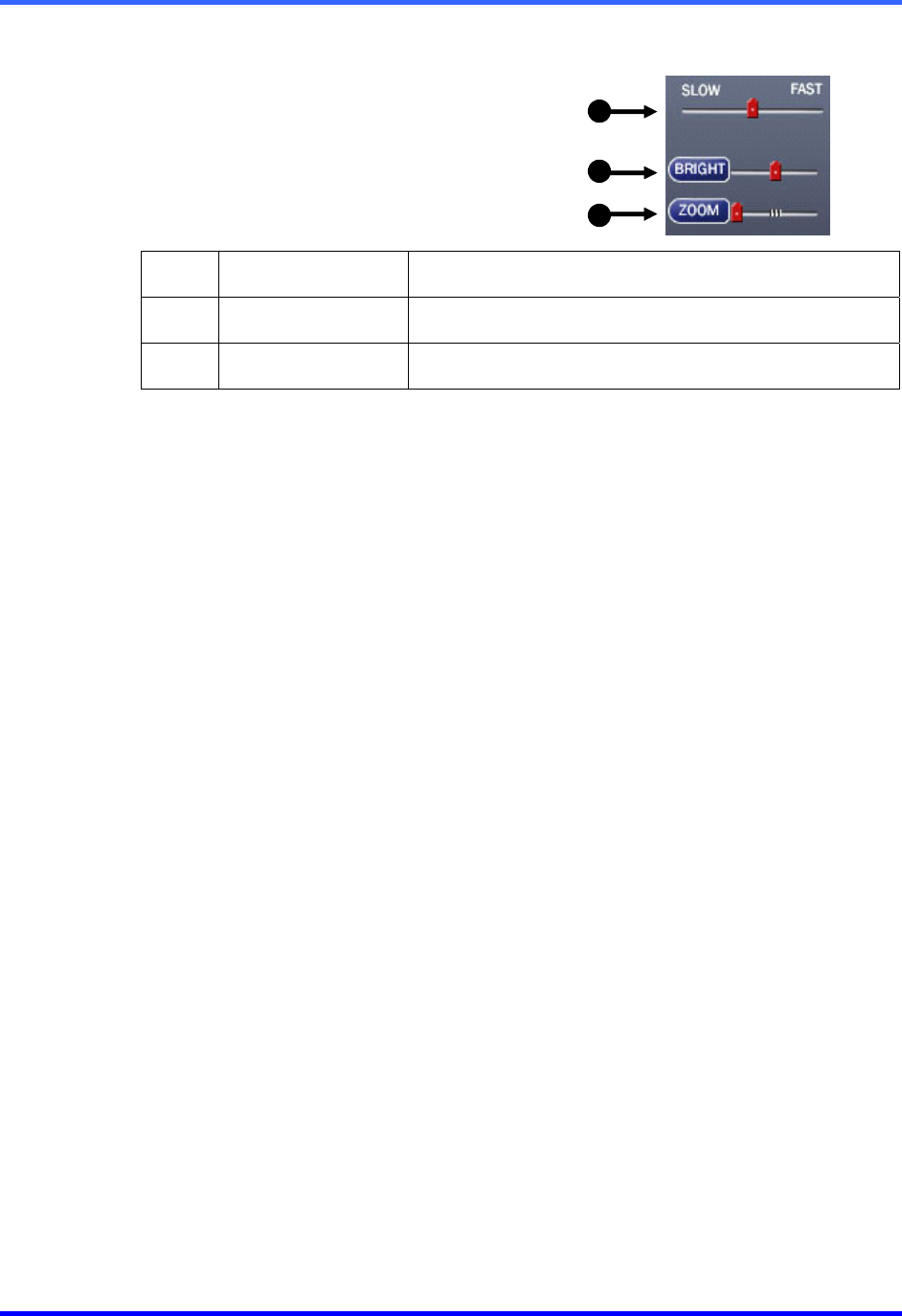
FUSION DVR Digital Recording and Transmission System
6–4
6.4 BRIGHTNESS / SPEED / ZOOM
The Brightness and Zoom features can
get the most out of the images. Adjusting
Brightness can brighten up an image to
get more detail. Zoom can not only bring
the image up full screen but also Zoom
into a particular area of the image.
3
1
2
1 Slow / Fast
Increases or decreases playback speed.
2 Brightness
Used to adjust the brightness of an image.
3 Zoom
Used to zoom in on an image.
6.4.1 ADJUSTING THE BRIGHTNESS OF AN IMAGE
1. Select a single image to adjust by double-clicking on the desired image.
Multiple images cannot be adjusted at one time.
2. Move the Bright slide bar to the right or left to adjust the brightness.
3. Reset the brightness by pressing the Bright button.
6.4.2 ZOOMING IN ON AN IMAGE
1. Select a single image to adjust by double-clicking on the desired image.
Multiple images cannot be adjusted at one time.
2. Move the Zoom slide bar to the right or left to zoom in or out of an image.
3. Reset the zoom by pressing the Zoom button.
6.4.3 ZOOMING IN ON A PORTION OF AN IMAGE
1. Using the mouse pointer, point to the area of interest on the image and press the
right mouse button.
2. Repeated pressing of the right mouse button will zoom in further.
3. Continue clicking the right mouse button and the image zoom will cycle back to the
original size.