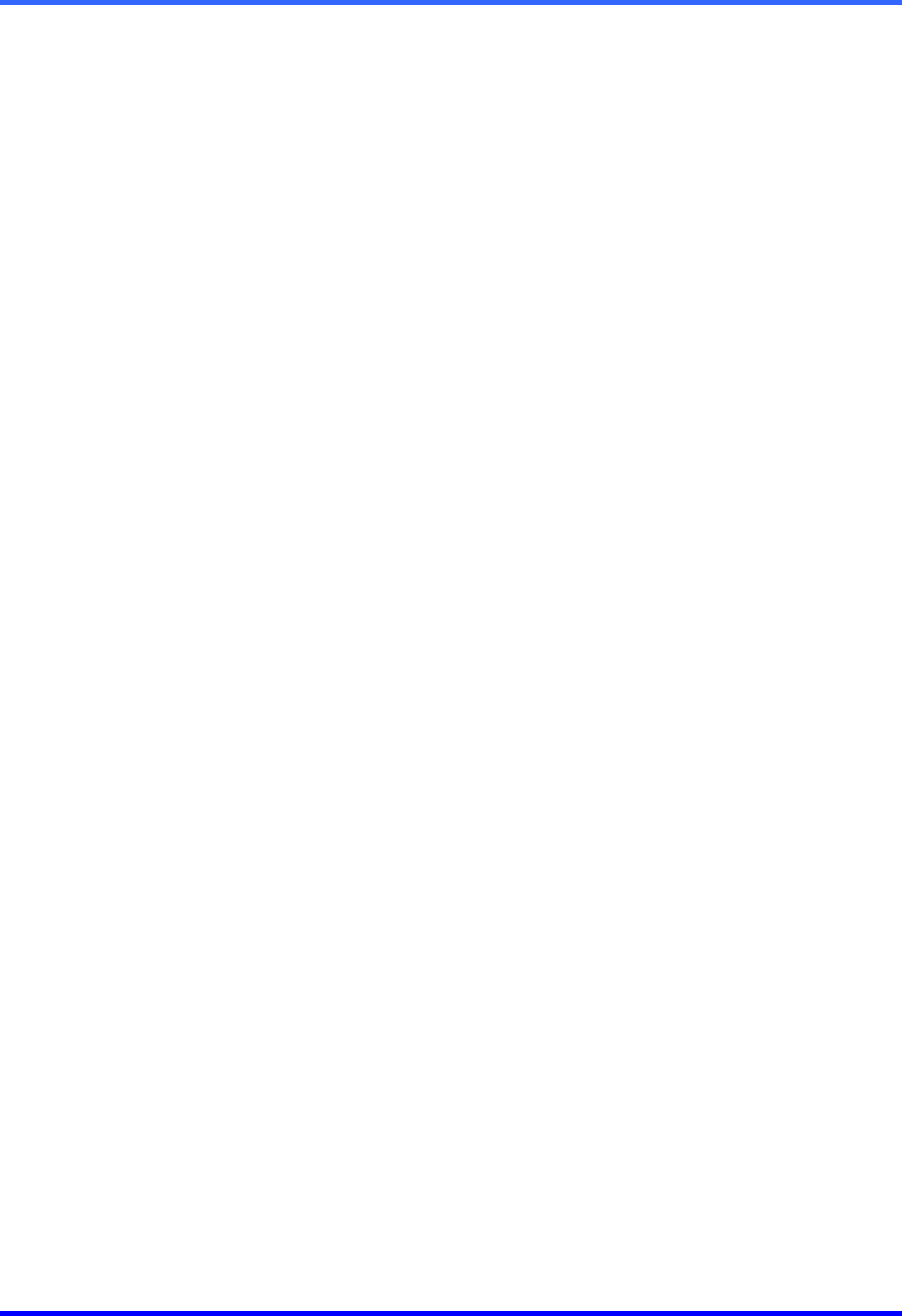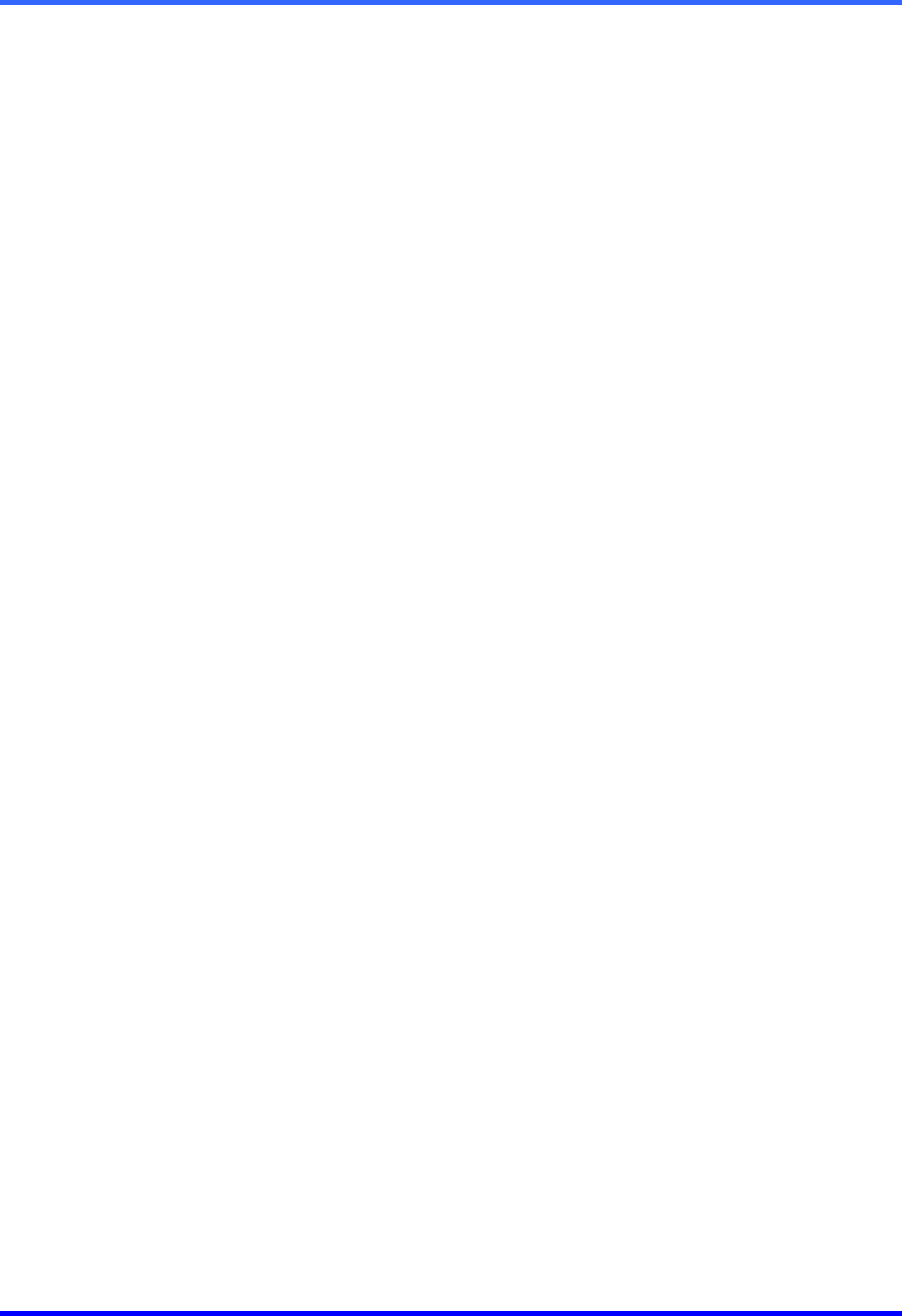
FUSION DVR Digital Recording and Transmission System
6–8
6.10 PRINTING AN IMAGE
The DVR can print a recorded image to a local or network printer.
1. From the Search screen, stop on the image to print. Double-click the image.
NOTE: Only one camera can be selected at a time for this function to work.
2. Click on the Print button. A Print Options window appears. Depending on the
printer being used, there may be several printing options available. Refer to the
printer manual for more information.
3. Press the Print button to print the selected images.
NOTE: The message “NO DEFAULT PRINTERS INSTALLED” will display if no
printer is installed.
6.11 ‘SAVE TO’ FUNCTION
The DVR unit can export single images in the .JPG file format, save video clips in
the .AVI format, or output to a VCR using the s-video port. The JPG and AVI file
formats are extremely common with virtually universal computer support making them
ideal formats to use. A digital signature is also attached to every .JPG and .AVI file
exported by the DVR for use with the bundled Digital Verifier application. This function
is unique to the DVR and its Verification software and should not interfere with viewing
the files using other applications.
JPG:
The format (.jpg) is optimized for compressing full-color or grayscale
photographic images. JPG images are 24-bit (16.7 million color) graphics.
JPG is used to export a single image or frame.
AVI:
AVI image data can be stored uncompressed, but it is typically compressed
using a Windows-supplied or third party compression and decompression
module called a codec. AVI files save a video clip.
Analog
Out
Sends a full screen video signal to the s-video port of the DVR. This feature
is only available on DVRs with an s-video out.