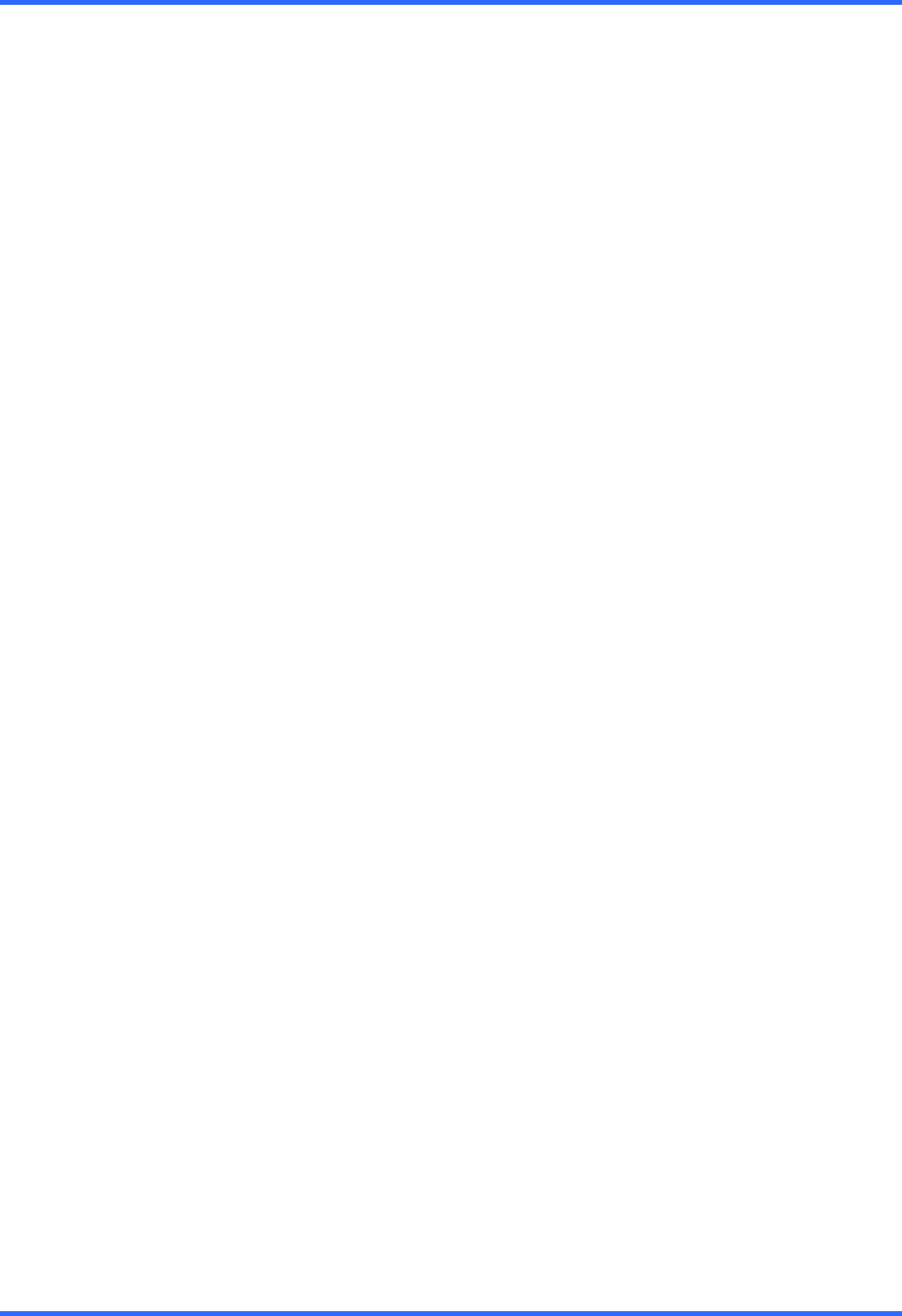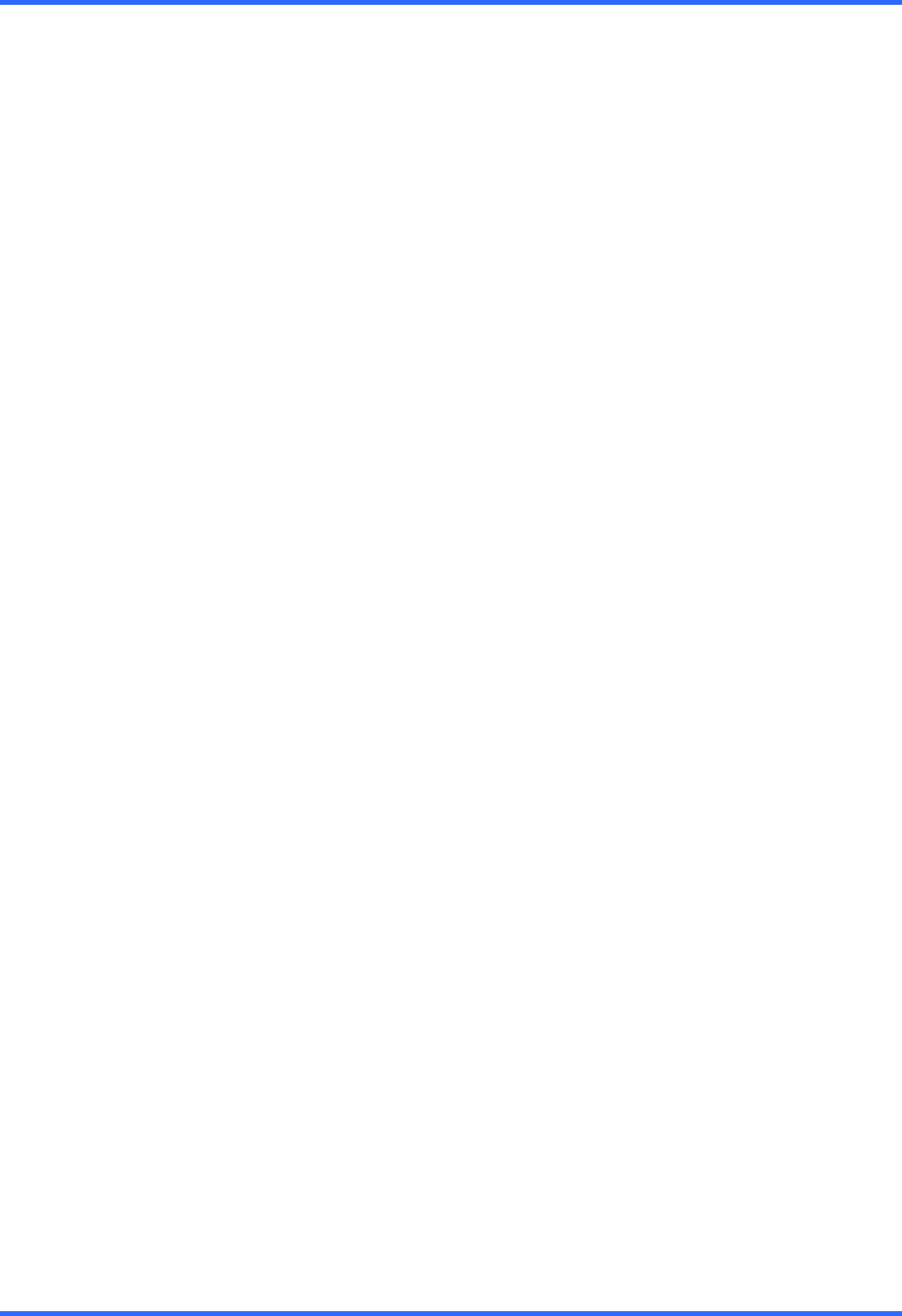
SEARCH OPTIONS
6–13
6.13 PREVIEW SEARCH, CONTINUED
6.13.1 PERFORMING A PREVIEW SEARCH
1. Select a single camera, either by turning off all cameras but one or by double-
clicking a displayed image.
2. Select the Preview Search button. 24 images display.
If there is no recorded video during a portion of the day,
“No Image” will be displayed where the image should be.
3. Refine the search by double-clicking on an image to select it. 6 images display.
If needed, return to the previous 24 image view by right-clicking on an image.
4. Refine the search by double-clicking on an image to select it. 10 images display.
If needed, return to the previous 6 image view by right-clicking on an image.
5. Double-click an image to select the 1-minute segment of video to play.
A single image displays. If needed, return to the previous 10 image view by right-
clicking on an image.
6. Use the Play controls to play the video of the selected segment.
7. To exit out of the Preview search with the current image still selected, deselect the
Preview Search button.