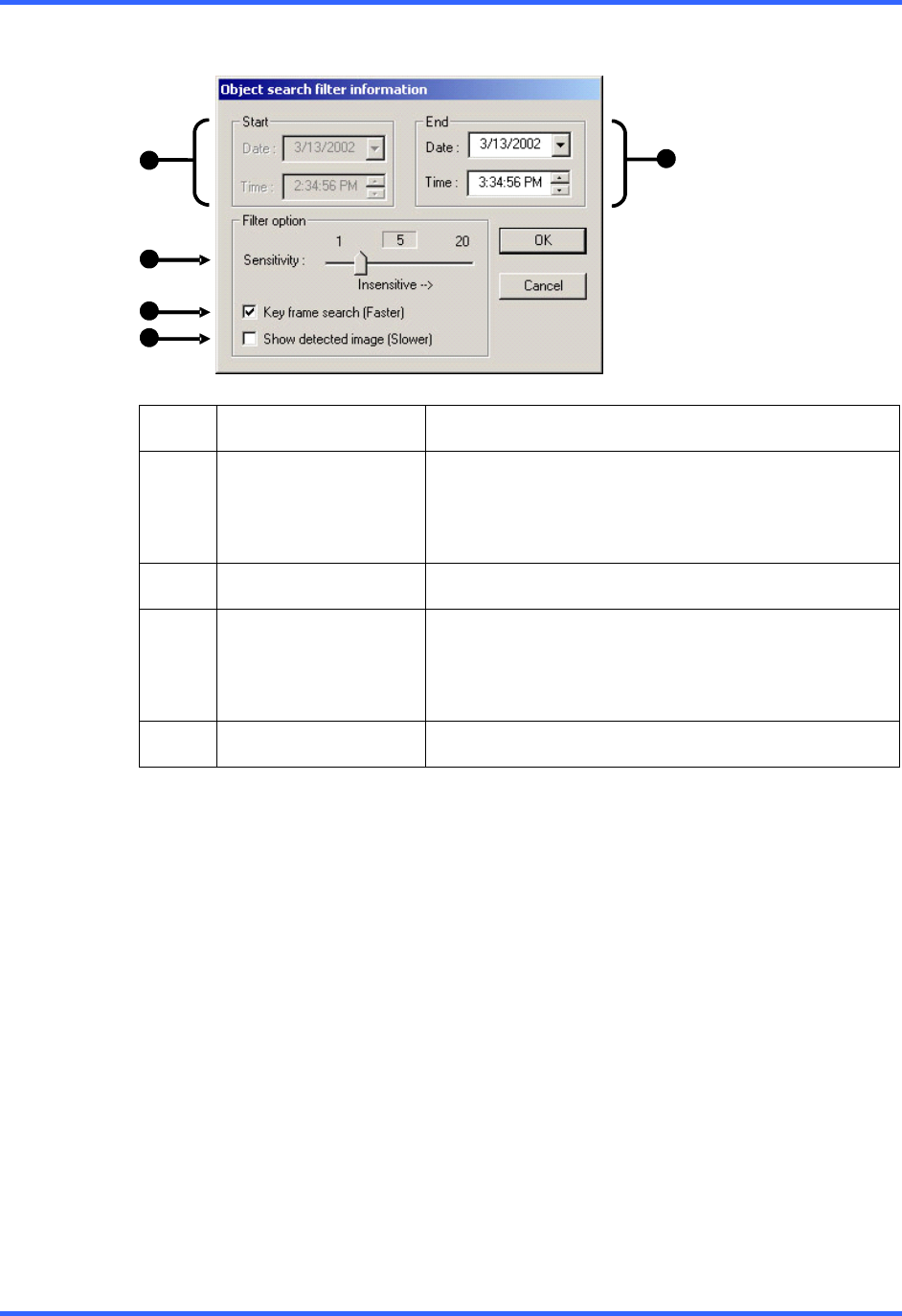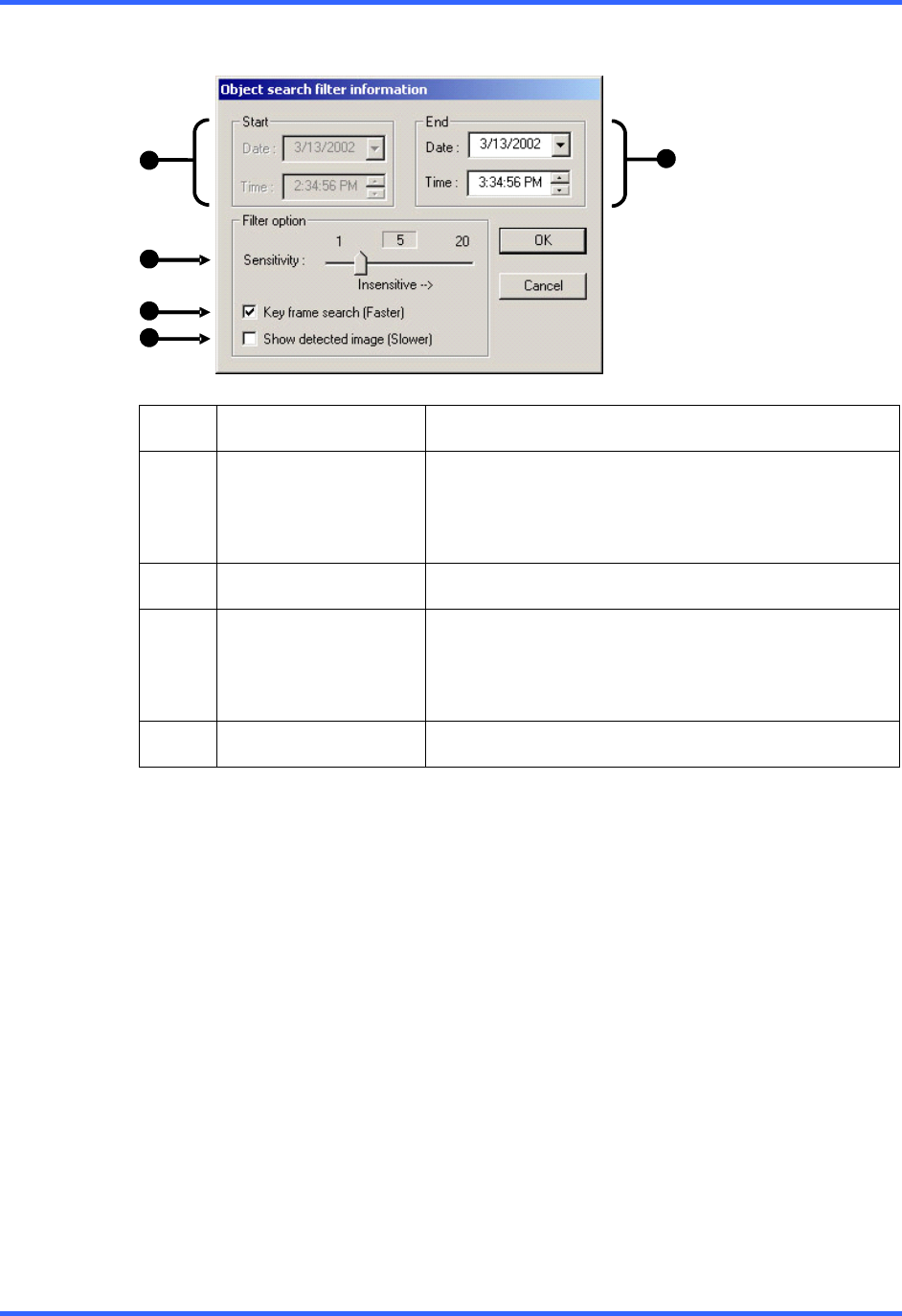
SEARCH OPTIONS
6–15
6.14 OBJECT SEARCH, CONTINUED
1 Start
Displays the time and date of the initial key frame.
2 Sensitivity
Used to control sensitivity of the motion to be
detected. Poor lighting conditions can often be
interpreted as motion; the sensitivity setting can
compensate for this.
3 Key Frame Search
Searches by key frame.
4 Show Detected
Image
Displays the results as they are found. Using this
option slows the search process slightly and
therefore may not be ideal when searching large
periods of time.
5 End
Used to designate an end time. (Default is 1 hour.)
6.14.1 PERFORMING AN OBJECT SEARCH
1. Select a single camera, either by turning off all cameras but one or by double-
clicking a displayed image.
2. Select the Object Search button.
3. Create a motion region box on the image by clicking inside the image and holding
down the left mouse button while dragging the pointer. When the desired shape is
created, let go of the mouse button. Only one motion region box can be created.
To delete the motion region box, press the Clear Selection button.
4. Press the Start Search button. The Object Filter Search information should open.
5. Select an end time. One hour is the default setting.
1
2
3
4
5