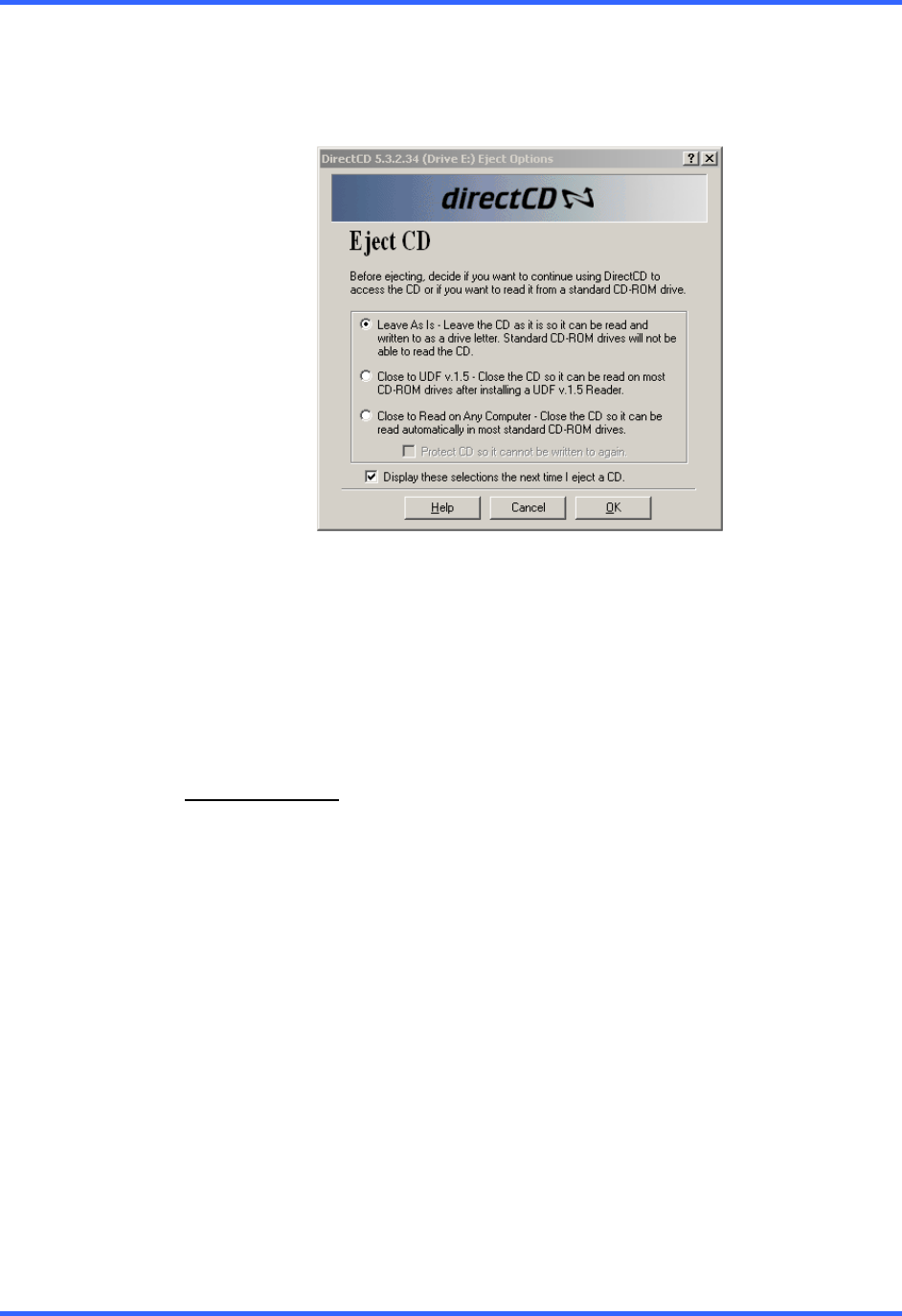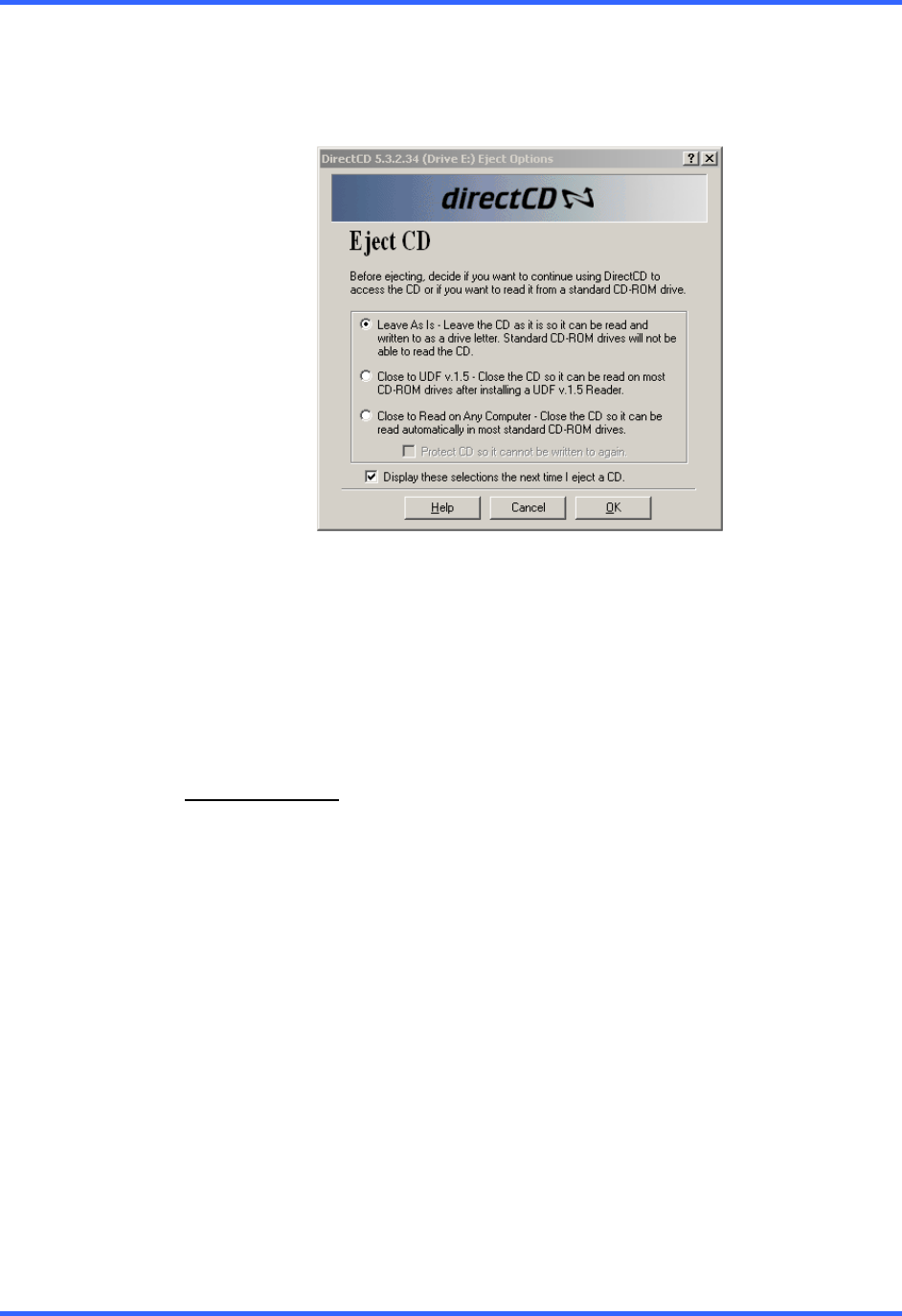
BACKING UP TO A CD-R DRIVE
8–9
8.9 REMOVING THE DISC FROM THE CD-RW DRIVE
6. Press the Open button on the CD-RW drive. The Eject CD Window should appear
on the screen.
7. Select the Leave As Is option to continue using the CD for future backups by the
DVR unit. The disk may not be able to read in other CD-ROM drives if this is
selected.
Select the Close To UDF v 1.5 to view the data in standard CD-ROM Drives.
The host computer that will be viewing the data must have Roxio UDF Reader
installed to view the data. When this option is selected, a copy of the UDF reader is
automatically placed onto the CD so that if the host computer does not have the
UDF reader installed, it can be installed from the same CD that has the data.
RECOMMENDED
: Select CLOSE TO READ ON ANY COMPUTER. This option
allows the CD to be playable on most PC’s. In order to read this CD, the CD-ROM
must support Multi-Read.
8. Click OK to eject the CD. Select Cancel to exit the Eject CD dialog box without
ejecting the CD.
9. Once the CD-RW drive door opens, remove the CD and place it in a protective
sleeve or case.