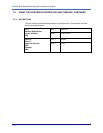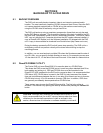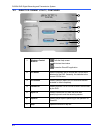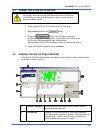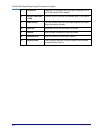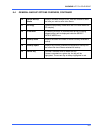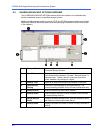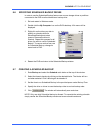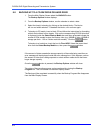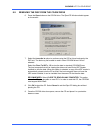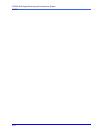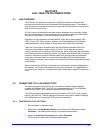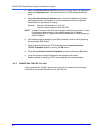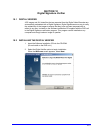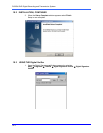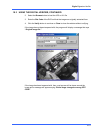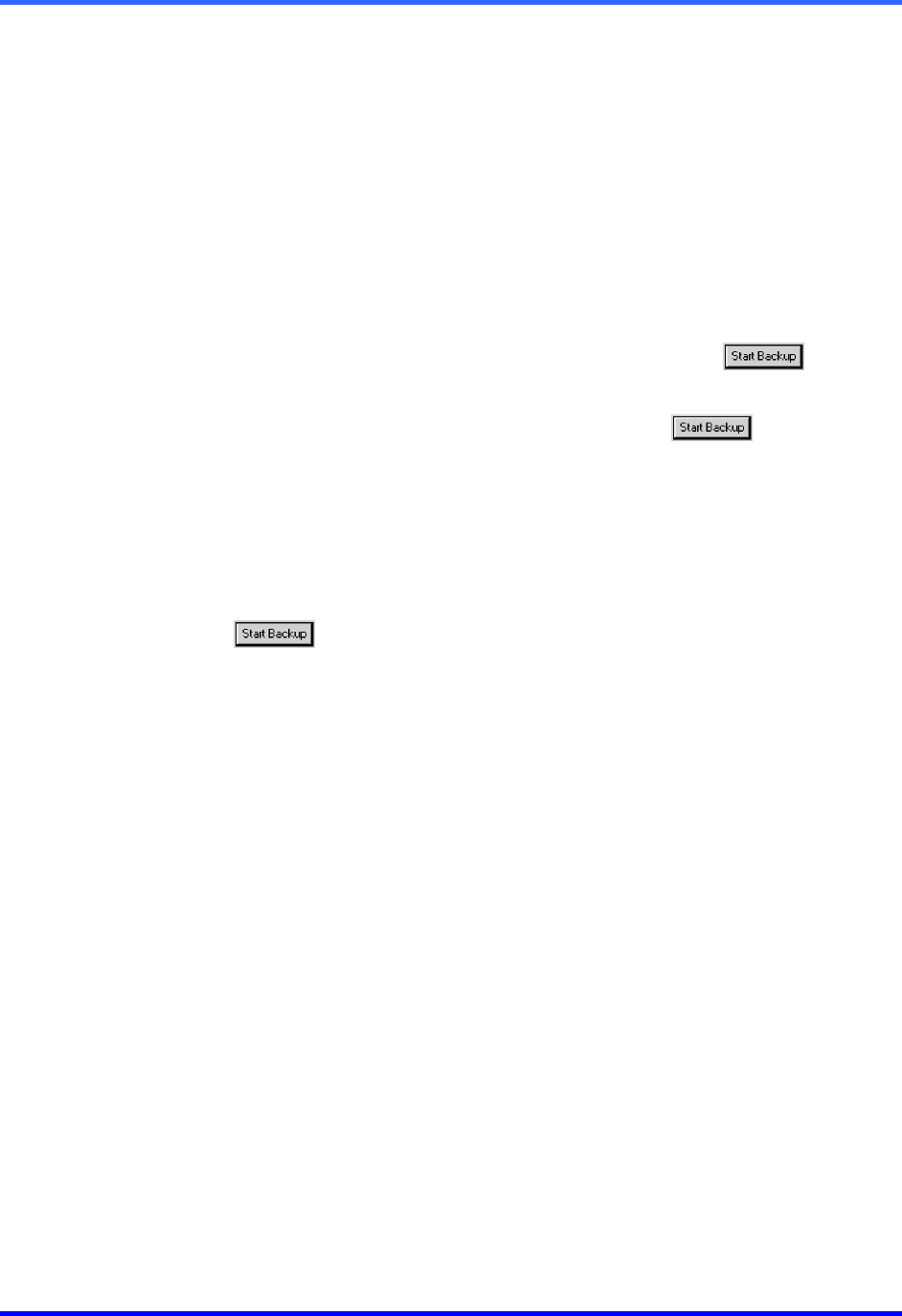
FUSION DVR Digital Recording and Transmission System
8–8
8.8 BACKING UP TO A CD-RW DRIVE OR HARD DRIVE
1. From the Main Display Screen select the BACKUP button.
The Backup Options window displays.
2. From the Backup Options window, use the calendar to select a date.
3. Select the time(s) to backup by clicking on the desired blocks. The blocks
will turn red when selected. To deselect the blocks, click on them again.
4. To backup to CD media, insert a blank CD and follow the instructions for formatting
a blank disk outlined in this chapter. Click on the corresponding CD-R/W drive that
is displayed inside the Select Backup Media box and when prompted indicate the
number of CDs needed to store the backup video (e.g. 980MB of video / 600MB of
storage per disk = 1.63 so 2 disks would be needed) . Click the
button.
To backup to a hard drive, check the box for Fixed HDD. Select the correct hard
drive from the Select Backup Media box, then press the
button.
If the amount of video exceeds the storage capacity of the media being used then an
error message will be displayed inside the error message box. If this happens, reduce
the amount of video that is being exported or select another media device that has a
larger storage capacity.
Once the
button is pressed, the Backup Options window will close.
The status of the recording process can be monitored by viewing the Backup
Progress bar. This can be seen on the Main Display screen.
The Backup will be completed successfully when the Backup Progress Bar disappears
from the Main Display Screen.