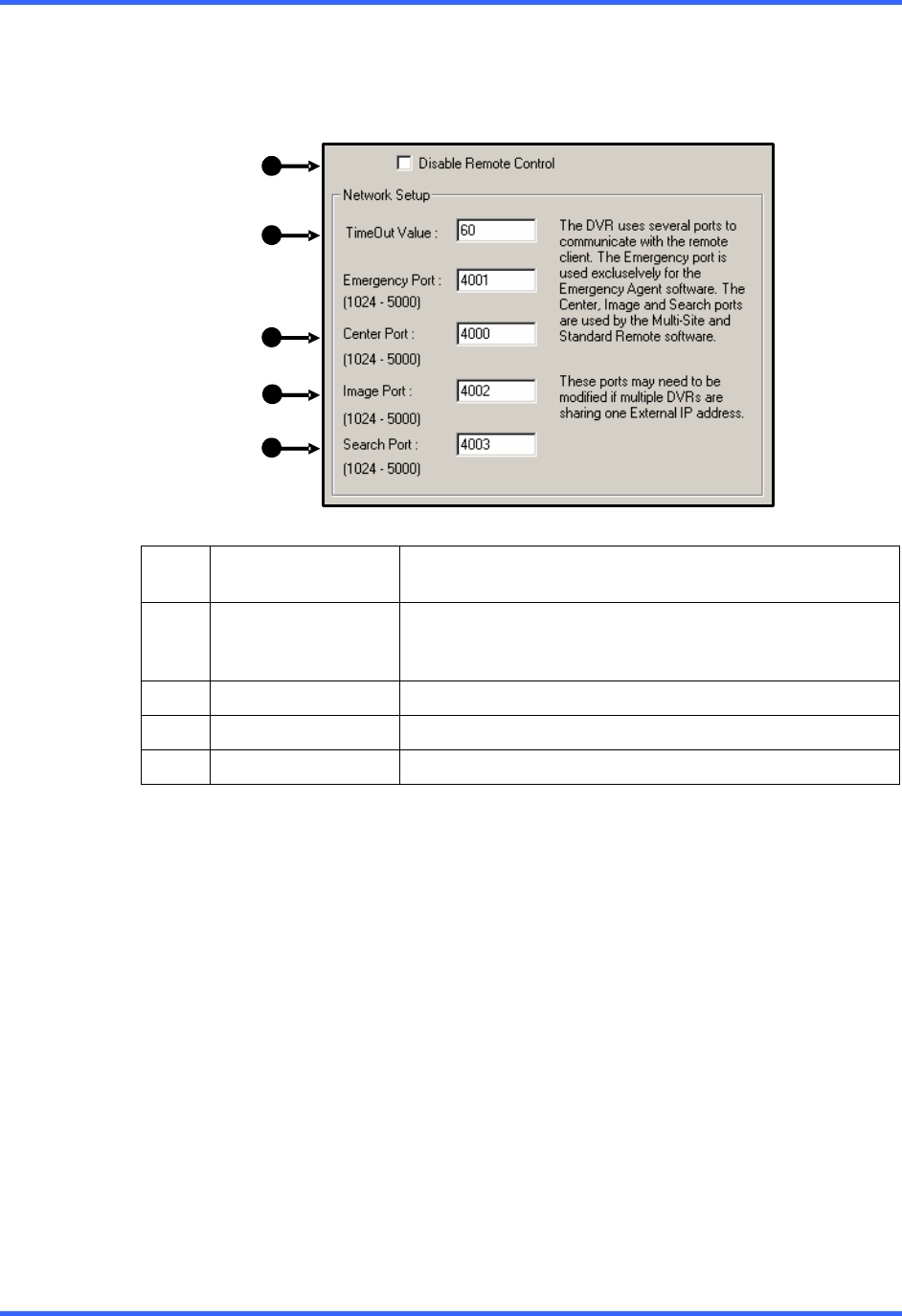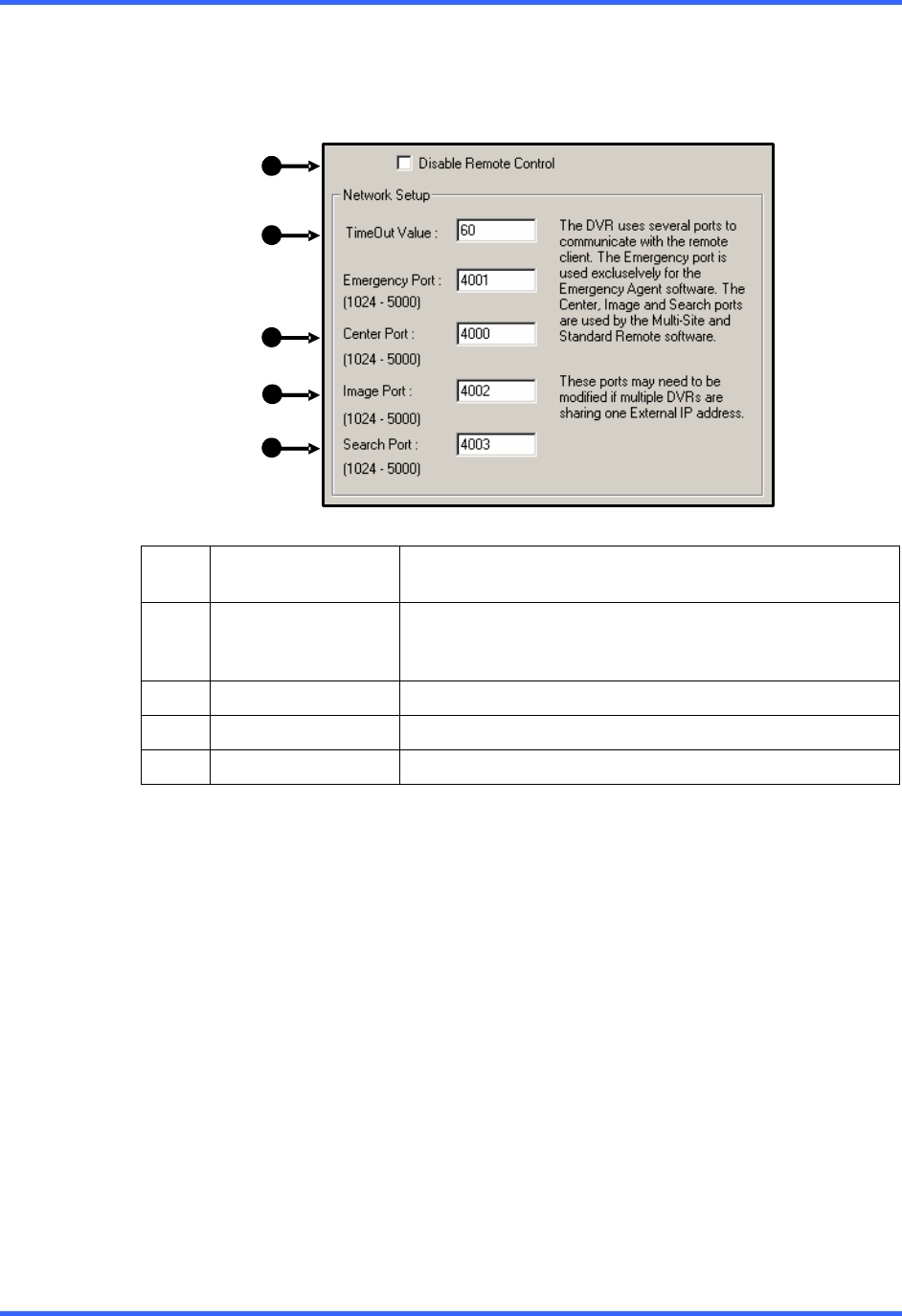
REMOTE SOFTWARE
13–3
13.2 SETTING UP THE SERVER TO ACCEPT INCOMING CONNECTIONS
In order to access the DVR unit remotely, the DVR Server must be setup to allow
remote connections.
1
2
3
4
5
1 Disable Remote
Control
Enables/Disables acceptance of remote connections by
the DVR server.
2 Time Out Value
Specifies a value (in seconds) to wait for a signal from
the Fusion Remote Client. If a signal is not received by
that time, the connection is dropped.
3 Center Port
Used by the DVR to transfer the connection data.
4 Image Port
Used by the DVR to transfer the image data.
5 Search Port
Used by the DVR to transfer the search data
13.2.1 CONFIGURING THE DVR SERVER TO ACCEPT REMOTE CONNECTIONS
1. Enter Setup on the DVR unit.
2. Open the Network menu.
3. Uncheck the Disable Remote Control option.
You should now be allowed to adjust port settings if necessary.
NOTE: If a Firewall is being used, it may be necessary to adjust the port settings on
both the DVR and the Firewall. Contact the Network Administrator for more
information.
4. Press OK.
5. Make sure a User account is created.
Without a user account, the Administrator account must be used.
The DVR server is now ready to receive incoming connections.