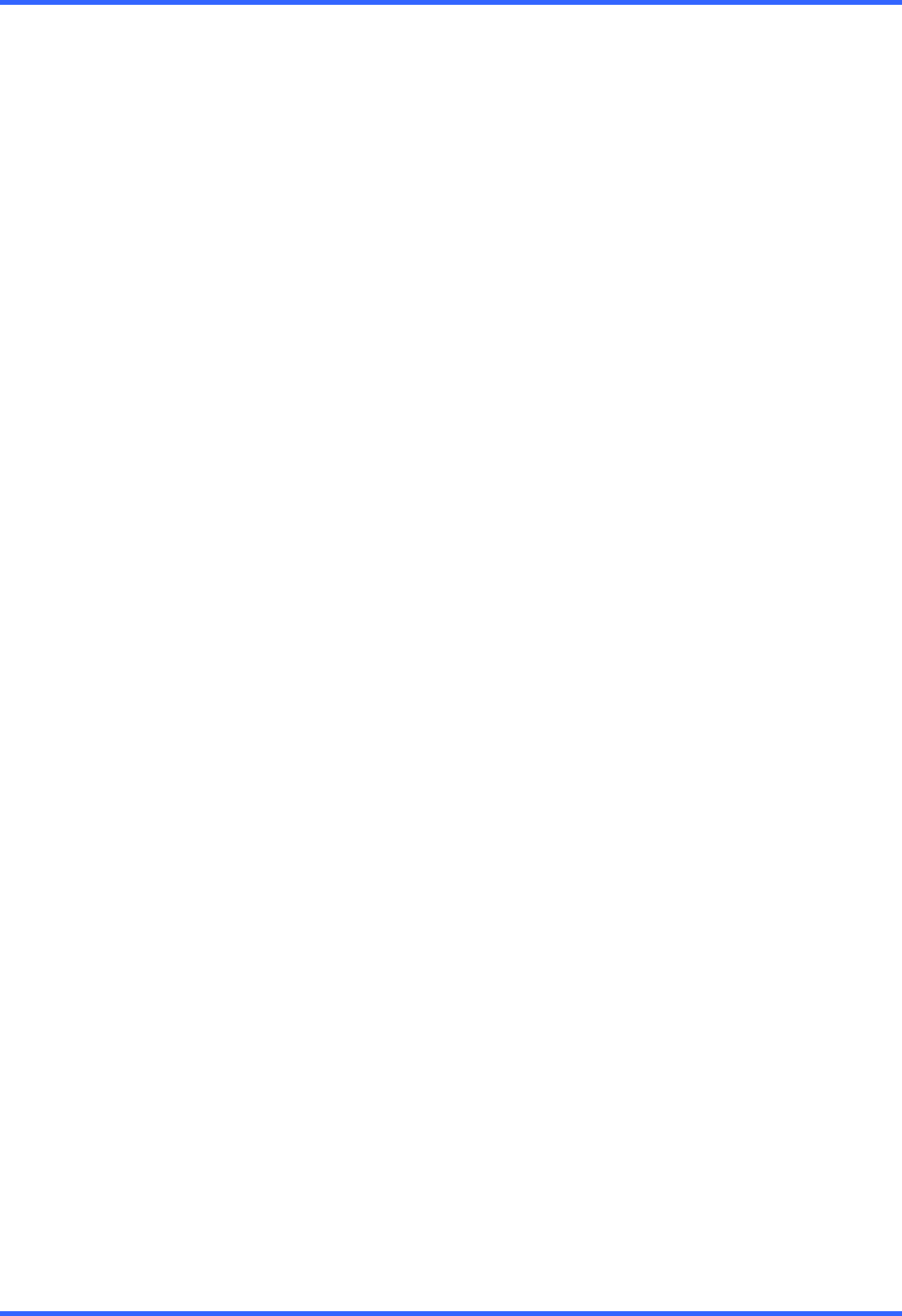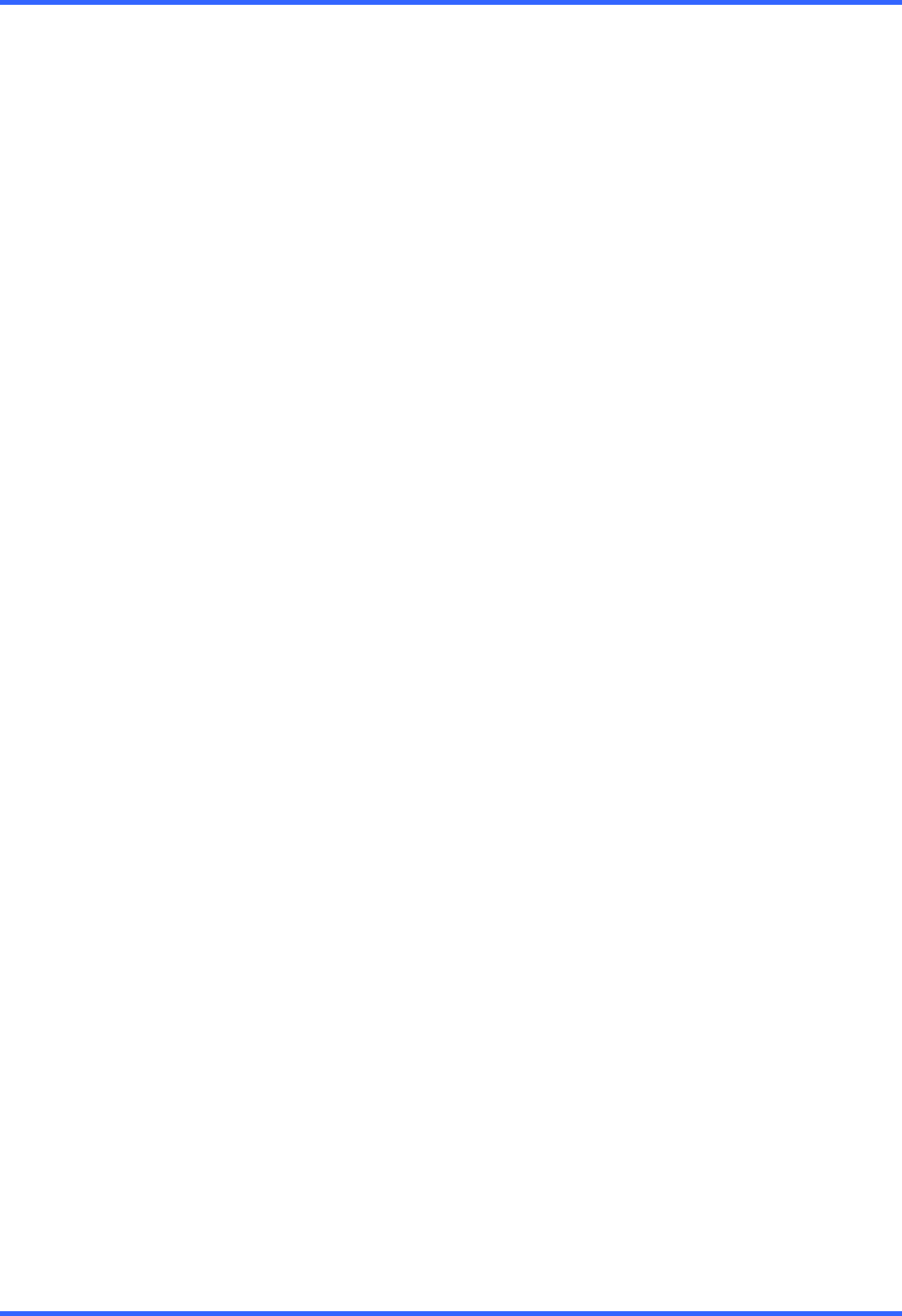
SETUP OPTIONS
5–23
5.6 RECORDING SCHEDULE, CONTINUED
5.6.4 VERIFYING A RECORDING SCHEDULE
1. Select a single day of the week using the selection check box to the left of the
specified day.
2. Next move down to the schedule grid.
3. Identify the schedule (or schedules) that have specific hours of the day high-lighted
in light blue color. The horizontal axis of the schedule grid corresponds to the 24
hours of each day.
4. After verifying that all hours of the selected day are covered by at least one of the
32 independent schedules (vertical axis of schedule grid) now move your attention
to the lower half of the schedule interface.
5. In the “Schedule Number:” selection drop down box, select the schedule(s) that
were defined above for the current day and verify in each schedule number that
the correct cameras are set to Continuous, Motion or Sensor based recording.
NOTE: If a specific camera is not to be recorded on a given day/schedule
combination set the camera to “Not Selected”, a white “X”.
6. Proceed to repeat this process for each of the 7 days of the week until certain that
the desired recording method is configured for each day.