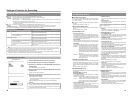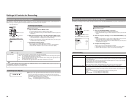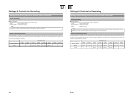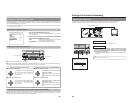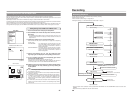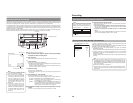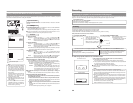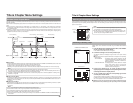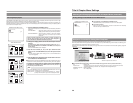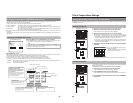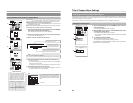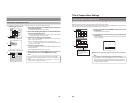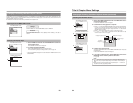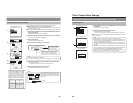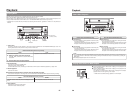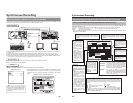45
Selecting Display Styles
The PRESET STYLE MENU screen can be used to change the styles used for displaying title and chapter menus. One of eight
different types of style can be selected for each of the title and chapter menus.
This DVD recorder can also store a total of six different display patterns for title and chapter menus. At the time of purchase, your
BD-X200 will contain five different template files. Any of the stored display patterns can be selected to change the styles applied to
each of the title and chapter menus.
PRESET STYLE MENU screen
1.
Open the PRESET STYLE MENU screen.
This screen allows patterns to be modified for the style indicated by the STYLE
parameter.
TITLE PATTERN : Shows the pattern number for the current title-menu
display style as indicated by the STYLE parameter.
CHAPTER PATTERN : Shows the pattern number for the current chapter-
menu display style as indicated by the STYLE
parameter.
When the STYLE parameter’s number setting is changed, the patterns
used for title and chapter menus in the new style will be displayed by
TITLE PATTERN and CHAPTER PATTERN respectively.
2.
Change the display patterns for the title and chapter menus as
required.
For example, let’s change the title menu’s display pattern from 1 to 4.
Select TITLE PATTERN from the PRESET STYLE MENU screen and press
the SET button.
● The TITLE PATTERN screen will appear.
3.
Use the cursor buttons (t
, 8, 6, and 7) to select the fourth
pattern on the TITLE PATTERN screen, and then press the SET
button.
● The title menu’s display pattern changes to No. 4, and the BACK button
becomes highlighted.
4.
With the BACK button highlighted, press the SET button and return
to the PRESET STYLE MENU screen.
ⅥIf BACK is used to exit the TITLE PATTERN screen without the SET button being
pressed for the newly selected pattern, the pattern setting will not be updated.
To
change the display pattern for chapter menus, select CHAPTER
PATTERN from the PRESET STYLE MENU screen and then proceed in
the same way as described above.
MENU
STYLE
TYPE1
1
1
TITLE PATTERN
CHAPTER PATTERN
PRESET STYLE MENU
TITLE PATTERN screen
Note
The TITLE PATTERN screen and CHAPTER PATTERN screen show the
patterns that are currently stored in your BD-X200.
Display pattern: A combination of thumbnail characteristics (i.e., position,
quantity, and size) and the type of menu background used.
46
Title & Chapter Menu Settings
Selecting and Changing Styles for Title & Chapter Menus (continued)
Ending Settings in the PRESET STYLE MENU Screen
PRESET STYLE MENU screen
MENU
STYLE
TYPE1
4
1
TITLE PATTERN
CHAPTER PATTERN
PRESET STYLE MENU
Ⅵ To end settings in the PRESET STYLE MENU screen;
Select MENU and press the SET button to return to the Setup Menu.
Ⅵ To end menu settings;
Either press the front panel
’s SET UP button or select EXIT from the Setup
Menu and then press the SET button.
Easymenu: Freeware for Editing Menu Templates
The freeware application Easymenu can be used to create original DVD menus on your PC.
Menu templates created with this application can then be transferred to your BD-X200 using a network cable, thus allowing you to
make imaginative and creative DVDs with the minimum of effort.
Easymenu can be downloaded from the following web page. Please refer to the software manual for details regarding usage and
precautions.
http://www
.jvc-victor
.co
.jp/english/pro/prodv/
Ⅵ Main Specifications (Please refer to the above-mentioned home page for the most up-to-date information.)
OS : Windows XP
Properties set : Thumbnail number, size, and position; background image (per page), and chapter comments.
Thumbnail highlighting format and color; navigation button design and layout.
Readable image files : BMP and JPEG
Layout size : 720 × 480 (NTSC)
OPERATE
PHONES REV
STOP PLAY
DVD RECORDER
BD-X200
FWD PAUSE REC
BUSY
OPEN/CLOSE
TOP
MENU MENU
OPTIONDVY/CLINE
SET UP
AUDIO
CH1
CH2
TITLE
DOLBY DIGITAL
LPCMMPEG
CHAPTER
SET
Create menu patterns on your PC
Tr ansfer the patterns via a network