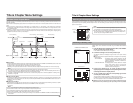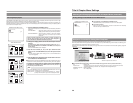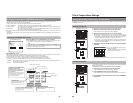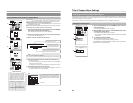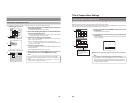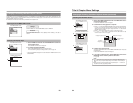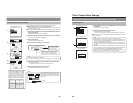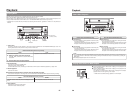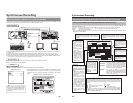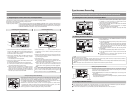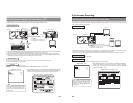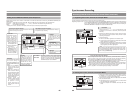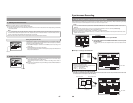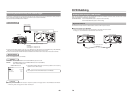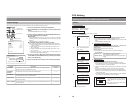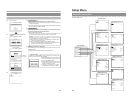59
VIDEO AUDIO
IN
IN
OUT
IN
OUT
CH1
CH2
REMOTE
USB
DV IN/OUT
SIGNAL
LAN
GND
DC 19V
4dB
8dB
INPUT
LEVEL
LINE
Y/C
Esc F1 F2 F3 F4 F5 F6 F7 F8 F9 F10 F11 F12
Print
Screen
Sysrq
Scroll
Lock
Pause
Break
Tab
Caps Lock
Shift Shift
Ctrl CtrlAlt
Alt
Enter
Back
Space
Insert
Delete End
Home
Page
Up
Page
Down
Enter
0
12
56
+
4
897
.
*
Num
Lock
1
Q
A
ZXCVBNM
<>
?
SDFGHJKL
U
WERTY IOP
234567890
-
^
@
;
:
/
,
POWER
ON I
OFF O
M
H
F
S
REC
MENU
PLAY
PAUSE/STILL
REW
STOP
FF
EJECT
PHONES
CH1
CH2
CH3
CH4
REC
PLAY
PULL FOR VARIABLE
TRACKING
CH1
CH1
CH2
CH3
CH4/
TRACKING
SET
HOLD
PB
PB/EE
COUNTER
UB
CONDITION
AUDIO
INPUT
VIDEO
INPUT
AUDIO
MONITOR
PULL
RELEASE
RESET
VCON
REMOTE
TOP VIDEO AUDIO
OTHERSON SCREENTIME CODE
SERVO/SYS
USER
INSERT
STAND BY
PLAYER
SEARCHVAR
P.PLAY
DA3
DA2
DA1VIDEO
ASSEM
IN
ENTRY
OUT
CANCEL
SHIFT
REVIEW
METER MODE
TRACKING
FINE
PREVIEW
AUTO EDIT
PREROLL
TC
RECORDER
DA4
VIDEO CASSETTE RECORDER
STILL
X-1
REV
FWD
X1
CH2
CH3
CH4
CH1
CH2
CH3
CH4
CH1
CH2
CH3
CH4
SIF
SDI
AES/EBU
AUDIO INPUT / AUDIO MONITOR SELECT
LINE
CPN
L
ANALOG
R
PULL
RELEASE
CTL
P.READ
AUTO
OFF
V.VAR
REMOTE
PB/EE
16:9
TC
UBDF
SERVO
GENCF
AP
525
OVER
–60
–2
–4
+2
+4
0
–40
–30
–20
–10
0
dB
dB
R P
OVER
–60
–2
–4
+2
+4
0
–40
–30
–20
–10
0
dB
dB
R P
OVER
–60
–2
–4
+2
+4
0
–40
–30
–20
–10
0
dB
dB
R P
OVER
–60
–2
–4
+2
+4
0
–40
–30
–20
–10
0
dB
dB
R P
625
Variable Motion
Synchronous Recording
Recording Playback Signals From a VCR with RS-422A
RS-422A control can be used to record playback signals from a VCR with an RS-422A terminal to a disc in your BD-X200.It will also
be possible to control that VCR using this DVD recorder’s REMOTE CONTROL screen.
Signal Connections
● Connect the RS-422A REMOTE terminal on the rear of the DVD recorder to the remote RS-422A terminal on the VCR using an
RS-422A cable.
● Connect the DVD recorder’s VIDEO LINE IN and AUDIO IN terminals to the VCR’s video out and audio out terminals.
● Connect the DVD recorder’s VIDEO LINE OUT and AUDIO OUT terminals to the monitor’s video in and audio in terminals.
● A keyboard and mouse can be used as an alternative to the DVD recorder’s buttons when using the REMOTE CONTROL screen.
If used, these are to be connected to each of the USB terminals on the rear panel.
Setup Procedures
● Insert the tape for playback into the VCR. Ensure that this tape contains an SMPTE time code.
● Insert a recordable disc into your BD-X200.
Settings
VCR : Enable control via RS-422A.
BD-X200 : Set REMOTE SELECT from the REMOTE MENU screen to 9PIN (MASTER).
● When REMOTE SELECT is set to 9PIN (MASTER), the REMOTE CONTROL
(9PIN MASTER) screen will appear. This screen is used to perform editing
operations, and the corresponding operations are described on the following
pages.
Monitor
REMOTE CONTROL (9PIN MASTER) screen
VCR with an RS-422A terminal
USB terminal
Keyboard
Mouse
VIDEO IN
VIDEO OUT
AUDIO IN
AUDIO OUT
AUDIO OUT
VIDEO OUT
MENU
REMOTE SELECT
9PIN(MASTER)
OFF
REC CONTROL
REMOTE MENU
FF/REW
REM FF/REW MODE
REMOTE MENU screen
IN POINT
OUT POINT
TC INPUT
EXIT
REMOTE CONTROL SCREEN
( 9PIN MASTER )
1
:
4
7
h
:
m
:
s
f
2
:
5
8
3
6
9
h
:
m
:
s
f
:
h
:
m
:
s
f
CHAPTER
MANUAL
BITRATE
8.0 Mbps
DISC REMAIN
000 min
:
:
EDL LOAD
EDIT/END
TC SET
TC CANCEL
ADJ
FINALIZE
00:00:00:00
00:00:00:00
00:25:00:00
00:40:00:00
00:15:00:00
00:30:00:00
00:45:00:00
00:20:00:00
00:35:00:00
00:50:00:00
00:10:00:00
Note
When pressing and holding the REC
button more than 2 seconds while the DVD
recorder is stopped, encoded output
images can be checked while the button
is being held.
Monitor
MONITOR OUT
REMOTE
60
Synchronous Recording
Recording Playback Signals From a VCR with RS-422A (continued)
Editing Via the REMOTE CONTROL (9PIN MASTER/DV MASTER) Screen
A keyboard and mouse can be used as an alternative to the DVD recorder’s buttons when using the REMOTE CONTROL (9PIN
MASTER/DV MASTER) screen.
Front panel : Select using the cursor buttons (t, 8
, 7, and 6), and confirm the selection using the SET button.
Keyboard : Select using the arrow keys (†, ©, √, and ∞), and confirm the selection using the Enter key.
Mouse : Left click the required button.
* When the REMOTE CONTROL screen is being displayed, the DVD recorder’s, FWD, REV, PLAY, REC, PAUSE, MENU, and TOP
MENU buttons will be disabled.
IN POINT
OUT POINT
TC INPUT
EXIT
REMOTE CONTROL SCREEN
( 9PIN MASTER )
1
:
4
7
h
:
m
:
s
f
2
:
5
8
3
6
9
h
:
m
:
s
f
:
h
:
m
:
s
f
CHAPTER
MANUAL
BITRATE
8.0 Mbps
DISC REMAIN
000 min
::
:
EDL LOAD
EDIT/END
TC SET
TC CANCEL
ADJ
FINALIZE
00:00:00:00
00:00:00:00
00:25:00:00
00:40:00:00
00:15:00:00
00:30:00:00
00:45:00:00
00:20:00:00
00:35:00:00
00:50:00:00
00:10:00:00
In Point (start point for editing):
Set the time code (hours : minutes : seconds : frames) of
the position on the playback tape where recording is to
be started.
Out Point (end point for editing):
Set the time code (hours : minutes : seconds : frames) of
the position on the playback tape where recording is to
be stopped.
TC INPUT:
This field is used to input
time codes for the In
Point, Out Point, and
chapter marks from the
keyboard.
DISC REMAIN:
This field shows an
estimate of the remaining
space for recording on the
disc.
FINALIZE:
This button is used to
finalize the disc.
TC SET
: This button is used to set input time codes for
the In Point, Out Point, and chapter marks.
TC CANCEL
: This button is used to remove setting values
for the In Point, Out Point, and chapter marks.
EDL LOAD
: This button is used to load the most-recent
edit list. It can be used whenever CREATION
CHAPTER has been set to MANUAL.
EDIT/END : This button is used to start editing
automatically. When recording has ended, the
DVD recorder automatically adopts Recording
STOP mode. If selected while editing, this
button will end that process.
ADJUST:
This button can be
pressed to determine
the remaining disc time
based on the editing
time and to also set a
suitable bit rate. This
setting is then
displayed in the BIT
RATE field.
VCR Control Panel
The buttons provided in this panel are used to control VCR operations. When a
button is selected and confirmed, the VCR will carry out the corresponding operation.
It is important to remember that these buttons do not control operation of this DVD
recorder.
e
: Eject
w
:Pause
u :Fast reverse or fast-reverse play t : Play
:F
rame-Reverse play
:Frame-advance play
q
: Stop
y
:Fast forward or fast-forward play
* The action to be taken by the DVD recorder in response to pressing of the y
or
u
button (i.e., FF/REW or SEARCH) is selected using REM FF/REW MODE
from the REMOTE MENU screen.
Chapter list:
This displays the time
codes of chapter
marks.
● The In Point’s time
code is registered as
the first chapter
mark.
● A total of 98 chapters
can be setup.
● When CHAPTER
CREATION from the
RECORDER MENU
(2/2) screen is set to
MANUAL, it will be
possible to setup
chapter marks at any
position on the
playback tape.
CHAPTER:
The right-hand field indicates
the current setting for
CHAPTER CREATION from
the RECORDER MENU (2/2)
screen.
● When set to MANUAL,
chapter marks can be
registered in this screen’s
chapter list.
● When set to AUTO, the
D
VD recorder’s chapter
auto-create function will set
chapters. In such a case, it
will not be possible to
register chapters using this
screen’s chapter list.
● Chapter marks are
inserted at GOP intervals
(i.e., 15 frames). It will not
be possible to insert
chapter marks that are
closer together than this
interval.