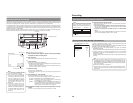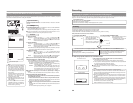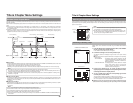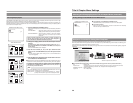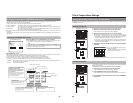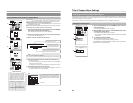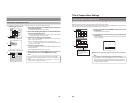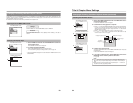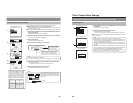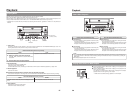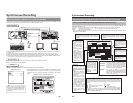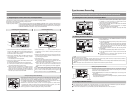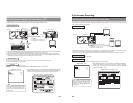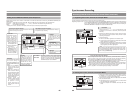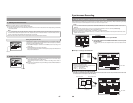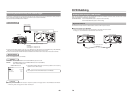55
Entering Names for the Title Menu
Use the following procedure to enter names for titles in the title menu.
Ⅵ Names and comments are entered using a keyboard.
Set KEYBOARD STYLE from the SYSTEM MENU screen in accordance with
the keyboard’s input language.
ⅥThe following description assumes that all operations are carried out by keyboard.
1.
Select TITLE TEXT INPUT from the TITLE MENU EDIT screen and
press the Enter key.
● The TITLE TEXT INPUT screen is displayed.
2.
Use the arrow keys to select the title for which text is to be input.
● The currently selected title is highlighted.
3.
Press the Enter key.
● A box for inputting text will appear.
4.
Enter a name or comment into the text box.
5.
After the required text has been entered, press the Enter key.
● The text box will close.
The name just entered will be applied to the selected title.
6.
Select BACK and then press the Enter key.
● The TITLE MENU EDIT screen will reappear.
FINALIZE
PRESET STYLE
TITLE MENU PREVIEW
EXIT
TITLE TEXT INPUT
TITLE MENU
AAA BBB CCC
DDD
BACK
TEXT LOAD
TITLE TEXT INPUT
1 - 6
AAA BBB
CCC
DDD
BACK
TEXT LOAD
TITLE TEXT INPUT
1 - 6
august
CANCEL
TITLE INPUT
AAA BBB CCC
DDD
BACK
TEXT LOAD
TITLE TEXT INPUT
1 - 6
august
TITLE MENU EDIT screen
TITLE TEXT INPUT screen
Note
If you select TEXT LOAD from the TITLE
MENU screen and then press the SET button,
title text created using an external application
will be read into the DVD recorder for use as
a title name.
AAA BBB CCC
DDD
BACK
TEXT LOAD
TITLE TEXT INPUT
1 - 6
TEXT LOAD
august
CANCEL
TITLE INPUT
Enter a name for the title.
(Names can be up to 20
characters in length.)
Select CANCEL and press the Enter key to
close the text box without applying the
name or comment that has been entered.
1.
2.
4.
6.
5.
Display Characters
The characters displayed in title and
chapter menus depend on the title
or chapter pattern that has been
selected. A preview allows actual
display characters to be confirmed.
Note that at the time of purchase,
display characters will be as follows.
PATTERN No. Display characters
116
219
317
4
20 (15 + line return + 5)
516
6—
Notes
● The ¥ mark will become a backslash.
● If text cannot be entered, press the CTRL key (right side) on the keyboard.
56
Changing & Checking Title Menu Styles & Names (continued)
Finalizing Discs
1.
Select FINALIZE from the TITLE MENU EDIT screen and press the
SET button.
●
A confirmation window will appear.
2.
Select YES and then press the SET button.
● The disc finalizing process will begin.
The state of progress during finalizing is displayed using a progress bar.
ⅥWhen the disc has been finalized, the progress bar will disappear and the E-E
screen will return.
FINALIZE
PRESET STYLE
TITLE MENU PREVIEW
EXIT
TITLE TEXT INPUT
TITLE MENU
YES
NO
FINALIZE
TITLE MENU EDIT screen
Confirmation screen
Progress screen
1.
2.
FINALIZE
Notes
●
A maximum of 20 minutes will be required to complete finalizing.
● When finalizing is carried out, all of the disc’srecorded video and audio are
stored in accordance with the DVD Video Standard; accordingly, this content
can then also be replayed as DVD video.
●
Although a disc finalized using this DVD recorder may in principle be played
on other DVD players, there is no guarantee that all of its content will be
playable.
● The action to be taken by this DVD recorder when a finalized disc is inserted
or when playback of a title has ended is specified by DISC IN ACTION and
TITLE END respectively from the RECORDER MENU (2/2) screen.
● Select EXIT from the TITLE MENU EDIT screen and then press the SET
button to return to the E-E screen without finalizing the disc.
Title & Chapter Menu Settings