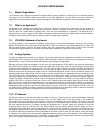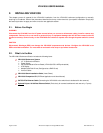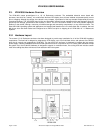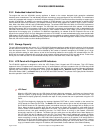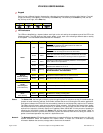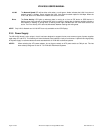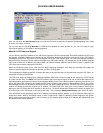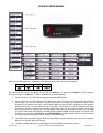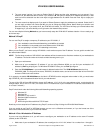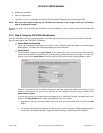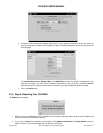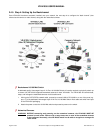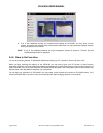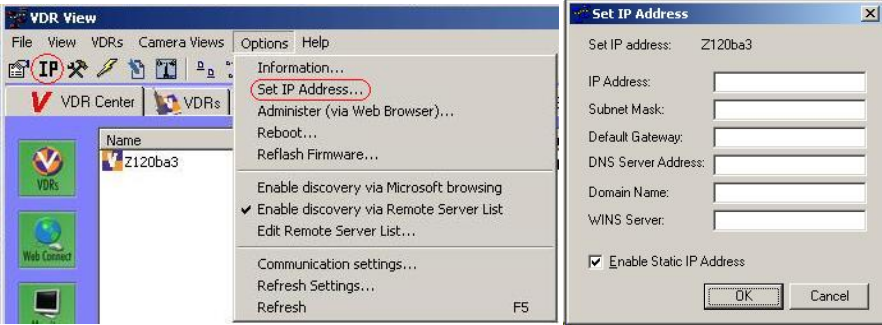
VR-N100U USERS MANUAL
Page 16 of 98 All Items Are Subject To Change Without Notice Feb. 2004 Rev 1.0
Also, you can utilize the Web Connect page to log into the VR-N100U to setup the IP address. Details regarding this is listed
in section 3.4.2 Static IP Setup.
You can now skip the following Methods as VDRView has handled the entire process for you. You are ready to begin
exploring the features of VR-N100U in following sections.
Method 2: LCD Panel and Keypad
You can directly input the IP address to your VR-N100U using the LCD Panel and keypad. VR-N100U supports the LCD Panel
and Keypad, a hardware feature that is standard on the VR-N100U. What will be referred to from here on as the LCD Panel is
a bezel that consists of an LCD Panel, a four-key keypad and the four LED indicator lights. The LCD Panel displays messages
about VR-N100U events and system alerts and accepts some VR-N100U settings. The settings that can be inputted using the
LCD Panel include: the IP address, the Subnet Mask, the Default Gateway address, and the Server Name. In addition, the
LCD Panel can be used to reboot the VR-N100U.
When the VR-N100U starts up, the LCD Panel will begin displaying messages. It will keep you informed of the steps the
system is going through during the boot-up process, as shown in this graphic.
This comprehensive display graphically illustrates the steps of each process that can be performed using the LCD Panel. An
explanation of each process follows.
The LCD Panel begins by displaying the message Hardware POST with a version number on the second line (POST stands
for Power On Self Test). The Status LED (the first indicator light on the left) will display solid red. As VR-N100U boots the OS
(operating system) and detects the drives, those messages display on the Panel. When the boot-up process goes into the next
phase, the Status LED changes to solid amber and the version number of the firmware is displayed on the Panel. The system
then attempts to acquire an IP address, checks the drives, and starts networking services. If a DHCP Server is running on the
network, VR-N100U dynamically acquires an IP address. The Status light turns solid green and the default Server Name
displays on the LCD Panel with the IP address on the next line. The Server Name and IP address will continue to display until
an event occurs on the VR-N100U, or the user pushes a key. This is called the Steady State Display, and it means all is well.
If the VR-N100U did not dynamically acquire an IP address, it will assign itself the address 10.10.10.10 and the Status light will
slowly blink amber. When a VR-N100U comes up tens, it means that a Static IP address must be assigned to the system
before anything else can be done with it. You will need to go your network admin and get an IP address, the Subnet Mask, and
the address of the Default Gateway.