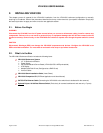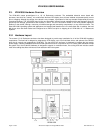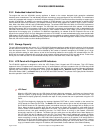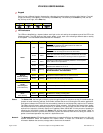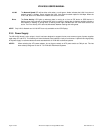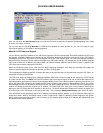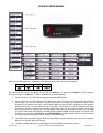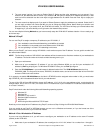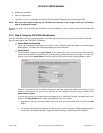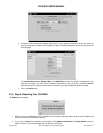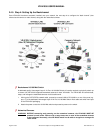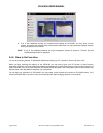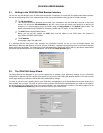VR-N100U USERS MANUAL
Page 18 of 98 All Items Are Subject To Change Without Notice Feb. 2004 Rev 1.0
5. The next screen inquires if you want to Enable Static IP Setting and the other addresses you just entered. If you
select the Y, the addresses will be saved. If you select the N, the option to obtain the IP address dynamically in that
same tool will be selected. Use the arrow keys to toggle between the Y and N. Press the Enter key to accept your
selection.
6. The next screen that displays asks if you want to Reboot System to apply the addresses you entered. Select the Y if
you are ready to reboot now. Select the N if you plan to change the default Server Name. Make your selection and
press the Enter key. If you select the Y, the VR-N100U will reboot. The LCD Panel will keep you informed about what
is happening. If you select the N, you will go back to the Network Setup screen.
You can now skip the following Methods as you have manually setup the VR-N100U IP address situation. You are ready to go
to the next step.
Method 3: EazyIP
You can use EazyIP to assign a temporary IP address to your VR-N100U, if:
Your workstation uses Microsoft Networking, and NetBios is installed
Your workstation is connected to the same subnet as the VR-N100U
You are operating in a Class C IP networking environment
When you use EazyIP, you have to assign VR-N100U a node number as part of the IP address. You can get this number from
the network administrator.
NOTE: The first three numbers of VR-N100U’s new address will be the same as the first three numbers of your workstation’s
IP address. The fourth number is the node number that was given to you.
1. Open your web browser.
2. Make note of your workstation’s IP address. If you are using Windows 95/98, you can find your workstation’s IP
address by Running winipcfg.exe. For Windows NT/2000/XP users, you can Run ipconfig.exe.
3. Enter the VR-N100UName in your web browser’s address/location field. The VR-N100UName takes the form
ZXXXXXX_NNN. The first part of the name, ZXXXXXX, the default name, can be found on the label of the VR-N100U
enclosure. NNN is the node number.
If, for example, the default VR-N100UName on the label is ZFAB10B, and the assigned node number is 199, you would enter
http://ZFAB10B_199 in the address/location field of your web browser.
The use of this URL will force VR-N100U to change its IP address, 10.10.10.10, to the new address, which, continuing with the
example above, will be XX.YY.ZZ.199. (The values XX.YY.ZZ match those of your workstation’s IP address, because both are
on a Class C network.)
EazyIP should work under the following Microsoft Networking operating systems:
Windows 95
Windows 98
Windows NT 3.51 and 4.0
Windows 2000 Professional
Windows XP
WFW using the Microsoft 32-bit TCP/IP stack
Now that you have acquired an IP address using EazyIP, continue to Step 2 Using the VR-N100U Web Browser.
If you are unable to use EazyIP or VDRView because you are not in a Windows environment, or if you don’t meet one of the
other criteria mentioned earlier, try this next final method.
Method 4: Set a Workstation IP Address
If you are not using Windows at all, you will have to reconfigure your workstation to an IP address on the same IP network
(subnet) as the VR-N100U.
1. Make note of your workstation’s IP address, then reconfigure it to 10.10.10.X, where X is a number from 1 through 9.