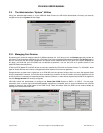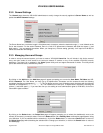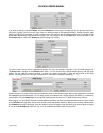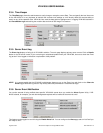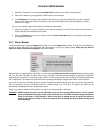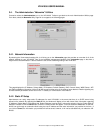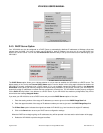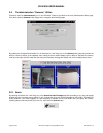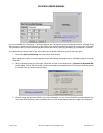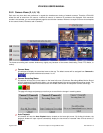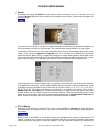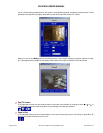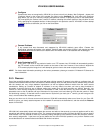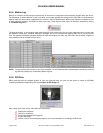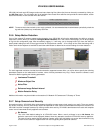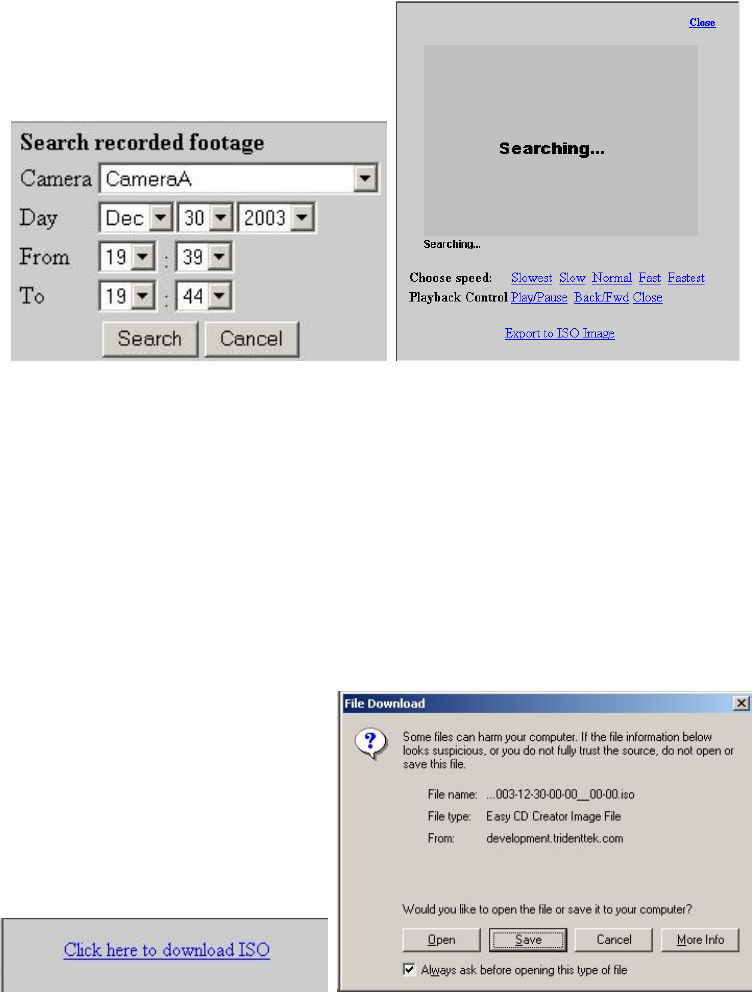
VR-N100U USERS MANUAL
Page 35 of 98 All Items Are Subject To Change Without Notice Feb. 2004 Rev 1.0
If it was unavailable, then “Searching…” would be replaced with “No Recording Found for Specified Interval” message. If the
video segment is found, then the first frame of the motion video would be automatically displayed in that window. VR-N100U
also provides the ability to control the basic playback method (slow down, speed up, pause/play, play backwards or forwards).
If you decide that you want or need a copy of this video clip, VR-N100U offers a very powerful and easy option.
1. Click on the Export to ISO Image link at the bottom of the window.
When selecting this option, the video segment will be automatically premastered into an ISO-9660 compliant format by
VR-N100U.
2. When completed creating the ISO image, VR-N100U will open a new window with a “Click here to download ISO”
link will appear. Click on this link so that you will be automatically prompted with the File Download window to specify
the location where you want to save the image.
3. Once the image file has been copied to your local workstation, you can use any CD/DVD recording software (e.g.
Roxio Easy CD/DVD Creator) and a recordable drive to record the premastered video disc image onto a blank disc.