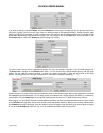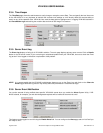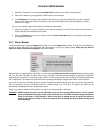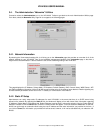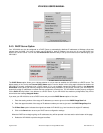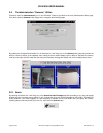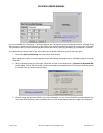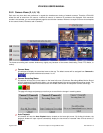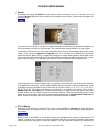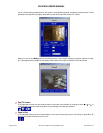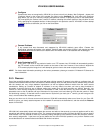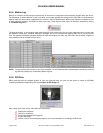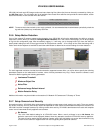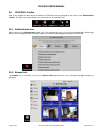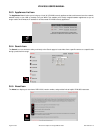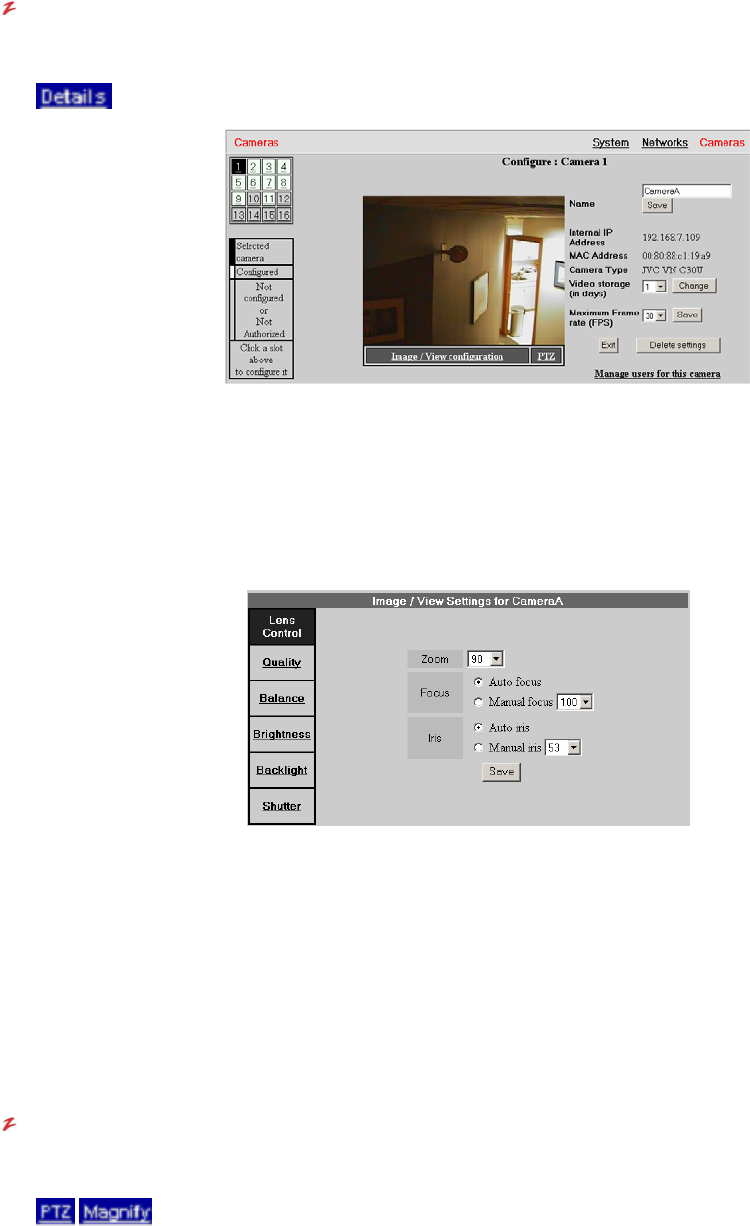
VR-N100U USERS MANUAL
Page 37 of 98 All Items Are Subject To Change Without Notice Feb. 2004 Rev 1.0
Details
All cameras will display the Details link at the bottom center. By clicking on this link, it will take you to the
Camera Configure page where various setting can be changed on each camera. A new window will appear (see
examples below).
On the left side of the screen, a 4x4 matrix is available that allows the administrator to easily switch between any
of the 16 cameras from within this same window. This is standard when viewing details for all camera types.
In the center of the screen, a live video feed is presented with the ability to access detail settings for the current
camera. There will be an Image/View Configuration link for all cameras, plus a PTZ link for pan-tilt-zoom
supported cameras. When clicking on Image/View Configuration, another window appears offering detail control
over the camera. Options and settings will vary between different makes and models of cameras (see example
below). When clicking on PTZ, it will open up the same PTZ control window that was mentioned earlier.
On the right side of the Camera Configure page, you are able to view/change the name of the camera (maximum
of 50 alphanumeric characters), see the assigned IP/MAC addresses and type of camera (make/model), as well
as change some basic parameters such as the duration for storing the video (1, 2, 3, 4, 5, 7, 10, 14, 15, 20, 21,
25, 28, 30, 45, 60, 75, 90 days) and setting the maximum fps (1 to 30 frames per second). There is also a
Manage Users for this Camera link to allow the administrators to setup the user level security from within
another window (see 3.5.7 Setup Camera-Level Security for details). These are standard items when viewing
details for all camera types. If the camera supports motion detection, then a Configure Motion Detection link
will be available on the lower right corner (see 3.5.6 Setup Motion Detection for details).
PTZ or Magnify
Depending on the camera’s functionality (PTZ or other), either the PTZ link or Magnify link will be displayed at
the bottom center. By clicking on this link, it will open a new window that will offer additional setting changes for
that camera.
When you click on the PTZ link, a new window will open up that displays control options for that particular PTZ
camera. In addition to the various control options presented under the multi-camera view window, further detail
settings pertaining to that particular camera are available. They may include the Resolution Size, specifying the